Mail Settings¶
Configure the email address to push messages via email.
Log in to the EnOS Application Portal > Developer Console as the OU administrator, select Notification Management > Mail > Mail Settings >Address Management, and click New Address.
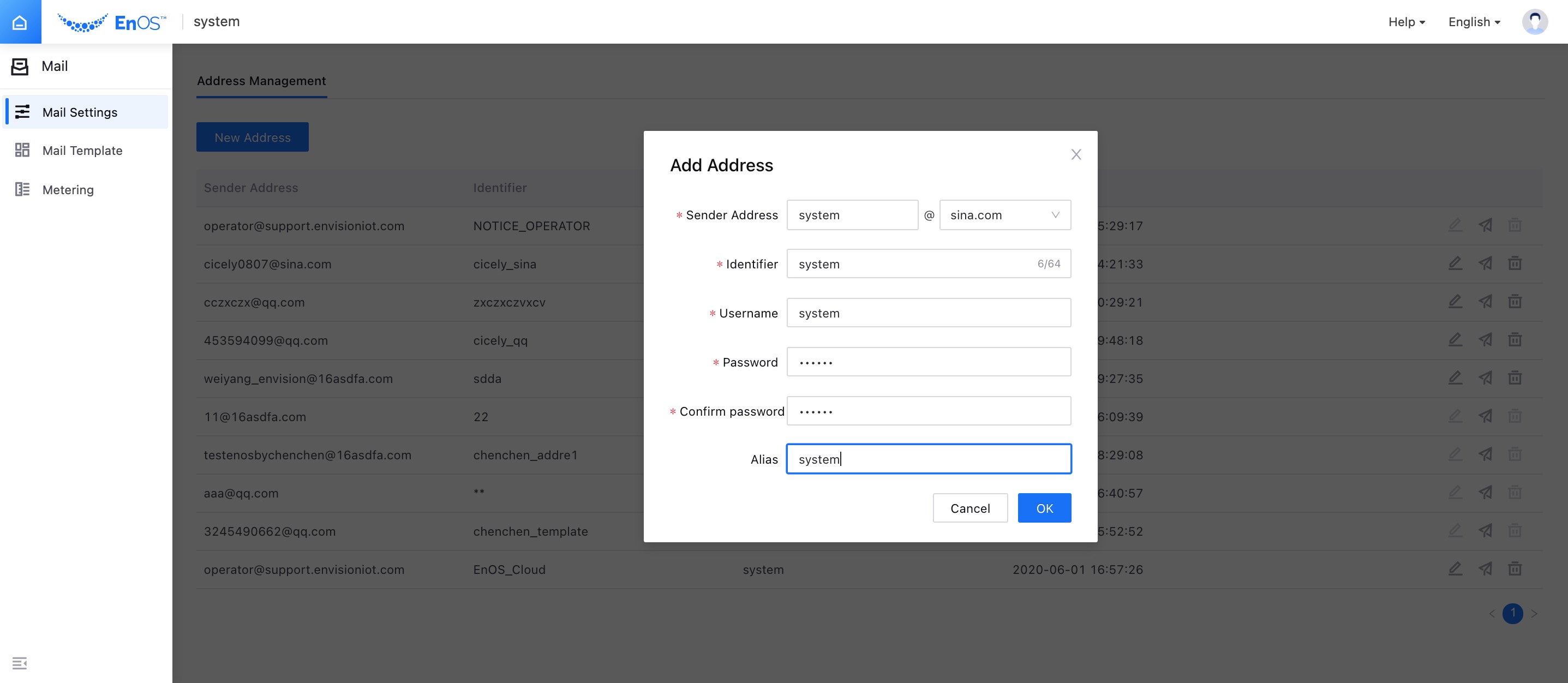
Enter the address information.
Sender Address: Required. Enter the sender’s email account name and domain name.
Identifier: Required. Enter the sender’s email identifier.
User name: Required. Enter the sender’s email user name, i.e. the email account name.
Password: Required. Enter the sender’s email password.
Confirm password: Required. Enter the sender’s email password again for confirmation.
Alias: Optional.
After entering the required information, click OK to complete the creation of new sender’s email address.
Click the
 button to modify the sender’s address information.
button to modify the sender’s address information.Click the
 button, enter the recipient’s email address, and click Test to test whether the sender’s address is successfully configured.
button, enter the recipient’s email address, and click Test to test whether the sender’s address is successfully configured.Click the
 button to delete the sender’s email address channel.
button to delete the sender’s email address channel.