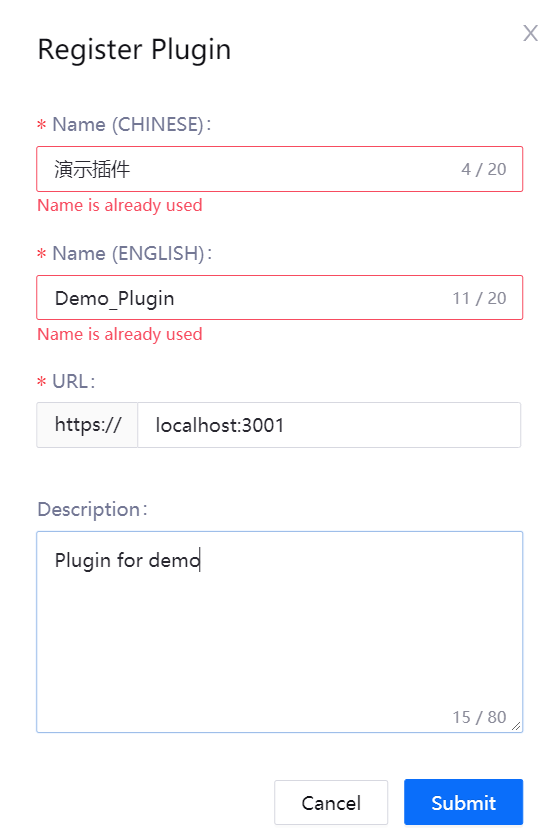Integrating Third-party Plugins¶
Application Portal supports integration of third-party plugins for use by users within the enterprise or organization.
Prerequisites¶
The system administrator needs to ensure that third-party plugins are legally available and obtain the plugin’s URL for registration.
Register a Plugin¶
The system administrator can register third-party plugins by taking the following steps:
Assign a Plugin¶
Once a plugin is registered, you can assign the plugin to the organization that needs to use the plugin:
In the list of registered plugins, find out the target plugin and click the Assign OU icon.
In the OU list, select the organization to assign the plugin to.
Click Submit to complete the plugin assignment.
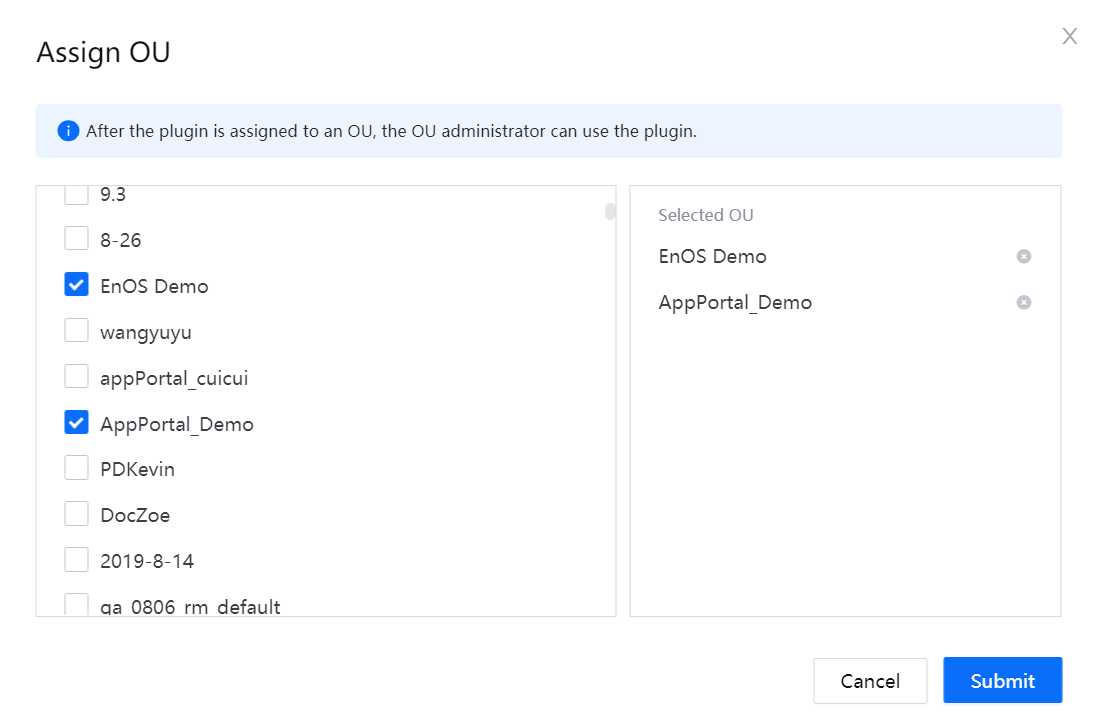
The OU administrator can then use the assigned plugin under the Plugin Management menu of the admin console.
Manage a Plugin¶
The system administrator can perform the following management operations on registered plugins:
Click the Assign OU icon to assign a plugin to more organizations or remove an organization to which the plugin has been assigned.
Click the Edit icon to update the plugin name, URL, or description.
Click the Delete icon to remove the registered plugin. Before removing a plugin, you must ensure that the plugin is no longer needed for all organizations to which the plugin has been assigned.