Assigning an OU Administrator¶
During initialization, the system administrator needs to assign an OU administrator to an enterprise or organization.
Prerequisites¶
An enterprise or organization has completed the request for OU creation in the EnOS Management Console and has obtained the OU name.
Assign OU Administrator¶
The system administrator can assign an administrator to OU by taking the following steps:
Log in to the Application Portal, click Admin Console in the tool bar, and click OU Administrator from the navigation bar.
In the search box, enter the OU name to query, and the query results are displayed in the OU list.
Find out the target OU and click the Assign Administrator icon.

Enter an email address to find out an existing user and assign the user as the OU administrator. If the user does not exist, click Create an account as administrator.
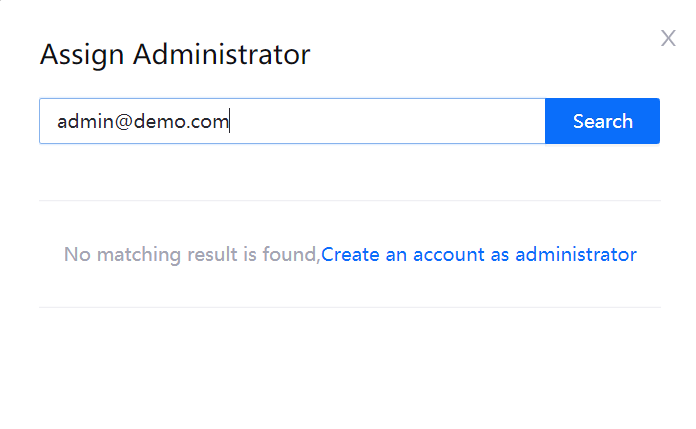
In the New User Account pop-up window, change the OU administrator’s account name and click Submit to complete the OU administrator assignment.
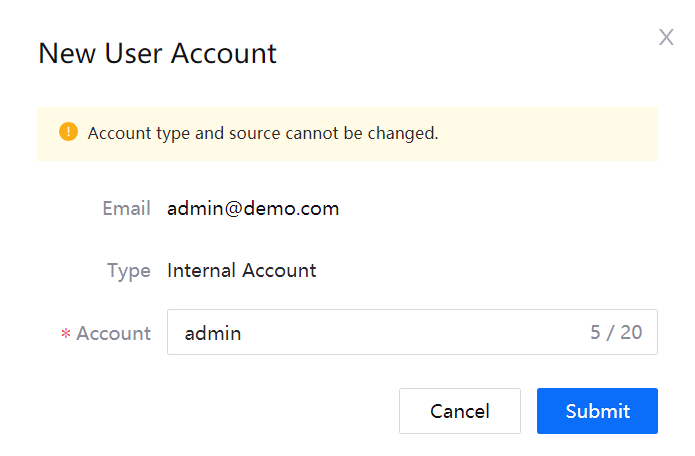
The OU administrator will receive a system email indicating that the account has been created.
Reset the Administrator Password¶
The system administrator can reset the OU administrator password by taking the following steps:
In the OU administrator list, find out the target OU and click the Reset Administrator Password icon.
In the confirmation pop-up window, click OK to confirm. The system will send an email for resetting administrator password to the OU administrator’s mailbox.