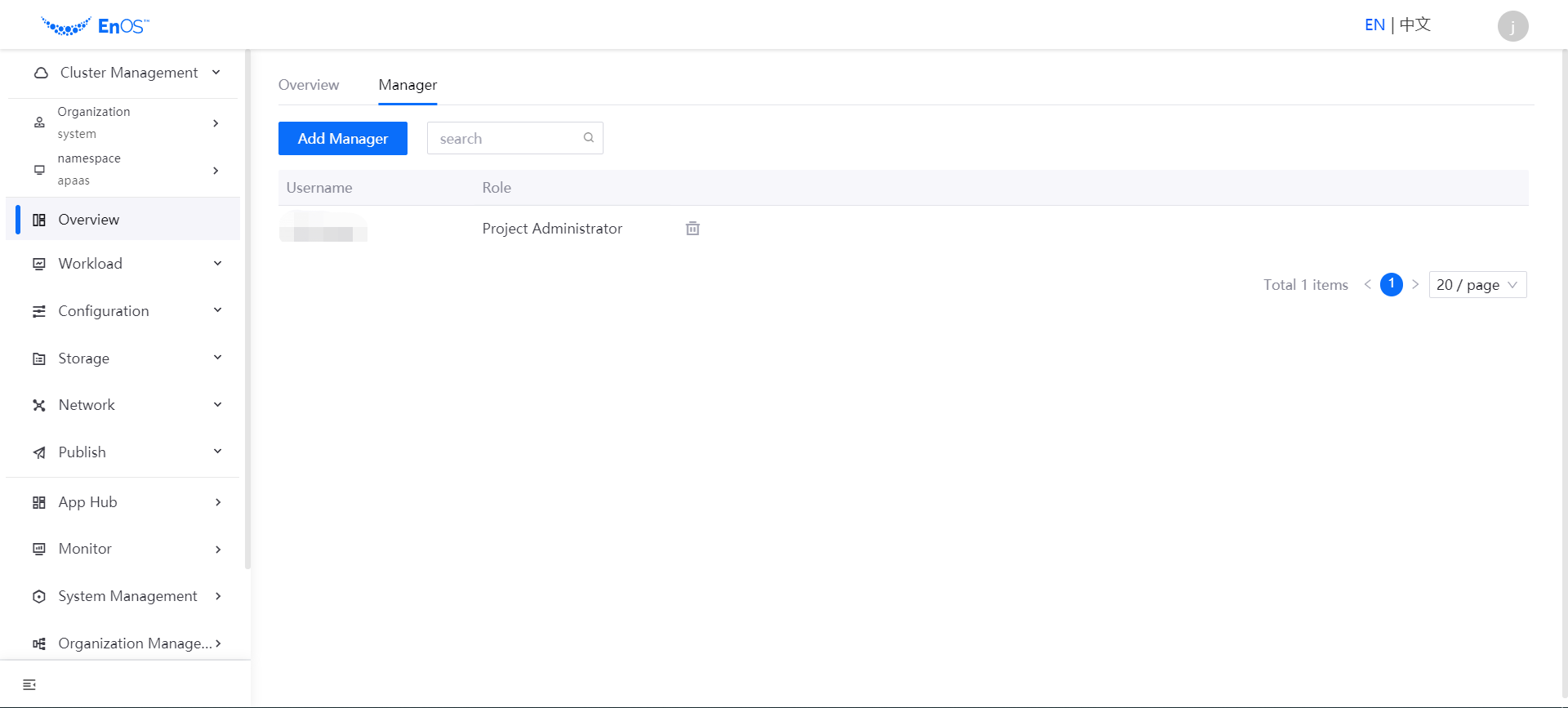Managing Users and Roles¶
This section shows how the system administrator can manage system users and user roles or the organization, and monitor the resource usage of the cluster.
Managing System Users¶
System users include all the users in the organization. Before assigning administrators, cluster administrators, and App Hub administrators, the system administrator needs to add users via the steps below.
Log in to the Cluster Management with system administrator account (you may contact EnOS Support to get the URL).
Select System Management > User Management from the left navigation and click Add User.
Enter the name of the user, the displayed name of the user, the user’s email, password, etc.
Select whether to set the user as administrator and click OK.
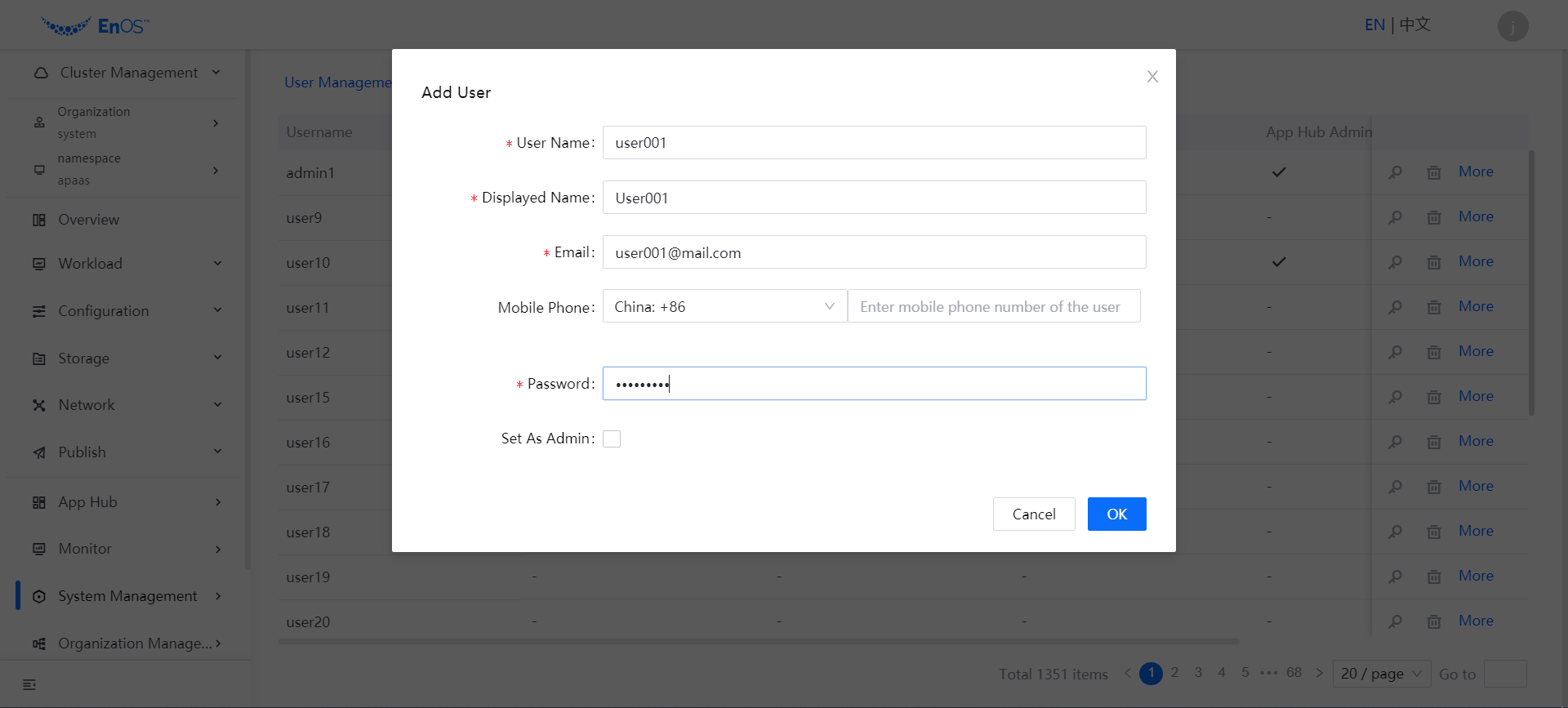
The newly added user will be listed in the User Management page. If you need to set the user as administrator or App Hub administrator, Click More > Set as Admin or More > Set as App Hub Administrator.
If you need to set the user as cluster administrator, select Cluster Management > Overview from the left navigation and click Manager > Add Manager.
Managing Roles¶
The system administrator can manage the roles and role permissions with the steps below.
Select System Management > Role Management from the left navigation.
Click a role from the list, select the role permissions on each type of objects.
Click Update Role Permission to save the configuration.
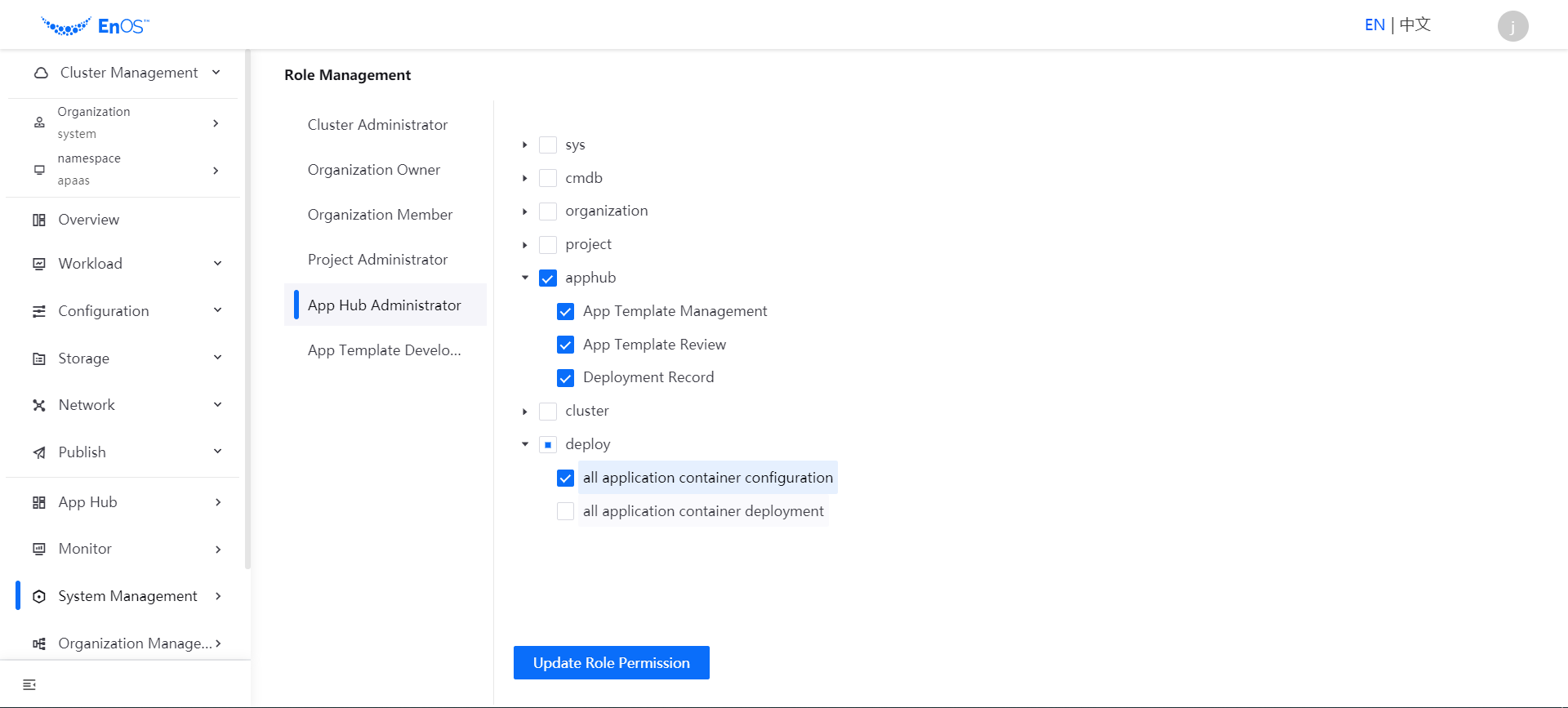
Monitoring Cluster Resource Usage¶
The system administrator can monitor the cluster resource usage with the steps below.
Select Cluster Management > Overview from the left navigation.
Under the Overview tab, view the basic information and resource usage data of the cluster.
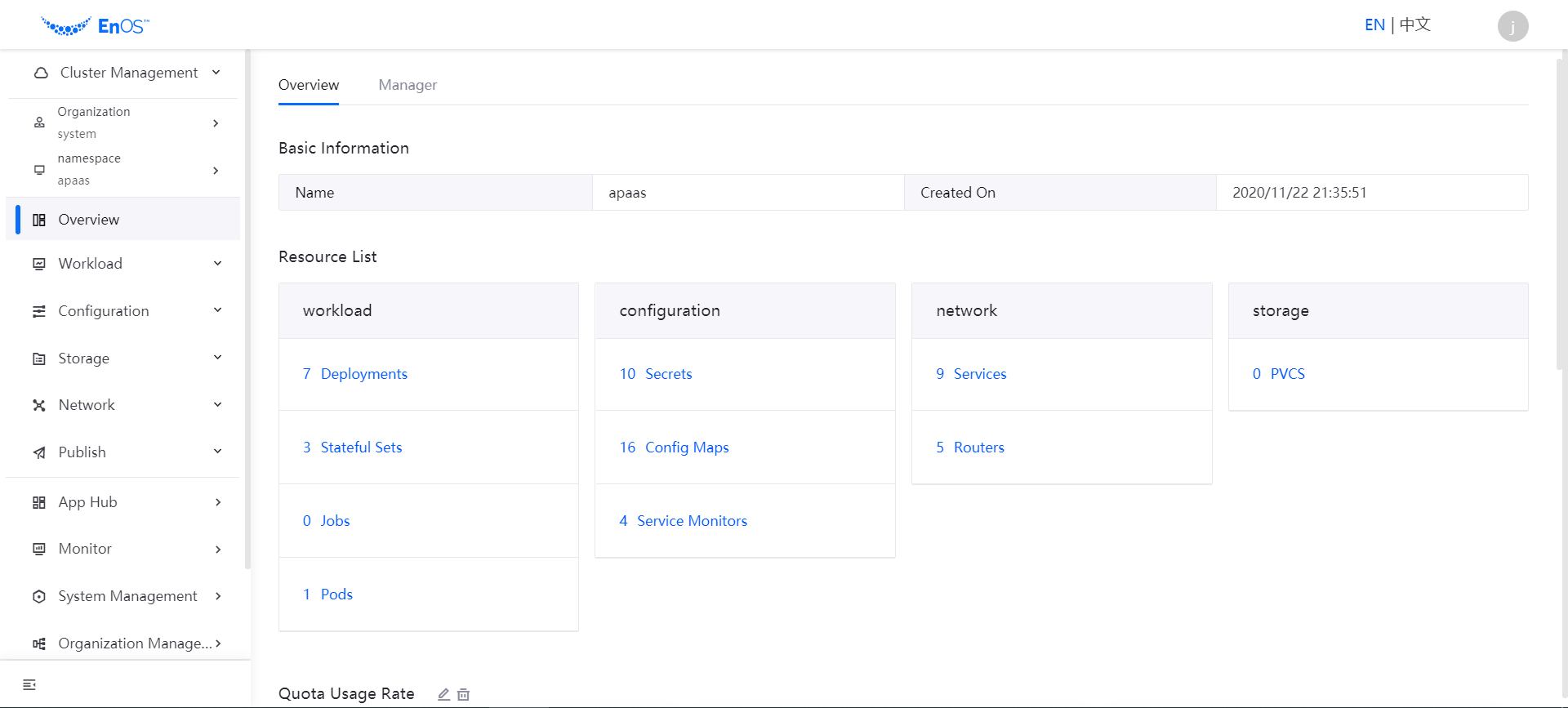
Under the Manager tab, add or remove cluster administrators.