Unit 1: Registering Device to EnOS¶
Before connecting devices to EnOS, you need to register the devices on EnOS Application Portal > Developer Console, which includes defining the device model, creating a product, and registering the device.
Step 1: Defining a Model¶
A model is the abstraction of the features of an object that is connected to the Device Connectivity & Management. In EnOS, the device model defines the features of a device, including its attributes, measurement points, services, and events. For more information about models, see Device Modeling.
This step assumes that there is no existing device model to be reused on EnOS. Follow the below to create a model named Water Meter Model. For details about how to create a model, see Creating a Model.
In EnOS Application Portal > Developer Console, click Models from the left navigation menu.
Click New Model, and enter the following in the New Model window.
Identifier: WaterMeter
Model Name: Water Meter Model
Category: None
Created From: No
Source Model: No
Description: Model for water meter
Click OK to save the basic information of the model.
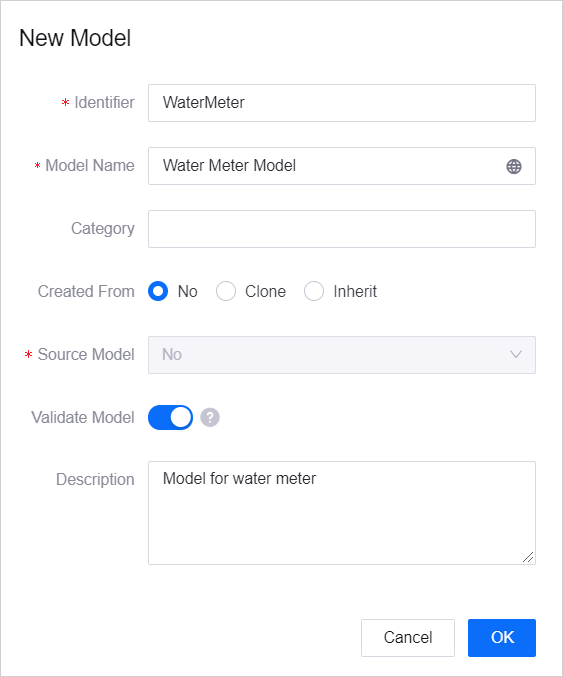
Step 2: Creating a Product¶
A product is a collection of devices with the same features. Using the device model as a base, a product further defines the communication specifications for the device.
In this step, create a Water Meter Product that specifies the data format and onboarding method (custom, protocol gateway). As the protocol gateway has yet to be created, select None (to be created) for now. For details about the configuration of a product, see Creating a Device Collection (Product).
In EnOS Application Portal > Developer Console, select Device Management > Products.
Click New Product, and enter the following in the New Product window.
Product Name: Water Meter Product
Asset Type: Device
Model: Water Meter Model
Onboarding Method: EnOS IoT and Custom
Protocol Gateway: Enabled, select None (to be created) in the subsequent drop-down
Certificate-Based Authentication: Disabled
Description: Product for water meter
Click OK to save the configuration.
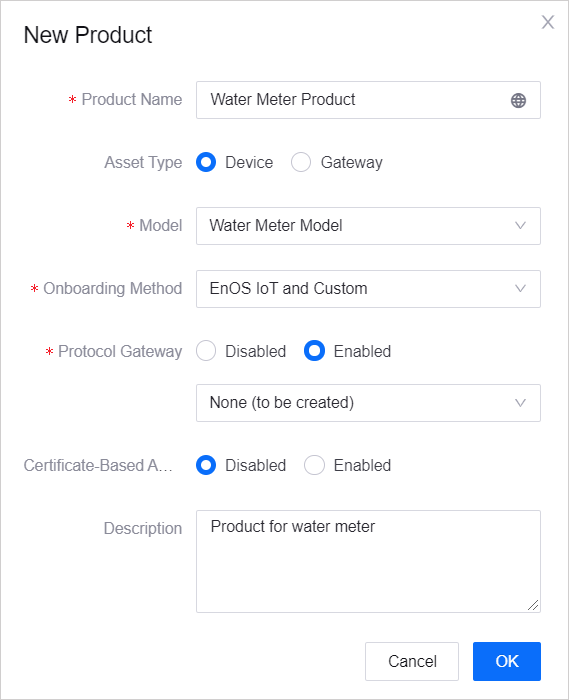
Step 3: Registering a Device¶
A device is the instance of a product. It is created from a product so that it inherits not only the basic features of the model, but also the communication features of the product (for example, the device key-secret pair and device certificate used for secure communication).
In this step, create a Water Meter device, which belongs to the Water Meter Product created in the previous step.
For details about device settings, see Registering a Device.
In EnOS Application Portal > Developer Console, select Device Management > Device Assets.
Click New Device, and enter the following in the New Device window.
Product: Water Meter Product
Device Name: Water Meter
Device Key: Optional (it can be generated automatically by the system)
Timezone/City: UTC+08:00
Use DST: No
Click OK to save the configuration.
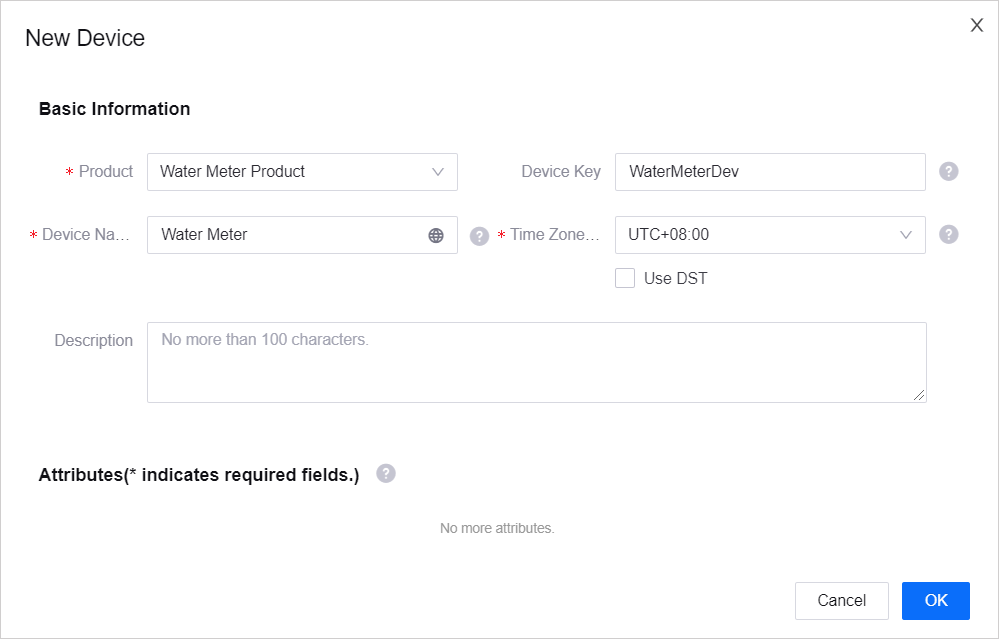
After you complete the device registration, find the registered device from the device list, click  to open the Device Details page. You can get the device triple values (Product Key, Device Key, and Device Secret) from there, which will be used to connect the device to EnOS.
to open the Device Details page. You can get the device triple values (Product Key, Device Key, and Device Secret) from there, which will be used to connect the device to EnOS.
