Creating Rules¶
A routing rule is made up of a series of rule nodes that process the incoming messages from devices. This section shows how to create a routing rule.
Prerequisite¶
Ensure that you have read the limitations for routing rules. See Limitations.
Step 1: Creating New Rule¶
Log in to EnOS Management Console and click Routing Rule from the left navigation menu.
Click New Routing Rule.
Select Event or Scheduled as the Trigger Type.
Event: Starts the rule with a Rule Entry node.
Scheduled: Starts the rule with a Scheduler node.
Enter the rule name and description, and click OK.
Step 2: Designing the Rule¶
You will enter a design canvas page with either the Rule Entry or Scheduler node based on the Trigger Type when you created the rule.
Drag and drop a node from the list of nodes on the left.
Configure the node settings on the right panel. For more information about each node’s settings, see List of Nodes.
Repeat both steps above for the other nodes for your rule. If you need to delete a node, select it and click its Delete icon
 .
.Connect all the nodes to make a rule. To connect two nodes, drag a line from a node’s exit point to another node’s entry point. To delete a connector, click on it and press “Delete” on your keyboard. Note that some nodes do not have an entry or exit point. These nodes are used as the start or end nodes of a rule.
You can utilize the following functions via the icons found at the top of the design canvas during the creation process.
Undo: Undo your action.
Redo: Redo your action.
Auto Arrange: Auto rearrange the layout of the nodes in the design canvas.
Auto Configure: Auto configure a route for branches that do not have any downstream nodes in the design canvas. For example, add a Checkpoint node to the Others branch for Message Type Switch.
Drag-select Nodes: Click and drag the mouse to select multiple nodes in the design canvas at one go.
Save: Save the rule.
Publish: Publish the rule.
You can toggle on the Debug switch on the top right of a node to record the logs of the nodes in the flow. Node logs are stored for a maximum period of 7 days. For more information on logs, see Viewing Logs.
Click Save to save your rule.
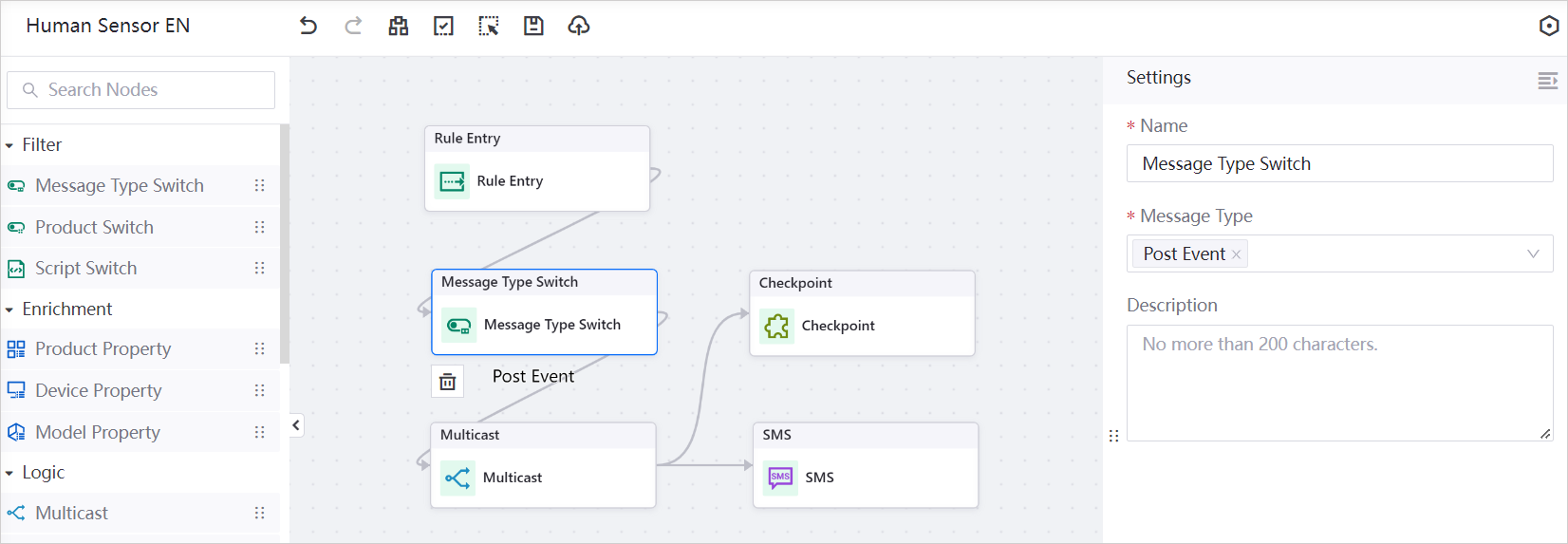
Results¶
The created rule is now in the list of rule at the Routing Rule page.