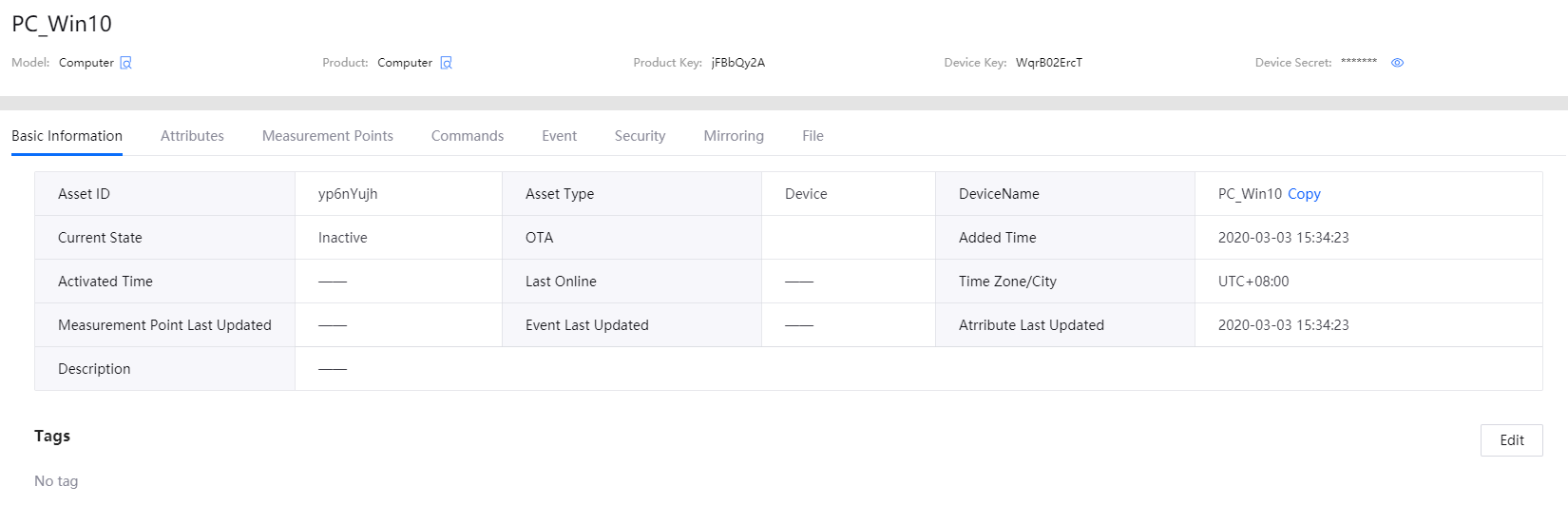Unit 1: Registering the PC on EnOS Management Console¶
Before connecting the PC to EnOS, you need to register it on EnOS Management Console, which includes defining the computer model, creating a computer product, and registering the PC as a device that can be connected directly to EnOS Cloud.
Step 1: Defining a Computer Model¶
A model is the abstraction of the features of an object that is connected to the Device Connectivity & Management. The model defines the features of a device, including its attributes, measurement points, services, and events. For more information about models, see Device Modeling.
This step assumes that there is no existing computer model that can be reused in EnOS. To create a model named Computer and define its features, follow the steps below.
Log in to EnOS Management Console, and click Models from the left navigation menu.
Click the New Model button, and enter the following in the pop-up window.
Identifier: Computer
Model Name: Computer
Category: None
Created From: No
Source Model: No
Description: Model for computer
Click OK to save the model.
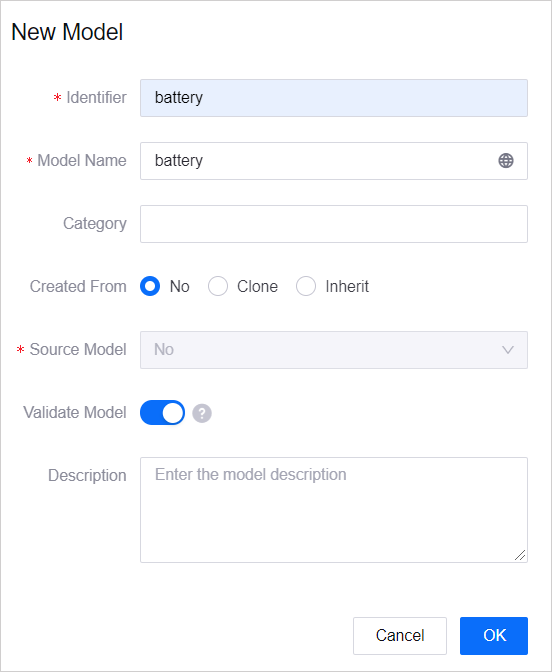
From the list of created models, click the Edit icon
 of the computer model that you have just created, and click the Feature Definition tab on the Model Details page.
of the computer model that you have just created, and click the Feature Definition tab on the Model Details page.Click Edit > Add > Create Custom Feature and add the following features in the Add Feature window.
Attributes¶ Feature Type
Name
Identifier
Data Type
String Length
Description
Attribute
system
system
string
64
System information of the computer
Attribute
model
model
string
128
Model information of the computer
Attribute
cpu_core
cpu_core
int
–
Number of CPU cores in the computer
Attribute
mem_total
mem_total
double
–
Total memory of the computer
Measurement Points¶ Feature Type
Name
Identifier
Point Type
Data Type
Description
Measurement Points
cpu_used
cpu_used
AI
double
The measurement point for getting the used CPU data
Measurement Points
mem_used
mem_used
AI
double
The measurement point for getting the used memory data
Measurement Points
cpu_percent
cpu_percent
AI
double
The measurement point for getting the data of the usage percentage of the CPU
Measurement Points
mem_percent
mem_percent
AI
double
The measurement point for getting data of the memory usage percentage
Service¶ Feature Type
Name
Identifier
Input Parameters
Output Parameters
Description
Service
control
control
interval (int)
result (enum; 0:success, 1:failure)
The service that controls the data upload frequency of the computer
Event¶ Feature Type
Name
Identifier
Severity
Output Parameters
Description
Event
cpu_event
cpu_event
Warning
value (double); message (string)
The event for monitoring the CPU load
Click the Publish button to save the features you have added above.
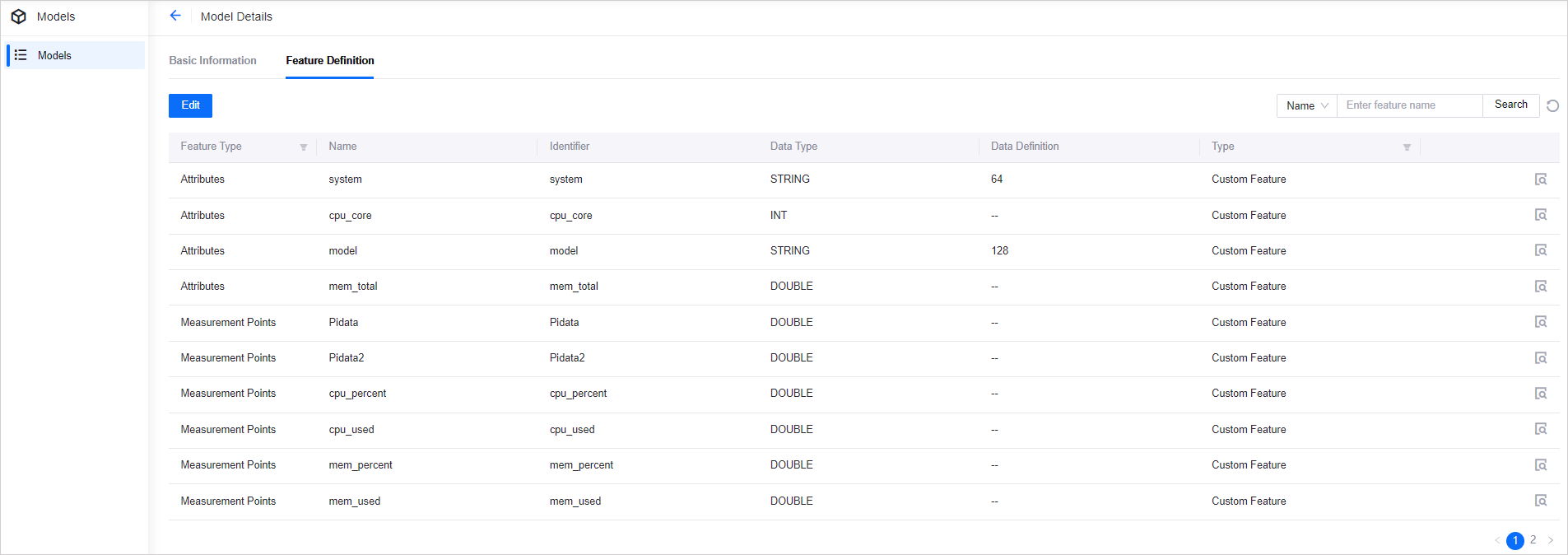
For details about device model settings, see Creating a Model.
Step 2: Creating a Computer Product¶
A product is a collection of devices with the same features. With the model as a base, a product further defines the communication specifications for the device.
In this step, create a product called Computer. It is assumed that a device of this product model sends data in JSON format and that the data transmission is not encrypted using the CA certificate.
In EnOS Management Console, select Device Management > Products.
Click the New Product button, and enter the following in the New Product window.
Product Name: Computer
Asset Type: Device
Model: Computer
Onboarding Method: Only EnOS IoT
Certificate-Based Authentication: Disabled
Description: Personal Computer
Click OK to save the configuration.
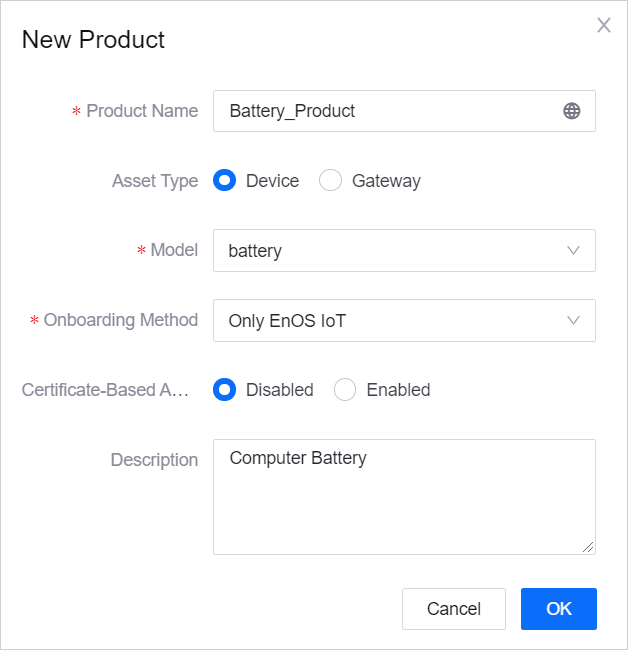
For details about the configuration of a product, see Creating a Device Collection (Product).
Step 3: Registering the PC as a Device¶
A device is the instance of a product. It is created from a product so that it inherits not only the basic features of the model, but also the communication features of the product (the device key-secret pair and device certificate used for secure communication).
In this step, create a device named PC_Win10, which belongs to the Computer product created in the previous step.
In EnOS Management Console, select Device Management > Device Assets.
Click the New Device button, and enter the following in the New Device window.
Product: Computer
Device Name: PC_Win10
Device Key: Optional (it can be generated automatically by the system)
Timezone/City: UTC+08:00
Use DST: No
system: Enter the system information of the computer (for example, Win10)
model: Enter the model information of the computer (for example, E480)
cpu_core: Enter the number of CPU cores of the computer (for example, 4)
mem_total: Enter the total memory of the computer (for example, 8000000000)
Note
Enter estimated attribute values for now. The real attributes will be ingested and updated after the PC device is connected to EnOS.
Click OK to save the configuration.
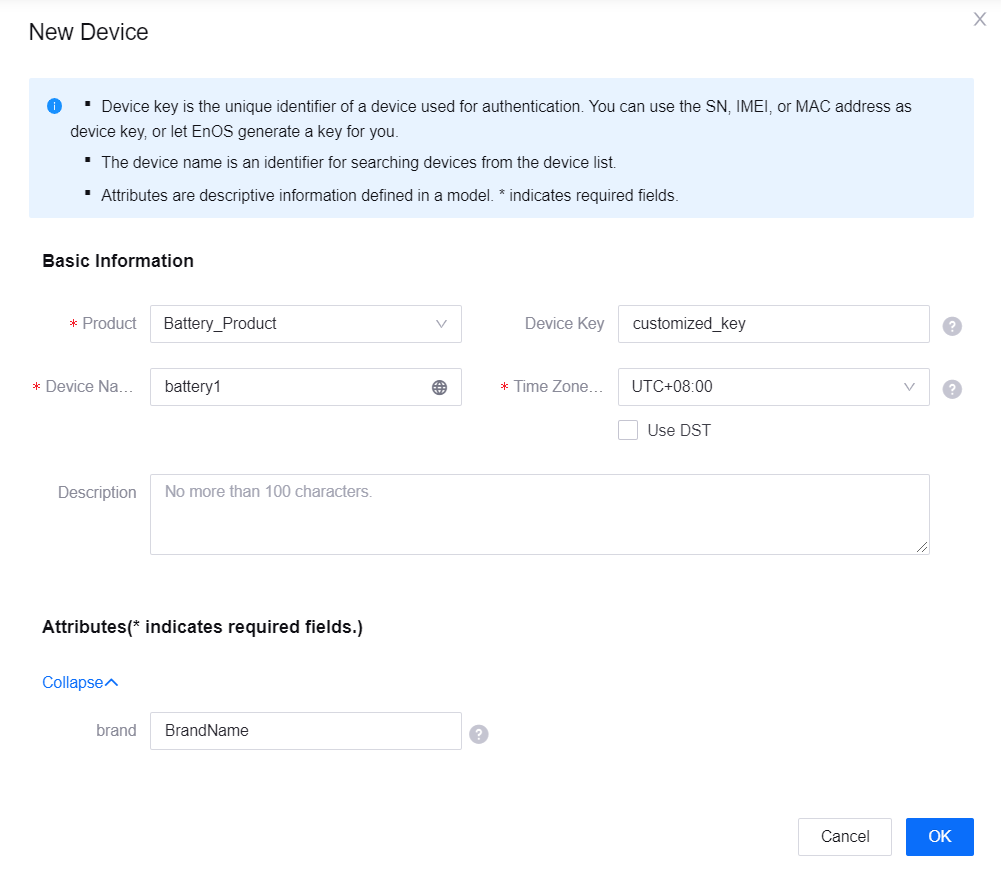
For details about device settings, see Registering a Device.
After completing the registration of the PC, find the registered device from the device list, and click  in the Operations column to open the Device Details page. You can get the device triple values (Product Key, Device Key, and Device Secret) from there, which will be used to connect the PC to EnOS.
in the Operations column to open the Device Details page. You can get the device triple values (Product Key, Device Key, and Device Secret) from there, which will be used to connect the PC to EnOS.