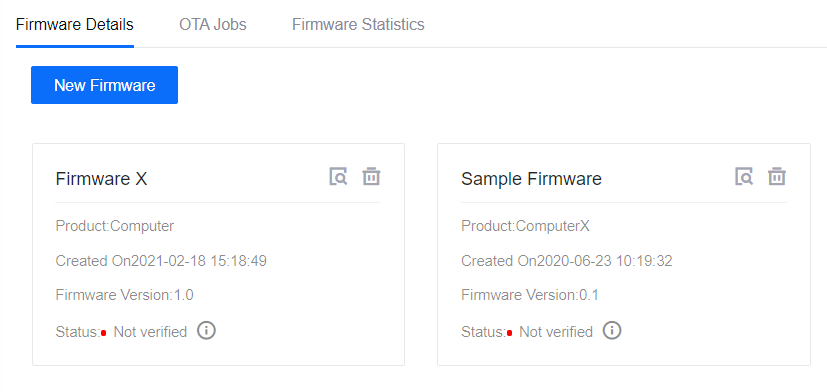Uploading Firmware¶
To upgrade firmware by using OTA in EnOS, you need to upload the device firmware to EnOS.
This section shows how to upload the firmware in EnOS. This step is the prerequisite to the lifecycle management of the device firmware in EnOS.
Before You Start¶
Ensure that your network connection is stable.
Ensure that you have the permissions for device management. If not, contact your OU administrator. See Policies, Roles, and Permissions.
Procedure¶
Log in to the EnOS Management Console, and select Device Management > OTA Upgrades.
Select New Firmware under Firmware Details and provide the following information.
Product: You can select products created in Device Management > Product from the drop-down list.
Firmware Name: Supports Chinese characters, English letters and underlines, 4-32 characters, and no repetitive firmware names are allowed under the same product.
Firmware Version: No repetitive firmware version numbers are allowed under the same product.
Signature Algorithm: MD5 and SHA256 signatures are supported.
Select Firmware: Click Select File, browse, and upload the local firmware. Supports
.bin,.tar,.gzand.zip. The size of firmware should not exceed 100MB.Description: No more than 100 characters. Devices can retrieve the firmware description by calling the corresponding API.
Enable Verification: If this is enabled, the firmware will only be available for upgrading if it is successfully verified.
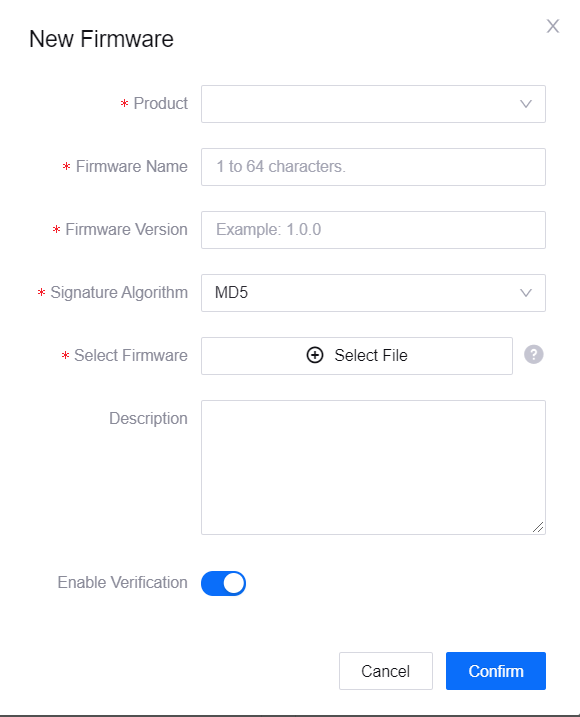
Note
If any wrong firmware is uploaded, you should delete it before uploading the correct firmware.
Once the firmware is added, only Description can be edited.
Select Confirm to finish adding the firmware.
Results¶
The firmware is successfully uploaded and will be displayed under the Firmware Details tab.