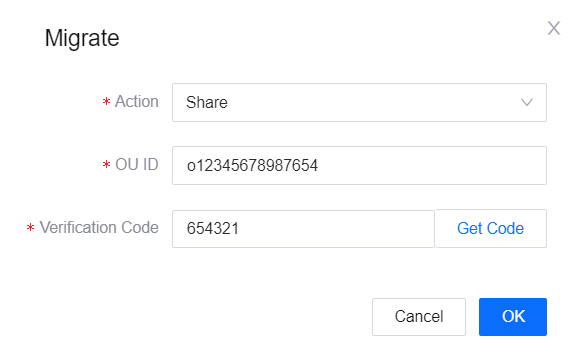Managing Products¶
For products, you can perform operations such as enabling dynamic registration, viewing device logs, debugging devices, and migrating products.
Before You Start¶
To manage products, you must have write access to the Asset Management service. If you do not have the access, contact your OU administrator. For more information about user access in EnOS, see Policies, Roles, and Permissions.
Viewing Logs¶
On the Product Details page, you can view the logs of important behaviors of all the devices under the product.
In the EnOS Management Console, select Device Management > Products.
In the table of created products, click
 to open the Product Details page of the target product.
to open the Product Details page of the target product.Click the Logs tab to open the log details page.
Under the Activity Logs tab, enter the target device key and set a time period to view the log of that device for the set period of time.
To view logs of upstream and downstream messages, click the Upstream and Downstream tabs.
The Upstream page mainly displays the logs of the following upstream messages:
Messages sent by the device to the topic queue.
Messages flowed from the topic queue to the rules engine.
Messages forwarded from the rules engine to other services and applications in the EnOS Cloud.
The Downstream page mainly displays the logs of messages sent from the cloud to the device.
Debugging Online Devices¶
On the Product Details page, you can debug devices under the product, simulate a real device to connect to the cloud, report defined attributes, and handle events. Based on the data of the simulated device, the cloud can complete application development and debugging. Once the real device is online, the virtual device will automatically go offline.
In the EnOS Management Console, select Device Management > Products.
In the table of created products, click
 to open the Product Details page of the target product.
to open the Product Details page of the target product.Click the Debugging tab to open the debugging page.
Select the device you want to debug from the drop-down list.
Simulate a scenario using the debugging feature.
Click Run.
Migrating Products¶
You can migrate products to another OU by sharing it.
When shared, if the model of the product does not exist in the target OU, the model will be shared together with the product to the target OU. Both the model and product will appear in the target OU’s list of models and products respectively, and the target OU will be given read access to both. The target OU will not be able to edit any information for the shared model/product.
Any changes to the model/product in the original OU will be reflected in the target OU. Deleting the model/product in the original OU will delete it in the target OU as well.
In the EnOS Management Console, go to Device Management > Products, and click the Migrate icon
 for the product you wish to migrate.
for the product you wish to migrate.Select Share for Action.
Enter the OU ID for the OU you wish to share the product to.
Click Get Code. A verification code will be sent via SMS to the owner of the target OU.
Enter the verification code and click OK.
A pop-up window to confirm the migration will appear. Click OK to proceed.
The product will appear in the target OU’s list of products.