Managing Mirror Devices¶
If you no longer need data to be forwarded to multiple device instances, you can stop the mirror device from receiving data from the source device.
About This Task¶
This task shows how to disable a mirror device.
Before You Start¶
Contact your OU administrator if you do not have the access for asset management. For more information, see Policies, Roles, and Permissions.
Ensure that you have completed assigning a device instance as a mirror device. For more information, see Forwarding Data From a Physical Device to Multiple Device Instances.
Procedure¶
Go to Device Management > Device Assets.
In the device list, click
 to enter the Device Details page of the mirror device.
to enter the Device Details page of the mirror device.Go to the Mirroring tab page.
Click Delete to stop receiving data from the source device.
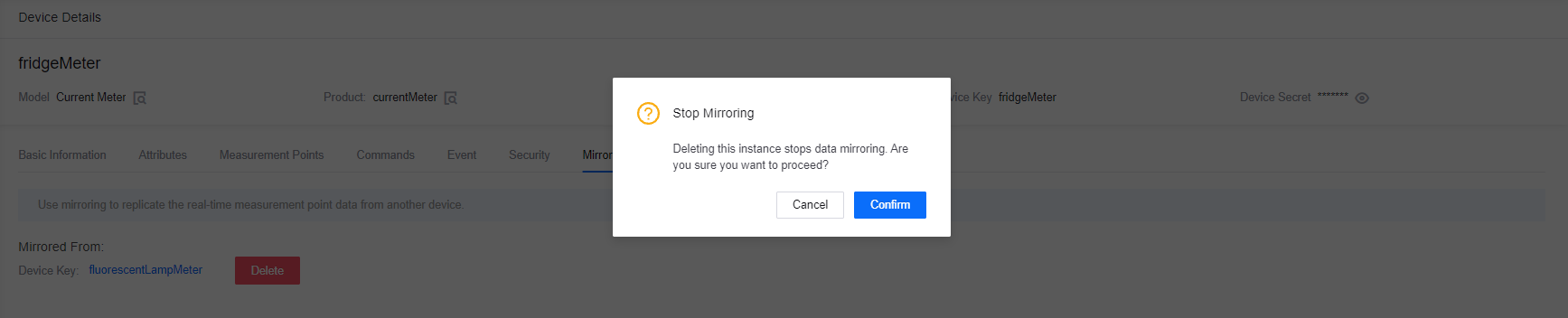
Results¶
The Status of the mirror device becomes Inactive.
Note
You can also delete the source device. When the source device is deleted, the mirror device stops receiving data. The Status of the mirror device will become Inactive.
If the physical device that sends data to the source device is replaced (the Asset ID of the source device remains unchanged but the device key changes), the data forwarding will not be interrupted. The Device Key information in the Mirroring tab of the mirror device will be updated.