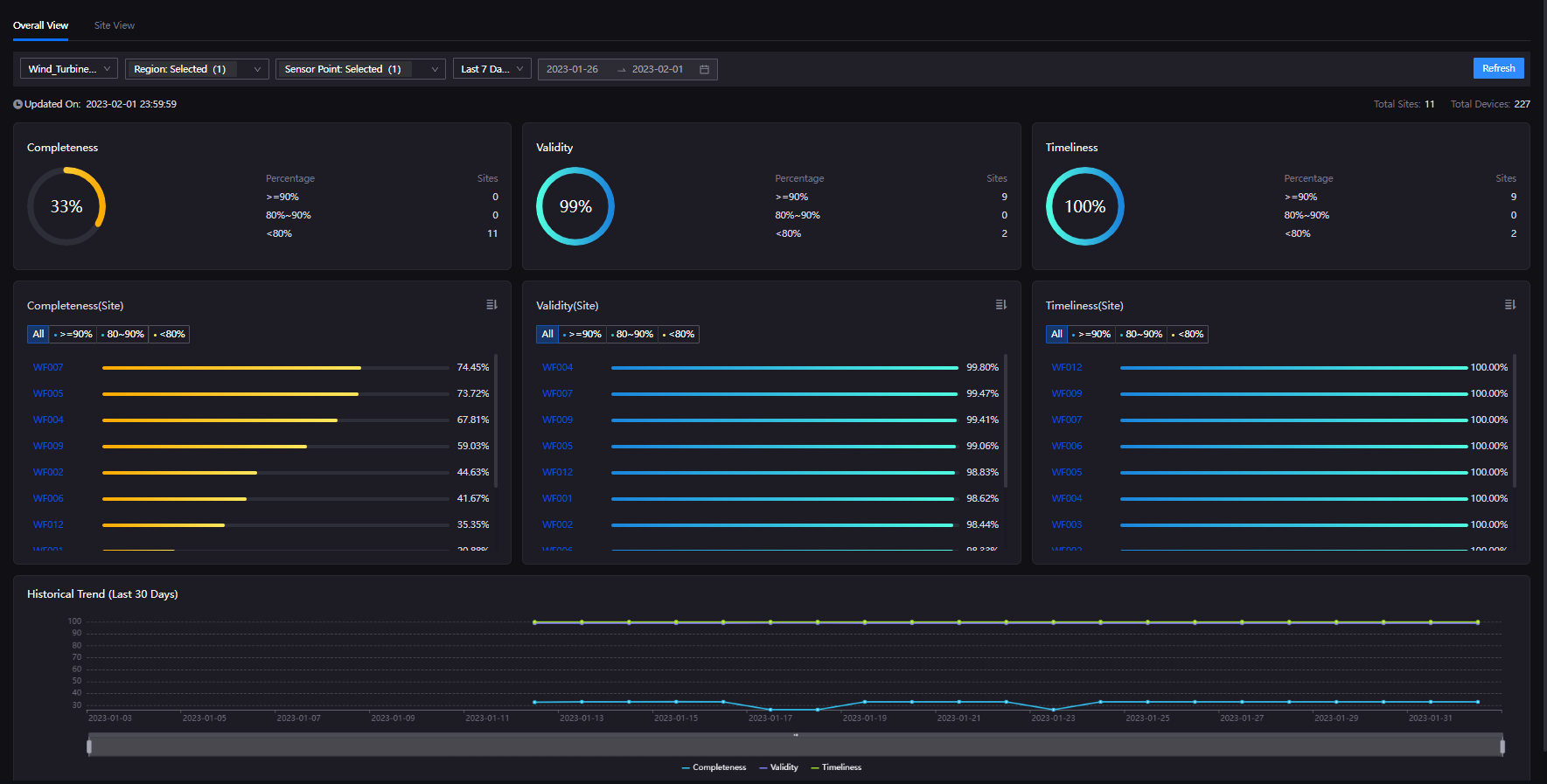Checking Overall View¶
Overall View allows you to see data quality overview of devices in the region, completeness, timeliness, and validity of site data, and trends in Data Quality.
Prerequisites¶
Before starting,make sure the user account has been assigned the required asset permissions and a menu group including Dashboard. If not assigned, contact the application administrator.
Procedures¶
Select Assessment > Dashboard from the left navigation pane, after which you will enter the Overall View tab by default.
You can quickly filter target data based on the following filters.
Filter
Description
Note
Device Type
Select a device type that needs to be viewed in the device type drop-down list.
If the device type you want to select is not in the drop-down list, contact the asset administrator.
Region
Select one or more region that contains the currently selected device type in the drop-down list.”, ”The parent level of the region group can be expanded. If the parent level is checked, all regions under the parent level are automatically selected.
Sensor point
Select the groups and sensor points under the current device type in the sensor point drop-down list.
The sensor point is the monitoring object.
The parent level of the sensor point group can be expanded. If the parent level is checked, all sensor points under the parent level are automatically selected.
Contact the asset administrator to configure groups and sensor points.Time
Quickly select
YesterdayorLast 7 Daysin the time drop-down list.
If you selectCustom, you will need to select Start date and End date.You can select and view up to 31 days of data quality within the last year.
Select Refresh at the top right of the page to view the following data quality information.
Card Name
Description
Related Action or Note
Completeness/Validity/Timeliness
You can view the completeness rate, validity rate, and timeliness rate of data of all devices that contain the selected sensor points in the selected region.
The completeness/validity/timeliness cards will only take effect when the selected region contains multiple sites; otherwise, only the completeness, validity, and timeliness of a single site will be displayed.For more information on the concepts and calculation logics of completeness, validity, and timeliness, see Quality Dimensions and Data Quality Metrics.
Completeness/Validity/Timeliness (Site)
In the currently selected region, you can view the completeness rate, validity rate, and timeliness rate of data sent by the selected sensor points, and the rankings of data by sites.
Select the descending icon
 or ascending icon
or ascending icon  to view the completeness, validity, and timeliness rate of sites from highest to lowest or lowest to highest. Select a specific site and enter the site view tab to view data quality breakdown of devices, see Checking Site View.
to view the completeness, validity, and timeliness rate of sites from highest to lowest or lowest to highest. Select a specific site and enter the site view tab to view data quality breakdown of devices, see Checking Site View.Historical Trends
Viewing data quality trends over the last 30 days.
By hovering the mouse over a specific time point, you can view the overall completeness/validity/timeliness of that point at the time. You can also move and zoom the time window below the chart to view the data.