Managing Groups of Sensor Points¶
The sensor point is the Monitoring Object configured for the monitoring group in the assessment rules.
EnOS Data Quality allows the configuration of sensor point groups selected in quality dashboards and quality reports so that application users can view data quality of specific sensor points in dashboards and reports.
Prerequisites¶
Before starting, make sure the user account has been assigned the menu group containing App Config. If not assigned, contact the application administrator.
Creating Groups of Sensor Points¶
Select Configuration Management > App Config from the left navigation pane, which goes to the App Configuration tab by default.
Select a monitoring group on the left side of the page, select Add Group, and enter the following information to create a new sensor point group:
Group Name: Enter the group name, which must be unique in the current OU.
Select Monitoring Object: Select the monitoring objects in the Available list. A monitoring object can only be added to one group.
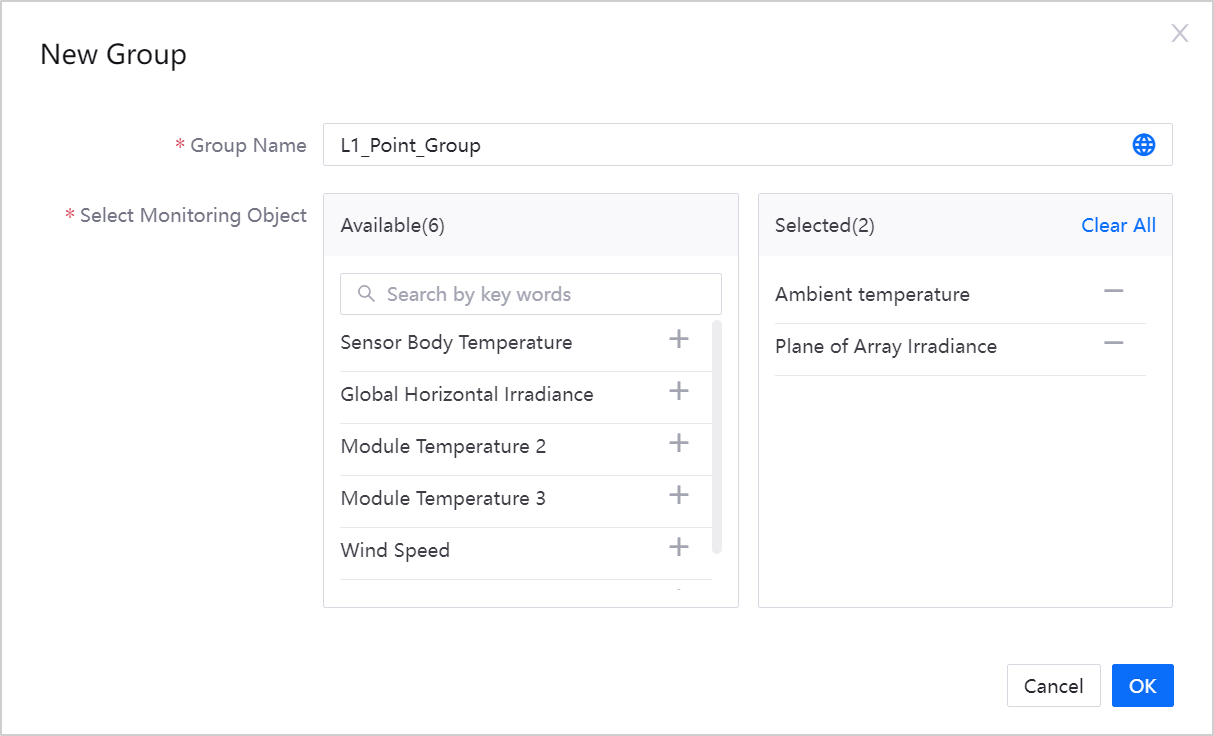
Select OK to finish creating the sensor point group and sensor point allocation.
After the sensor point group is created:
You can view the created groups and the sensor points configured for the groups on the right side of the page.
To view sensor points that have not been grouped, select Non-Group of the current monitoring group.
To quickly find sensor points, search the name of the sensor point in the search bar on the right.
You can select the created groups of sensor points in the sensor point filters available in Dashboard and Report.
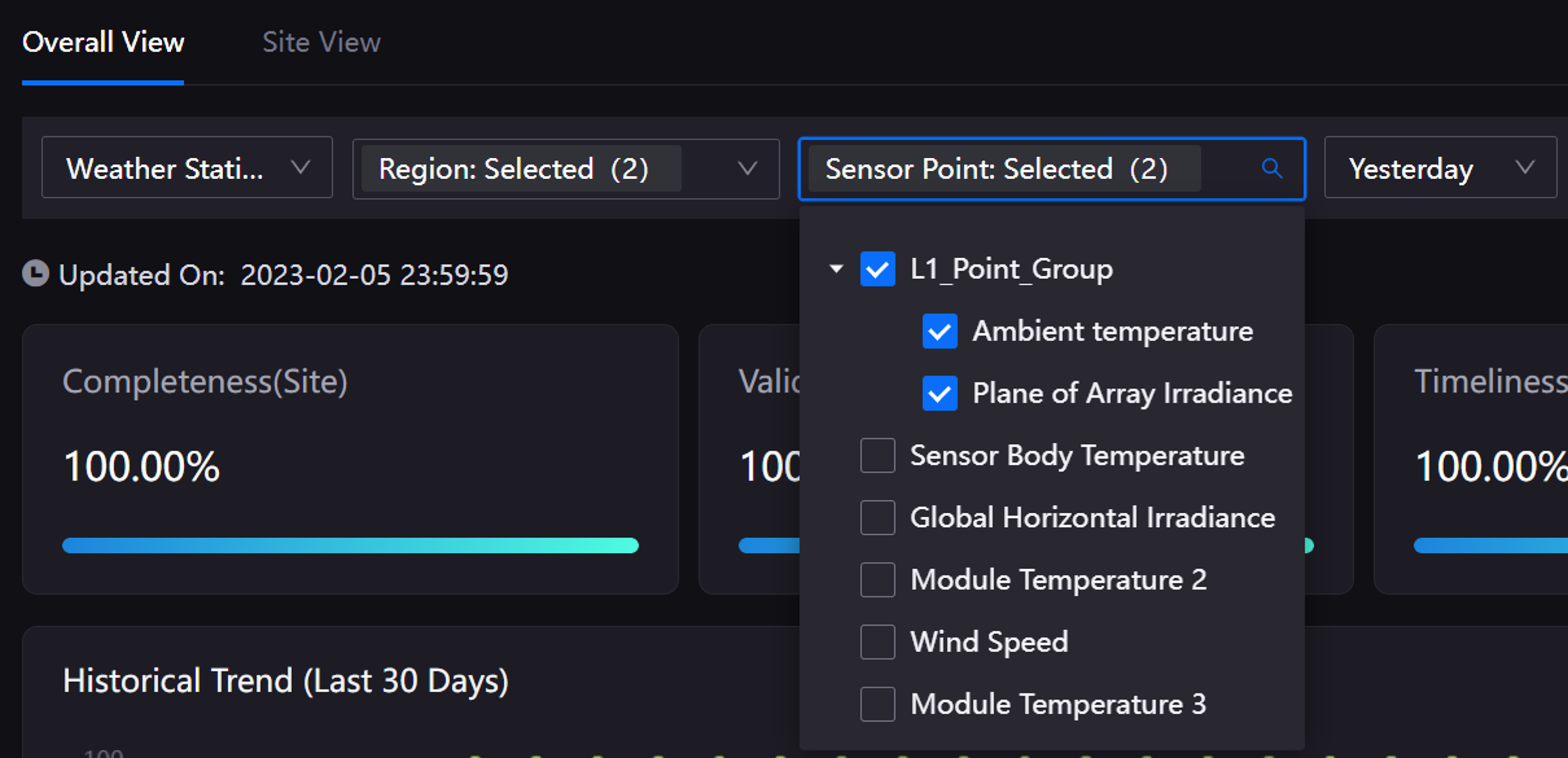
Editing Groups of Sensor Points¶
Select Configuration Management > App Config from the left navigation pane, which goes to the App Configuration tab by default.
Select a monitoring group on the left side of the page, hover the mouse over the ellipsis (…) on the right side of the group, and then select Edit to modify the configuration information. The configuration information will be synchronized in sensor point filters in Dashboard and Report.
Deleting Sensor Point Groups¶
Select Configuration Management > App Config from the left navigation pane, which goes to the App Configuration tab by default.
Select a monitoring group on the left side of the page, hover the mouse over the ellipsis (…) on the right side of the group, and select Ungroup to delete the group, after which the measurement points in the group will be in the non-group state again.
Once a group is deleted, it cannot be restored.
The configuration information will be synchronized in sensor point filters in Dashboard and Report.