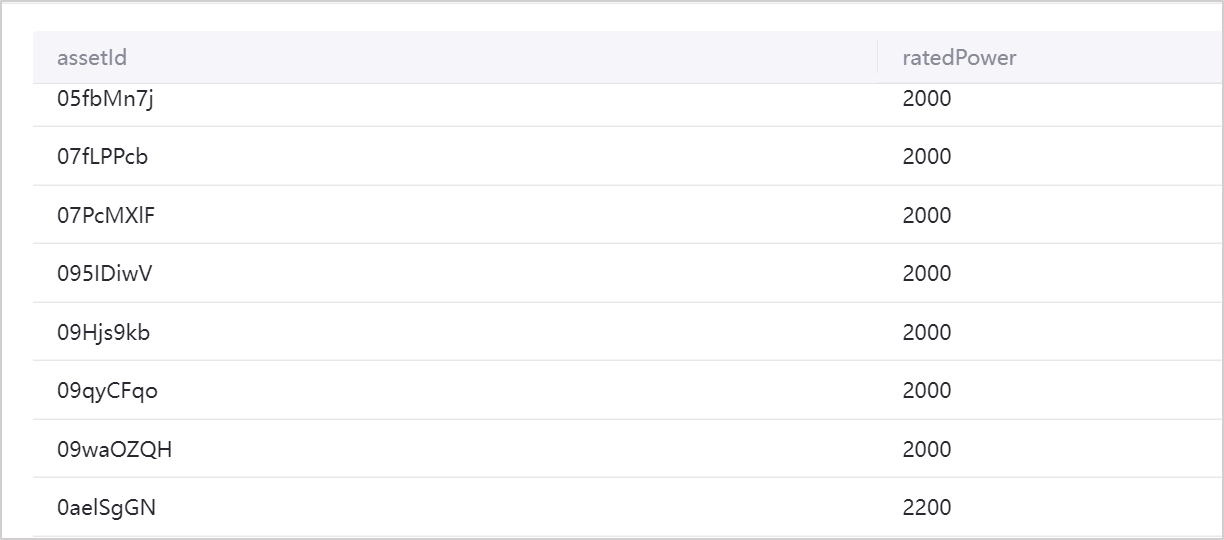Managing Quality Dimension Tables¶
This article describes how to create, edit, delete, and view quality dimension tables in EnOS Data Quality.
Prerequisites¶
Before starting, make sure the user account has been assigned the menu group containing System Configuration. If not assigned, contact the application administrator.
Creating a Quality Dimension Table¶
Select Configuration Management > System Config from the left navigation pane, which goes to the Quality Dimension Table page by default.
Select New in the upper left corner of the page, and enter the basic information and data source settings in the New Quality Dimension Table page.
Enter the following Basic Information:
Table ID: Enter the ID of the quality dimension table. This cannot be modified after the quality dimension table is created.
Table Name: Enter a name for the quality dimension table.
Description: Enter a description for the quality dimension table.
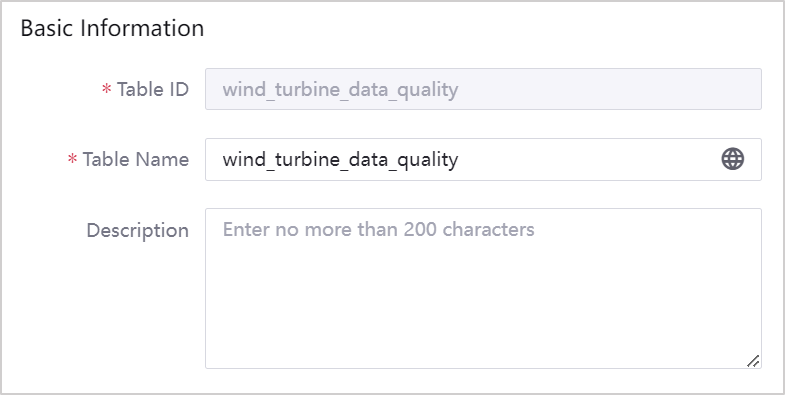
Select the following Data Source Settings information:
Data Source Type: Select
EnOS IoT Hub. This cannot be modified after the quality dimension table is created.Model: Select a device model ID that already exists in EnOS Device Connectivity & Management. Only one quality dimension table can be created based on the model, and it cannot be modified after it is created.
Attributes: Select the attributes of the model for the quality dimension table. Only attributes for which the data type is numeric (int/float/double) can be selected.
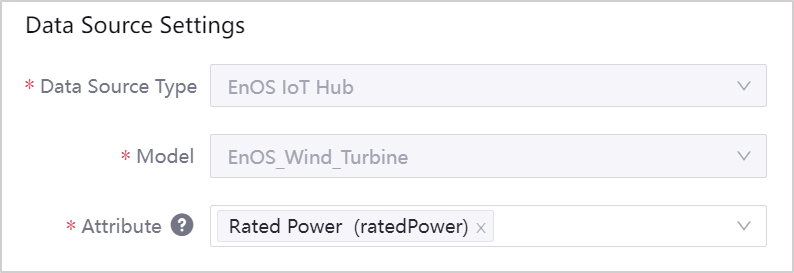
Select OK to finish creating the quality dimension table.
Note
After the quality dimension table is created, the data of the model and attribute in the dimension table can immediately be used in assessment rules. The latest configuration information in the dimension table will be synchronized at 02:00:00 every day in the UTC+8:00 time zone of the current application user’s computer, and will directly overwrite the original ones.
If the model is deleted, the Model field in the corresponding quality dimension table shows empty.
If an attribute of the model is deleted, the attribute data in the quality dimension table shows empty, but the assessment rules linked to the attribute are not affected.
After a quality dimension table is created, you can view the dimension table information in the list on the Quality Dimension Table page.
Editing a Quality Dimension Table¶
Select Configuration Management > System Config from the left navigation pane, which goes to the Quality Dimension Table page by default.
Select Edit
 at the end of the quality dimension table row to edit configuration information in the quality dimension table.
at the end of the quality dimension table row to edit configuration information in the quality dimension table.
Deleting a Quality Dimension Table¶
Select Configuration Management > System Config from the left navigation pane, which goes to the Quality Dimension Table page by default.
Select Delete
 at the end of the quality dimension table list row. Deleted quality dimension tables cannot be restored.
at the end of the quality dimension table list row. Deleted quality dimension tables cannot be restored.
Previewing Dimension Table Details¶
Select Configuration Management > System Config from the left navigation pane, which goes to the Quality Dimension Table page by default.
Select Preview
 at the end of the quality dimension table to view the attribute values of different devices synchronized from EnOS Device Connectivity & Management.
at the end of the quality dimension table to view the attribute values of different devices synchronized from EnOS Device Connectivity & Management.