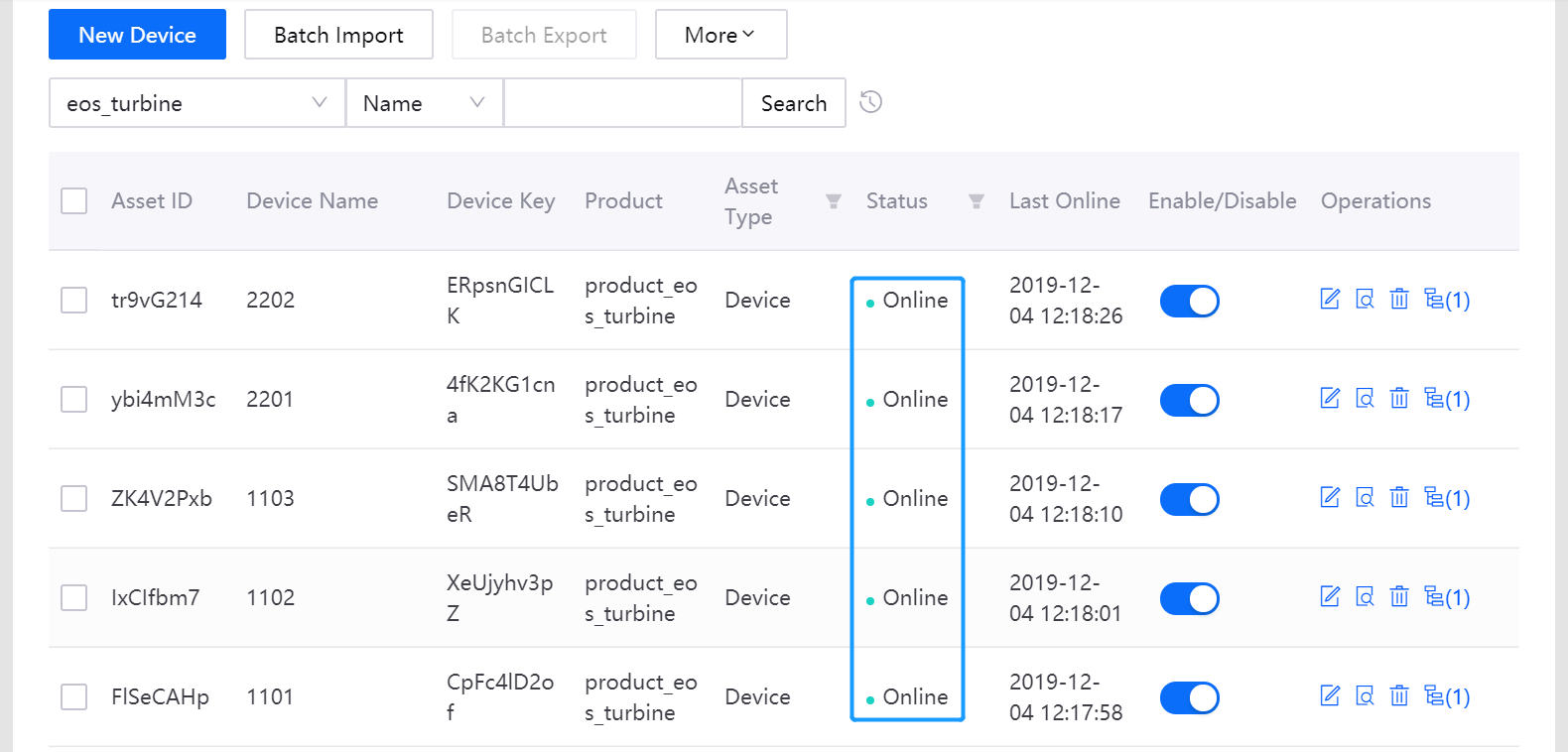Unit 3: Connecting Wind Turbine Devices to EnOS¶
After the wind turbine devices are created and the data storage policy is configured based on the created models, we can start to connect the wind turbine devices to EnOS and upload the wind turbine energy production data to the cloud.
In this unit, we will use the Device Simulator in the EnOS Management Console to simulate the energy production meter reading data of the wind turbines.
Adding a Device Simulator¶
Select Asset Management > Simulator.
Click New Simulator, and select the wind turbine devices to be simulated.
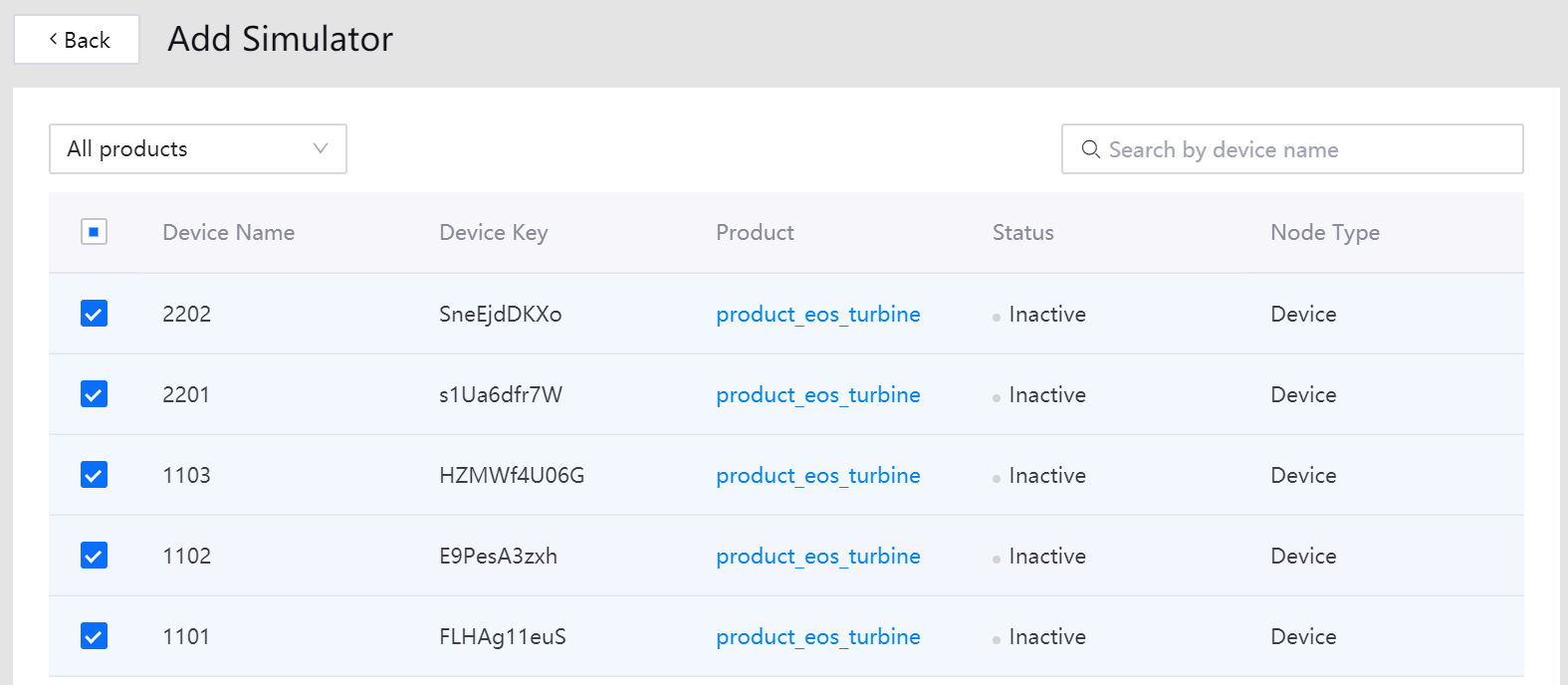
Click OK to create a simulator for the selected devices. In the list of simulators, you can see the wind turbine devices to be provisioned.
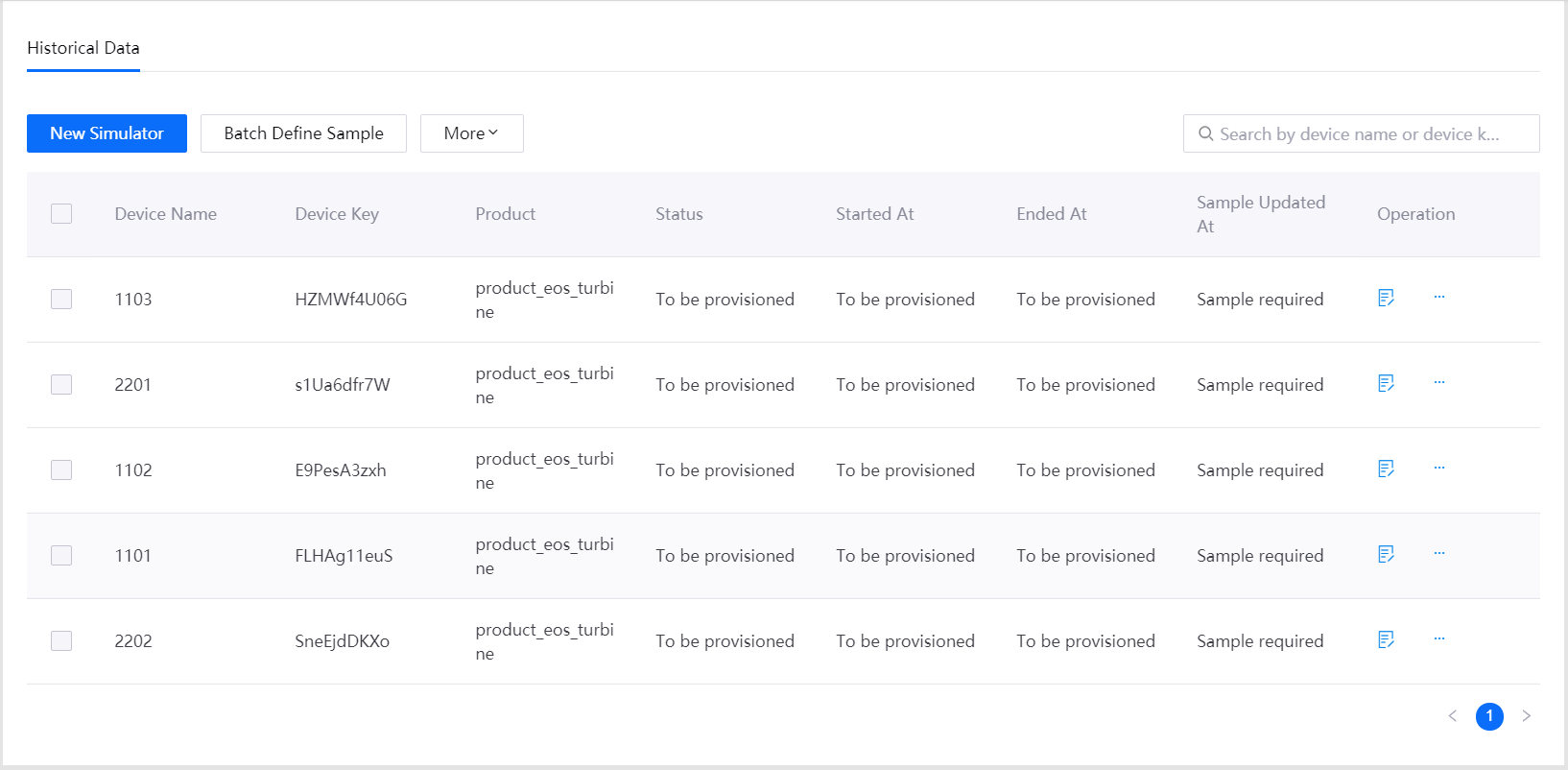
Defining the Simulation Data Sample¶
Click Batch Define Sample .
From the Product field, select the product_eos_turbine product.
Click Download to download the data sample template.
Edit the sample.xlsx file with the wind turbine energy production meter reading data sample.
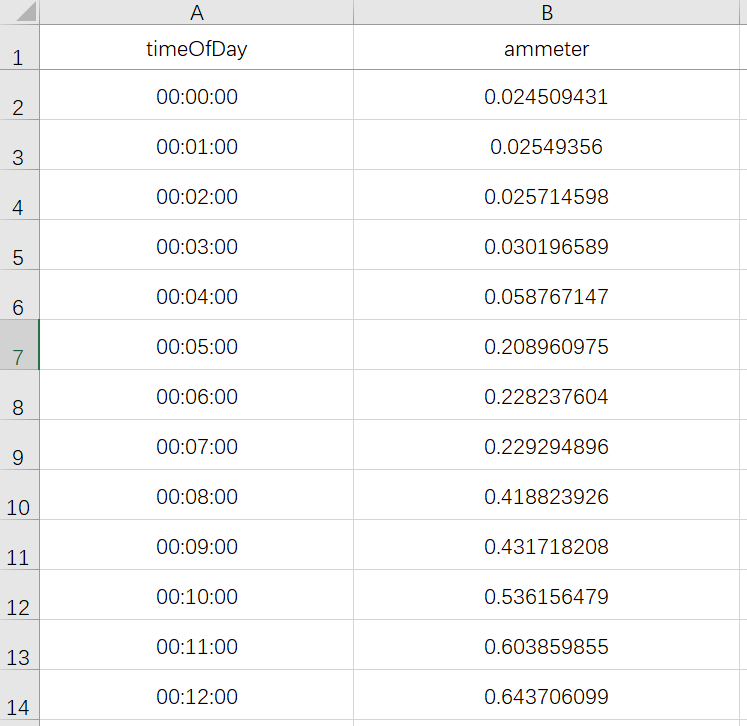
Click Upload to select the data sample file to be uploaded, and click Next.
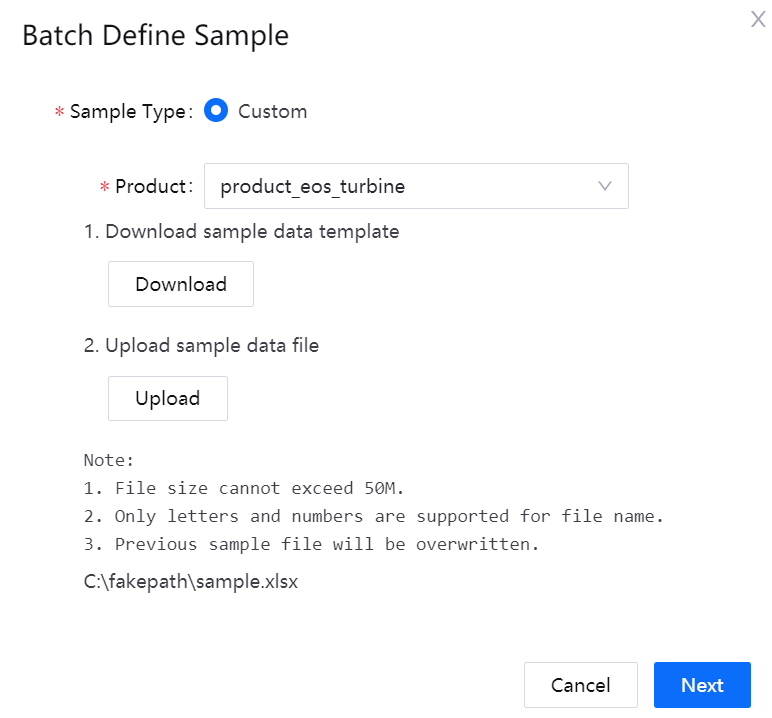
Select the wind turbine devices that need data simulating and click Confirm.
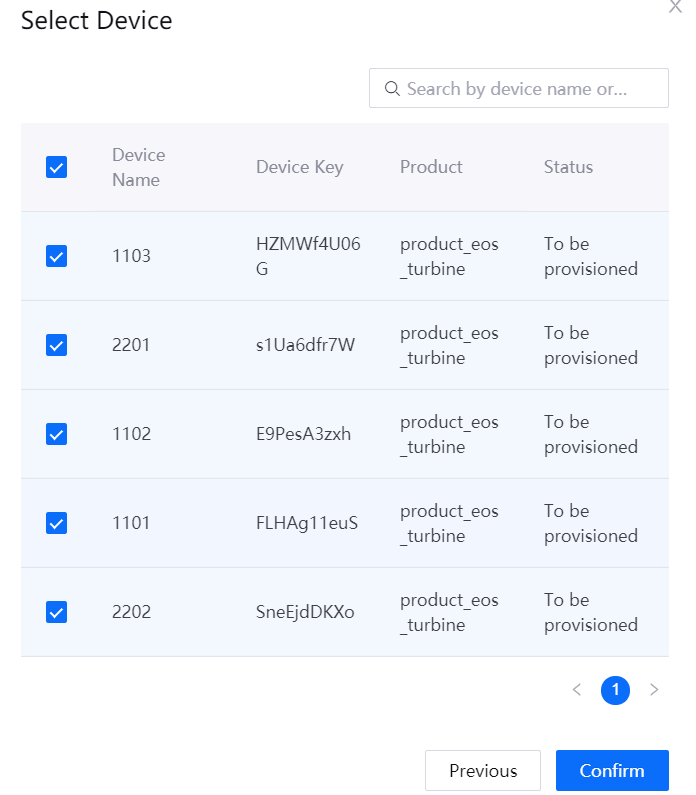
The simulated wind turbine devices are now ready to be started.
Starting the Device Simulators¶
Select the device simulators to be started from the list.
Click More > Batch Start.
Set an end time for all the selected simulators and click OK. The status of the device simulators will be changed to Simulating.
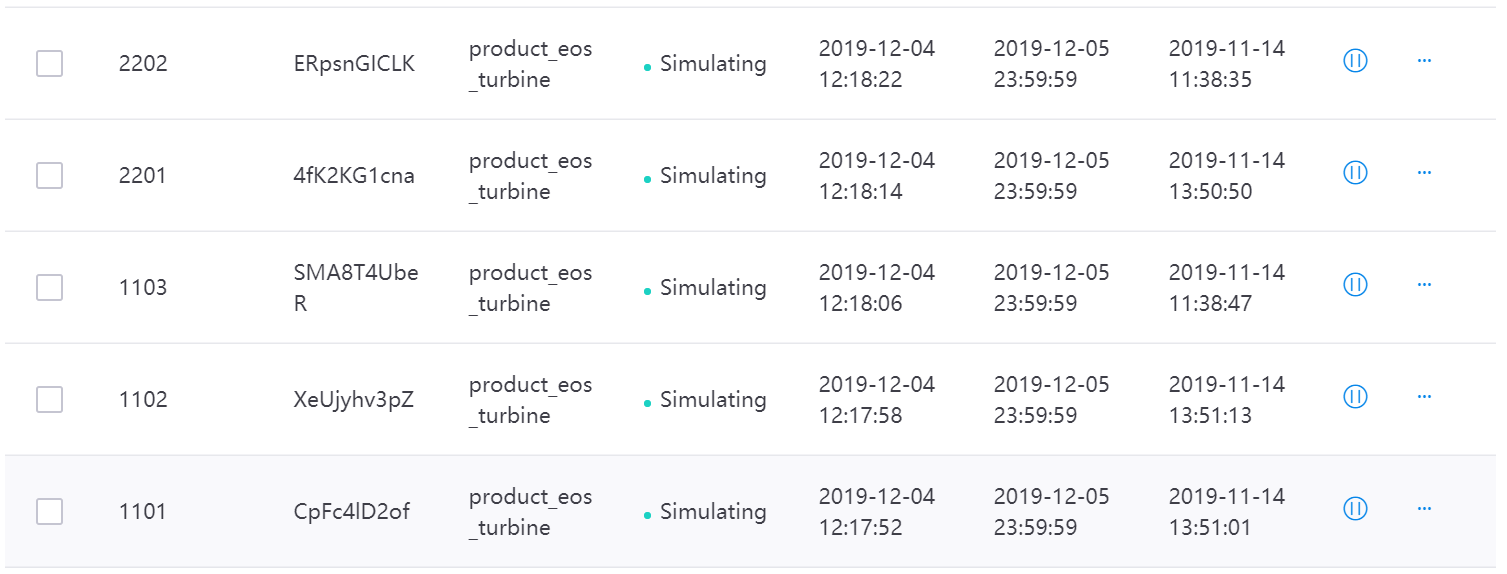
The status of the wind turbine devices on the Device Asset page should be Online now.