Managing Data Archiving Jobs¶
When a data archiving job is configured and submitted, the system will start archiving data immediately as per the configuration. In the list of data archiving jobs, you can view the running status of all the jobs, set alarms for the jobs, edit the job configuration, stop a job, and delete a job.
Setting Alarms¶
In case of any exceptions like failure to run an archiving job or data loss during data archiving, the owner of the data archiving job need to receive an alarm through email or SMS. You can set alarms for a data archiving job by the following steps:
On the Data Archiving page, find the data archiving job from the job list.
From the Operations column, select … > Alarm Setting to open the Alarm Setting window.
Select the Receiver of alarms and the Mode to send the alarms (Email or SMS).
Click OK to save the alarm settings.
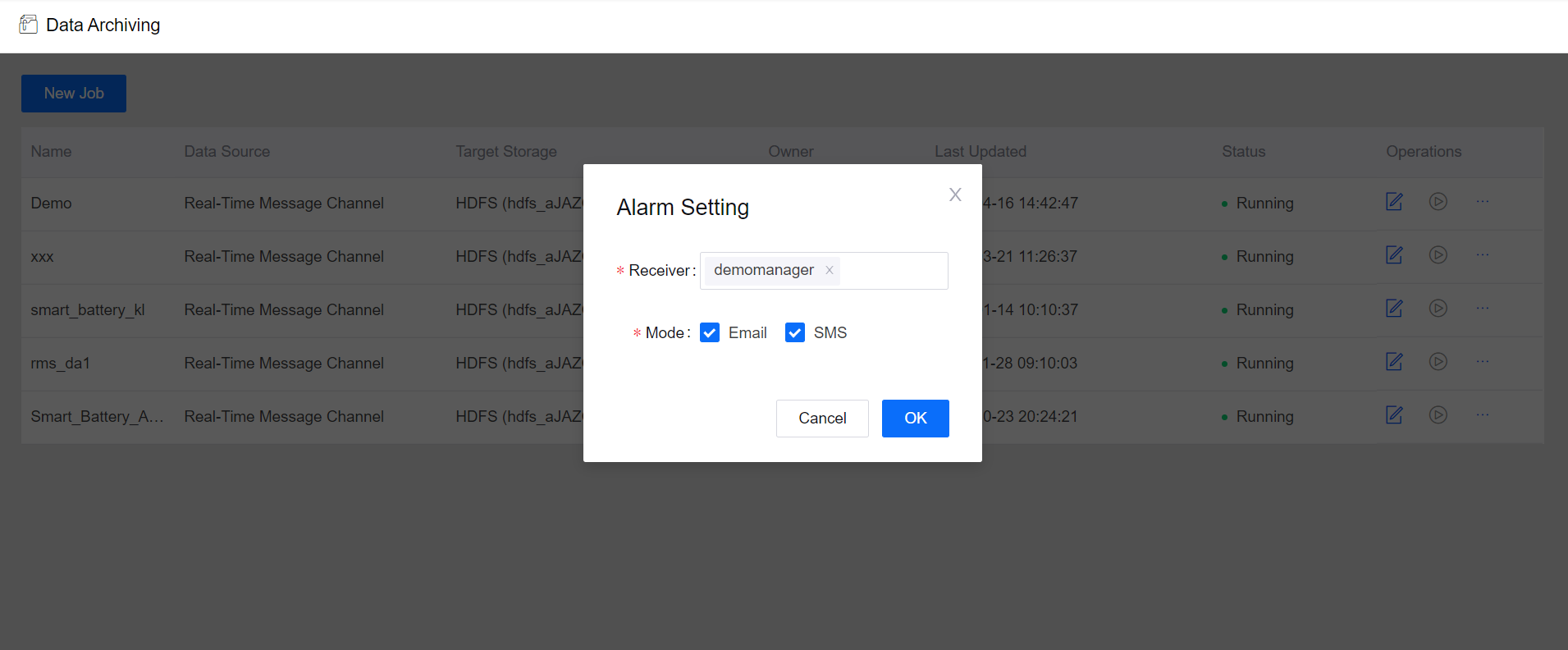
Editing Job Configuration¶
If required by business needs, you can edit and update the configuration of any submitted data archiving job.
On the Data Archiving page, find the data archiving job from the job list.
Click the Edit icon in the Operations column to open the configuration page of the data archiving job.
Update the data archiving job configuration as per business needs (such as the basic information, storage resource and path, archive file name and size, archive cycle, and the data configuration).
Click OK to submit the updated configuration.
The updated data archiving job will take effect immediately once it is submitted. Any data archiving job that is not completed in the current archiving cycle will restart immediately as per the newly-submitted configuration. Archived files will not be affected. Data of the newly added models will be archived immediately.
Stopping a Data Archiving Job¶
You can stop a data archiving job whose data source is offline message channel. Click the Stop icon in the Operations column to stop a running job.
If the stopped job is restarted, the job will not resume data archiving from the point when it is stopped. A new data archiving job will be running.
Data archiving jobs whose data source is real-time message channel or real-time alert record cannot be stopped manually. To stop archiving data, you can delete the corresponding data archiving job. Archived files will not be affected when the job is deleted.
Deleting a Data Archiving Job¶
You can delete a data archiving job with the following steps.
On the Data Archiving page, find the data archiving job from the job list.
From the Operations column, select … > Delete and confirm to delete the job.
Once a data archiving job is deleted, the current archiving job will stop immediately. Data been synchronized to the storage system will not be affected. The archived files cached in the platform will be deleted directly and will not be synchronized to the storage system. Archived files that are in the process of synchronization will be synchronized continuously until the synchronization is completed.