Unit 4: Querying Data¶
Page Query¶
After the master data is synchronized to the Data Catalog, you can view statistical information about the synchronized master data object on the Data Asset Explorer function homepage, as well as retrieve the master data.
This tutorial takes querying the master data of the UD_EAM_Turbine type as an example.
In the left navigation bar of the Data Catalog, click Data Asset Explorer.
On the right side of the Data Asset Explorer function homepage, under the Metadata Object Statistics header, click the number in the brackets of UD_EAM_Turbine type data to go to the Data Asset Explorer function homepage.
Under the Attributes header, click Select.
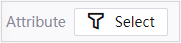
Click Add Filter.
Add and set object attribute filter conditions.
In the Attribute drop-down, select
turbineId.In the Operator drop-down, select
=.Enter the specific value in the condition box under filter.
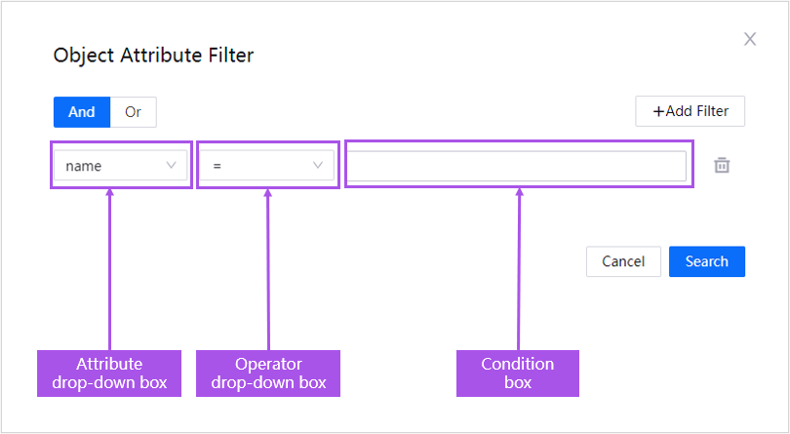
Click Search to start searching the master data by the search condition.
For more on master data querying operations, see Exploring Data Asset.
Query by Calling Open API¶
In addition to master data retrieval, consumption data can also be queried through the API.
For specific Open API calling operations, see Data Catalog API.