Viewing Data Details¶
In the search result list, click View ![]() or the specific object ID, to view the data details. Different types of data, due to their different nature, will display different types of details.
or the specific object ID, to view the data details. Different types of data, due to their different nature, will display different types of details.
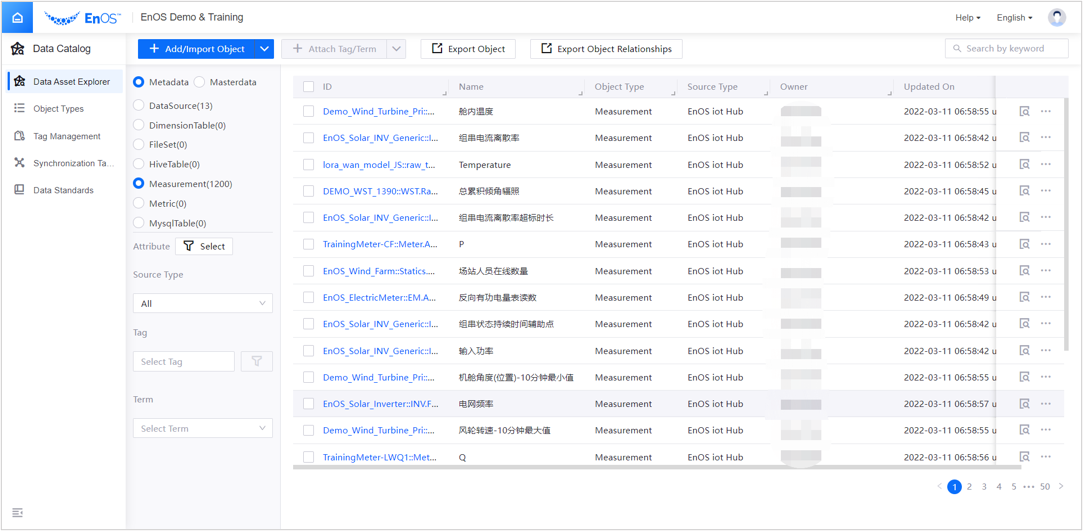
Viewing Metadata Details¶
Measurement Details¶
Basic Information¶
On the Basic Information tab, you can view the basic information about the measurement, including the measurement ID, name, data type, etc.
Note
Click Delete Measurement
to delete this measurement.
Click Edit Measurement
to delete this measurement (ID and data type cannot be edited).
In the measurement search result list, if the Source Type is displayed as EnOS IoT Hub, this means that the measurement is synchronized from the IoT Hub, so deletion and editing is not supported.
Tag Information¶
On the Tags tab, you can view a measurement’s tag information, including tags associated with the measurement, tag groups, tag attributes, and other information.
Note
Click Delete
to delete this tag.
Click Edit
to delete this tag (the tag attributes of the Data Catalog’s built-in tags cannot be edited).
Associated Asset Information¶
On the Associated Assets tab, you can view the measurement’s associated asset information, including the ID and name of the associated assets. In the Operations column: you can perform the following operations:
Click Details to go to the asset details page
Click Disassociate to disassociate the asset from the measurement
Note
Synchronizing measurements and asset unbundling from the access side are not supported
Click Data Insights to go to, under the Time Series Data Management service, the Data Insights function, to view the time series details of the asset
Click Add to select the assets to be associated.
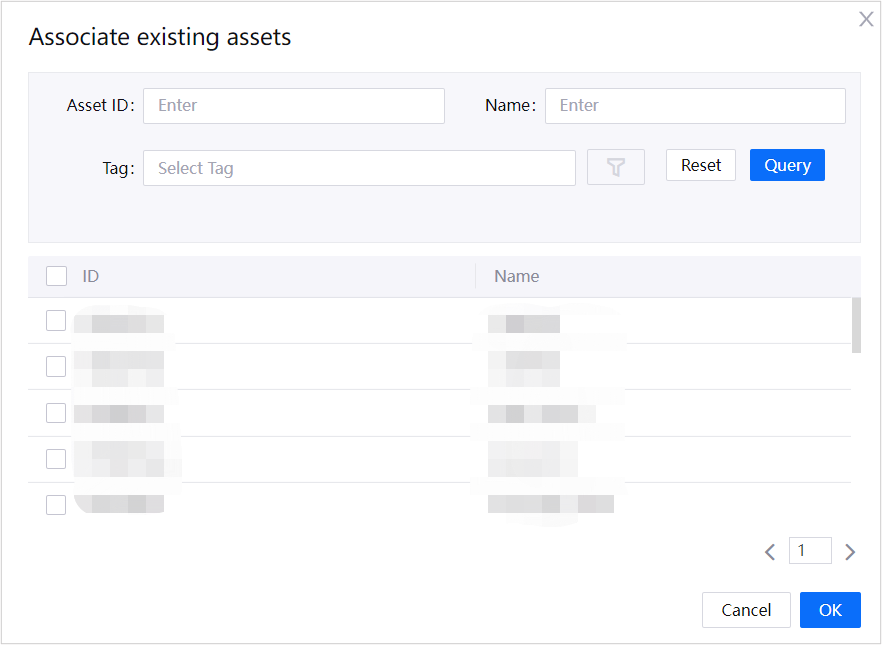
Audit Information¶
On the Audit tab, you can view the measurement’s audit information, including audit users, user types, operations, and other information.
Click View ![]() to view the audit details.
to view the audit details.
Hive Table Details¶
Basic Information¶
On the Basic Information tab, you can view the basic information about the Hive Table, including the Hive table name, asset type, resource type, etc.
Note
Click Edit
to edit the description and columns of the Hive table.
In the Hive table search result list, if the Source Type is displayed as EnOS Hive, this means that the Hive table is synchronized from the IoT Hub, so deletion is not supported.
Column Information¶
On the Columns tab, you can view information about the Hive table’s columns, including the column name, type, and partition information.
Lineage Information¶
On the Lineage tab, you can view the Hive table’s lineage Information, including:
Which tables are the current Hive table’s created tables and the resulting tables
Lineage relationship level: drop down to select the lineage relationship level
Click on an object in lineage to view its basic information.
Table basic information: GUID, asset type, name, creator, and creation time
Process basic information: the process statement related to the table
Note
Lineage Canvas can be zoomed in, zoomed out, refreshed, and adjusted to full screen, etc.
Tag Information¶
On the Tags tab, you can view a Hive table’s tag information, including tags associated with the Hive table, tag groups, tag attributes, and other information.
Note
Click Delete
to delete this tag.
Click Edit
to delete this tag (the tag attributes of the Data Catalog’s built-in tags cannot be edited).
Data Preview Information¶
On the Data Preview tab, you can preview the first 100 data entries of the Hive table.
Audit Information¶
On the Audit tab, you can view the Hive table’s audit information, including audit users, user types, operations, and other information.
Click View ![]() to view the audit details.
to view the audit details.
FileSet Details¶
Basic Information¶
On the Basic Information tab, you can view the basic information about the FileSet, including the FileSet ID, name, description, and other information.
Note
Click Edit
to edit this FileSet (ID cannot be edited).
Click Delete
to delete this FileSet.
Tag Information¶
On the Tags tab, you can view a FileSet’s tag information, including tags associated with the FileSet, tag groups, tag attributes, and other information.
Note
Click Delete
to delete this tag.
Click Edit
to delete this tag (the tag attributes of the Data Catalog’s built-in tags cannot be edited).
File List Information¶
On the File List tab, you can view the FileSet’s file information, including FileSet file path, update time, and operations.
Audit Information¶
On the Audit tab, you can view the FileSet’s audit information, including audit users, user types, operations, and other information.
Click View ![]() to view the audit details.
to view the audit details.
DTV Service Details¶
Basic Information¶
On the Basic Information tab, you can view the basic information about the DTV Service, including the DTV Service ID, name, host, and other information:
Note
Click Edit
to edit this DTV Service (ID cannot be edited).
Click Delete
to delete this DTV Service.
Tag Information¶
On the Tags tab, you can view a DTV Service’s tag information, including tags associated with the DTV Service, tag groups, tag attributes, and other information.
Note
Click Delete
to delete this tag.
Click Edit
to delete this tag (the tag attributes of the Data Catalog’s built-in tags cannot be edited).
Audit Information¶
On the Audit tab, you can view the DTV Service’s audit information, including audit users, user types, operations, and other information.
Click View ![]() to view the audit details.
to view the audit details.
Data Source Details¶
Basic Information¶
On the Basic Information tab, you can view the basic information about the data source, including the data source name, type, IP address, and other information.
Tag Information¶
On the Tags tab, you can view a data source’s tag information, including tags associated with the data source, tag groups, tag attributes, and other information.
Note
Click Delete
to delete this tag.
Click Edit
to delete this tag (the tag attributes of the Data Catalog’s built-in tags cannot be edited).
Audit Information¶
On the Audit tab, you can view the data source’s audit information, including audit users, user types, operations, and other information.
Click View ![]() to view the audit details.
to view the audit details.
Business Term Details¶
Basic Information¶
On the Basic Information tab, you can view the basic information about the business term, including the glossary, classification path, and additional attributes.
Tag Information¶
On the Tags tab, you can view a business term’s tag information, including tags associated with the business term, tag groups, tag attributes, and other information.
Note
Click Delete
to delete this tag.
Click Edit
to delete this tag (the tag attributes of the Data Catalog’s built-in tags cannot be edited).
Associated Object Information¶
On the Associated Objects tab, view information about objects associated with the business term, including the object ID, name, and object type.
Click on the specific object name to go to the object’s details page, where you can view the basic information, relationship, tags, and other information about the associated object.
Audit Information¶
On the Audit tab, you can view the business term’s audit information, including audit users, user types, operations, and other information.
Click View ![]() to view the audit details.
to view the audit details.
Master Data Details¶
Asset Details¶
Basic Information¶
On the Basic Information tab, you can view the basic information about the asset, including the Asset ID & name, model ID & name, etc.
Click View ![]() to go to the Device Management service’s Logical Asset function to view the logical asset’s details, including attributes, measurement points, events, and so on.
to go to the Device Management service’s Logical Asset function to view the logical asset’s details, including attributes, measurement points, events, and so on.
Relationship Information¶
On the Relationships tab, you can view the objects associated with the asset, including the relationship identifier and object name.
Click on the specific object name to go to the object’s details page, where you can view the basic information, relationship, tags, and other information about the associated object.
Tag Information¶
On the Tags tab, you can view a asset’s tag information, including tags associated with the asset, tag groups, tag attributes, and other information.
Note
Click Delete
to delete this tag.
Click Edit
to delete this tag (the tag attributes of the Data Catalog service’s built-in tags cannot be edited).
Audit Information¶
On the Audit tab, you can view the asset’s audit information, including audit users, user types, operations, and other information.
Click View ![]() to view the audit details.
to view the audit details.
Asset Tree Node Details¶
Basic Information¶
On the Basic Information tab, you can view the basic information about the asset tree node, including the tree ID, parent ID, model ID, etc.
Click View ![]() to go to the Device Management service’s Logical Asset function to view the logical asset’s details, including attributes, measurement points, events, and so on.
to go to the Device Management service’s Logical Asset function to view the logical asset’s details, including attributes, measurement points, events, and so on.
Tag Information¶
On the Tags tab, you can view a asset tree node’s tag information, including tags associated with the asset tree node, tag groups, tag attributes, and other information.
Note
Click Delete
to delete this tag.
Click Edit
to delete this tag (the tag attributes of the Data Catalog’s built-in tags cannot be edited).
Audit Information¶
On the Audit tab, you can view the asset tree node’s audit information, including audit users, user types, operations, and other information.
Click View ![]() to view the audit details.
to view the audit details.
Custom Master Data Type Data Details¶
Basic Information¶
On the Basic Information tab, you can view the objects associated with the master data, including the name and other custom attribute information.
Relationship Information¶
在 Relationships tab, you can view the objects associated with the master data, including the relationship identifier and object name.
Click on the specific object name to go to the object’s details page, where you can view the basic information, relationship, tags, and other information about the associated object.
Tag Information¶
On the Tags tab, you can view a master data’s tag information, including tags associated with the master data, tag groups, tag attributes, and other information.
Note
Click Delete
to delete this tag.
Click Edit
to delete this tag (the tag attributes of the Data Catalog’s built-in tags cannot be edited).
Audit Information¶
On the Audit tab, you can view the asset tree node’s audit information, including audit users, user types, operations, and other information.
Click View ![]() to view the audit details.
to view the audit details.