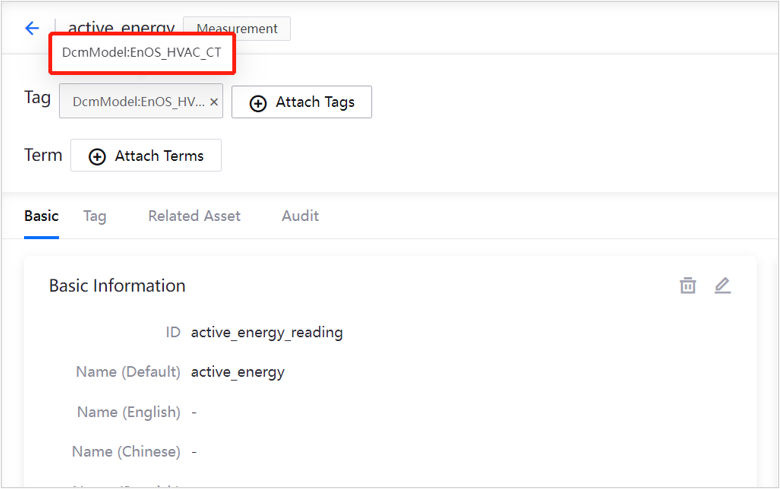Quick Start: Create Measurements and Associate Assets¶
The Data Catalog allows users to create and import multiple types of metadata and master data, as well as to tag these data objects, associate business terms, and establish relationships between data objects. These features exist to help companies manage, discover, and govern data, as well as accelerate the digital transformation their enterprise.
This article, using the creation of a measurement (Measurement metadata) object as an example, and using the primary user path instance of the Data Catalog, helps users quickly get started with core functions such as tagging data and associating business data.
Step 1: Create a Measurement¶
Measurements can be created in two ways:
Create Manually¶
Log in to the EnOS Management Console and select Data Catalog from the left navigation bar.
Under the left side of the Data Asset Explorer page, find the Quick Guide, and then click Create Measurement.
On the New Measurement page, enter the following information:
ID: enter
active_energy_readingName: enter
active_energyData Type: select
DOUBLEUnit: enter
kWhDescription: enter
Active energy meter reading
Click Confirm to create the measurement data.
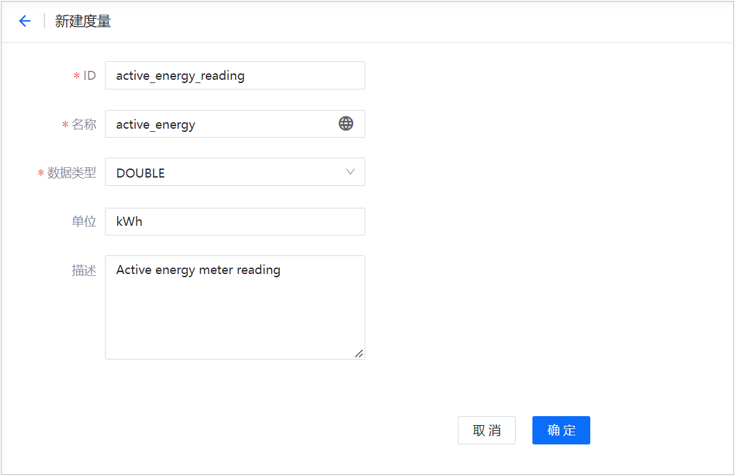
Sync Measurements¶
In the left navigation bar of the Data Catalog, click Synchronization Tasks.
Click New Task > System Synchronization Task.
In the pop-up box, tick the following:
Synchronization Task Name: select Sync Device Assets and Associated Points from DCM
Content to Sync: tick All synced
Click OK to create the measurement sync task.
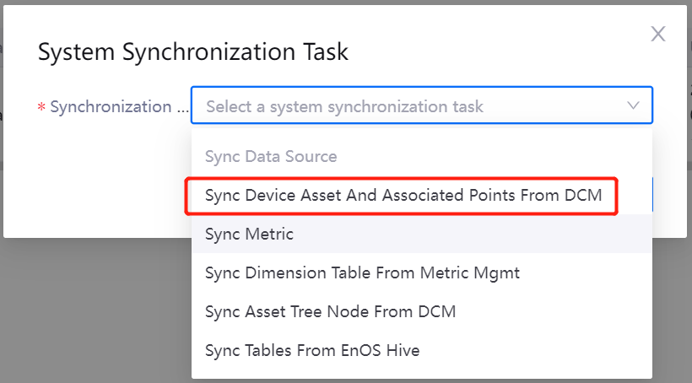
Click Start
 to start the measurement sync task.
to start the measurement sync task.The synchronized measurements can be queried in Data Asset Explorer.
Step 3: Associate Assets¶
Associate measurement data with assets to help users build links between data and assets.
On the object details page, click Related Asset tab.
Click Add.
In the pop-up box, tick the asset data to associate.
Click OK to complete asset association.
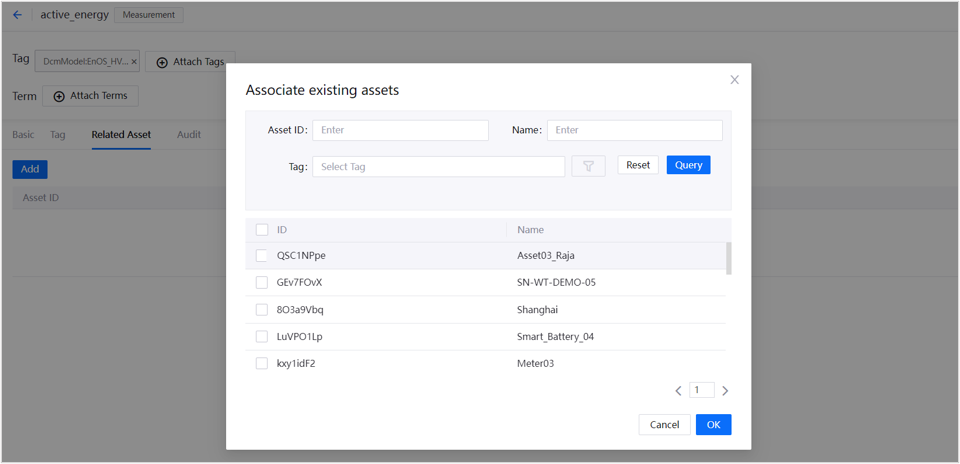
The series of operations described above enable measurement data to be better managed and understood. Users can refer to these operations to create other types of data, and associate tags/terms/assets, to more clearly organize large amounts of enterprise data.