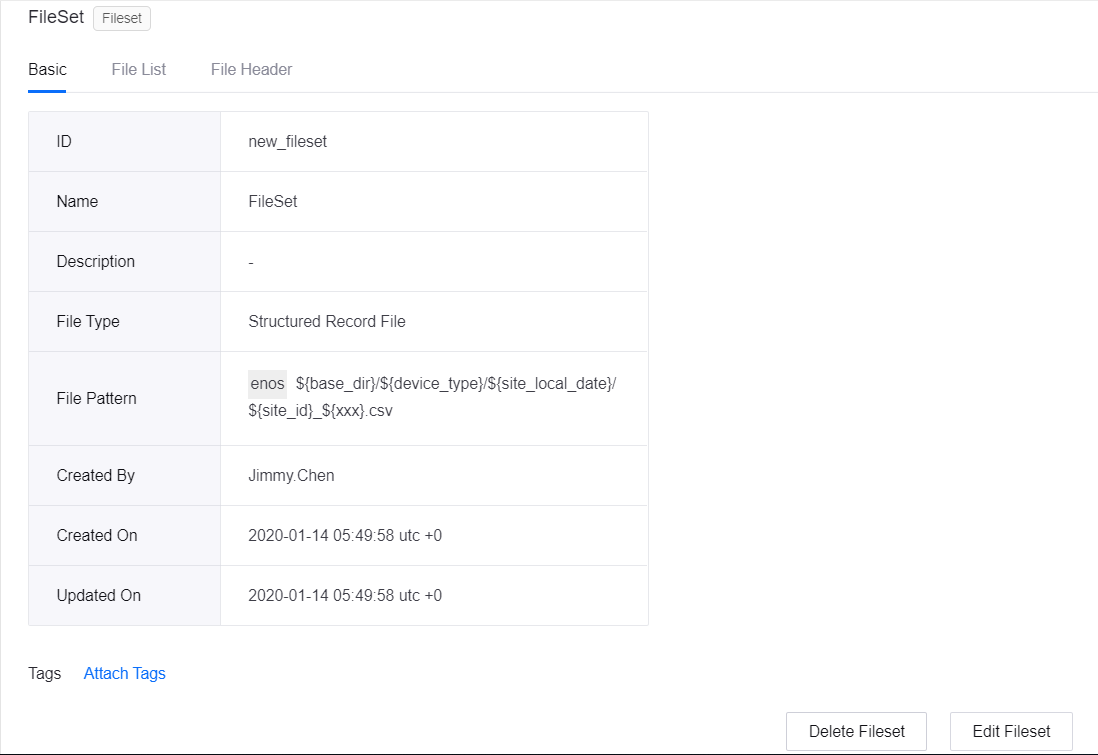Querying Fileset Metadata¶
With Data Asset Catalog, you can create a fileset and query the metadata information of filesets in the OU, including the basic information, file list, and file header.
Creating a Fileset¶
Log in to the EnOS Management Console and select Data Asset Catalog from the left navigation menu.
From the New drop-down menu on the left, select Fileset.
On the New Fileset page, enter the ID and name of the fileset to be created.
From the File Type drop-down list, select the type of file in the fileset.
Click Add Fileset Pattern and complete the following configuration.
Source Type: Select the storage source of files. Options are HDFS, S3, and Blob.
Storage Source: Select the corresponding data source that is registered through Data Source Registration.
Pattern: Enter the fileset pattern. For example:
${base_dir}/${device_type}/${site_local_date}/${site_id}_${xxx}.csv
Repeat step 5 to add another fileset pattern (at most 2 fileset pattern entries are supported).
Enter a description of the fileset.
Click Confirm to save the fileset configuration.
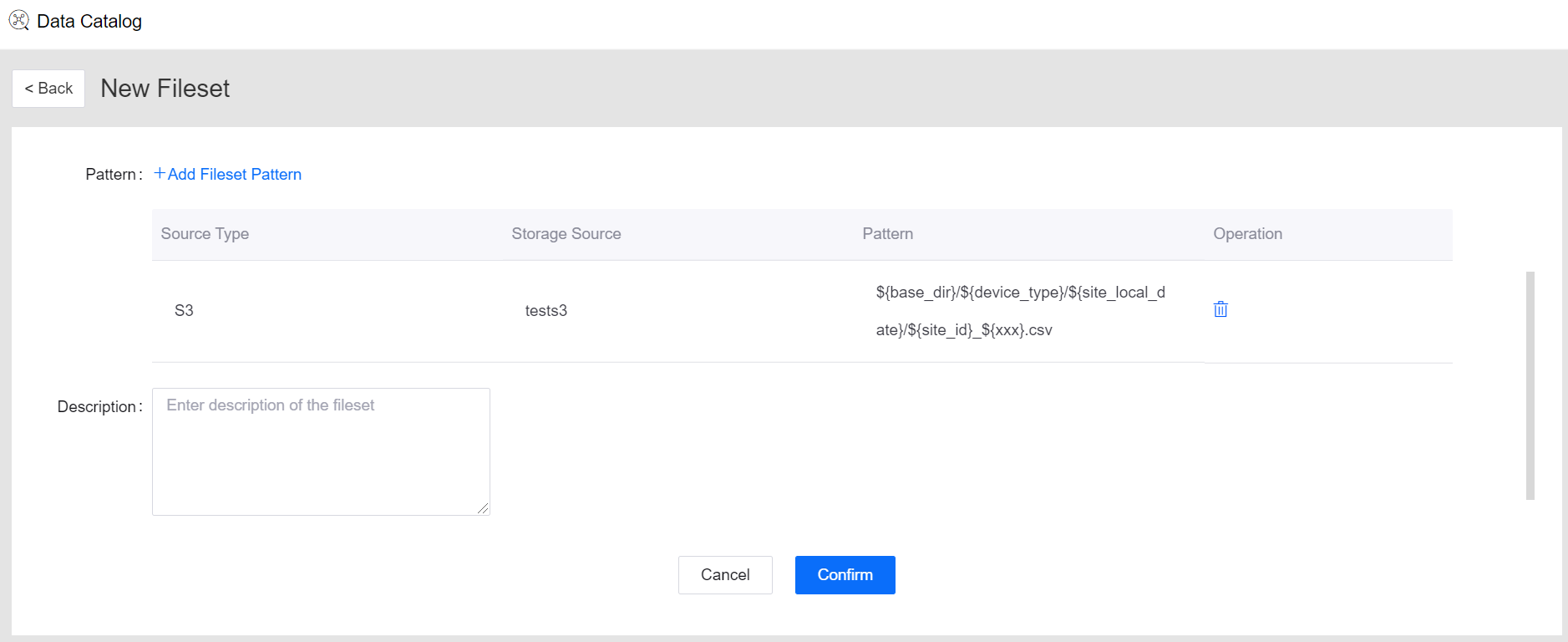
Querying Filesets¶
The Data Asset Cataloge enables you to query the metadata of all filesets in the OU. You can search for a fileset with the following steps.
Under the Type list on the left side of the Data Asset Catalog page, select Fileset.
In the search field, type the keywords to search for filesets.
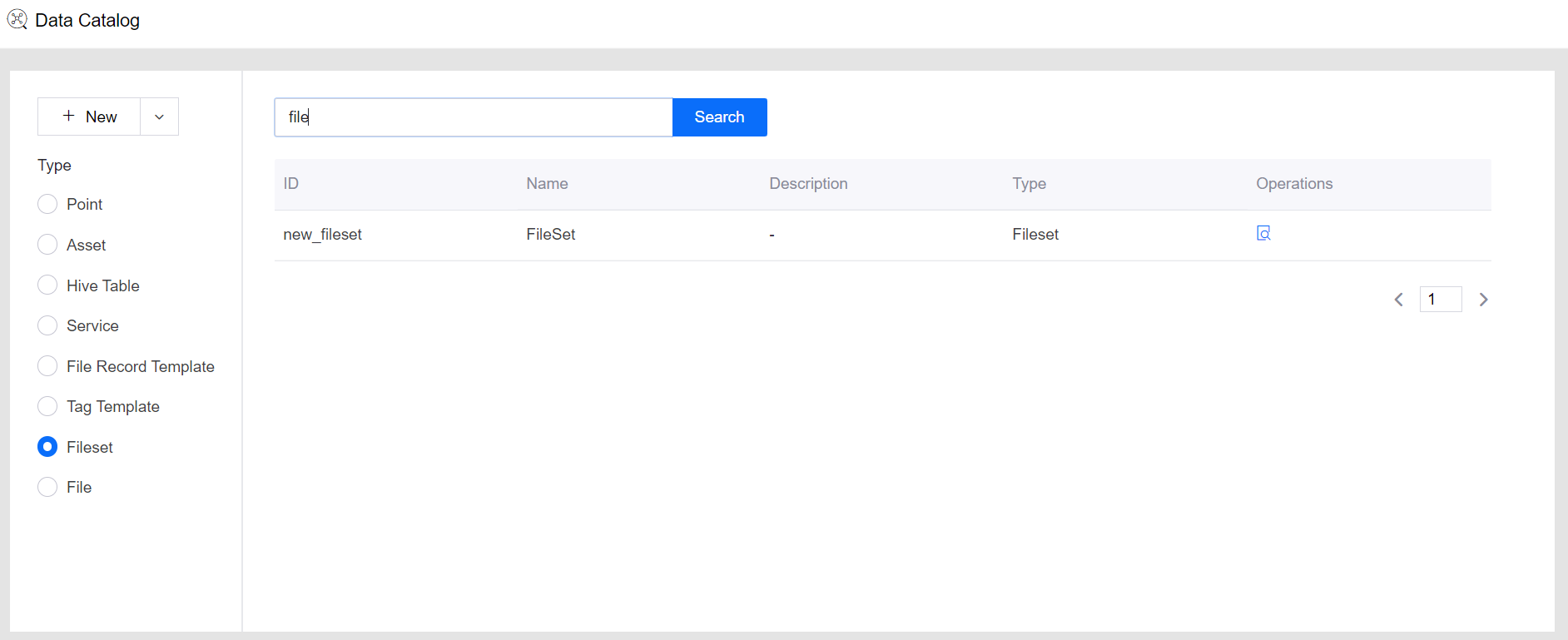
Note
The search keywords are case sensitive and can match the ID, name, and description of filesets.
Viewing, Editing, and Deleting Filesets¶
In the fileset search results, click the View icon to open and view the metadata of the fileset at the fileset details page.
Basic Information¶
Under the Basic tab, you can view the basic information of the fileset, such as:
The fileset ID, name, and description.
The file type.
The file pattern, including the data source name and the complete file pattern.
The person who created the fileset, and the time when the fileset was created and updated.
To attach tags to the fileset, click Attach Tags and select the pre-defined tag template in the pop-up window. Click the Edit or Delete icon to edit or delete tags that are attached to the fileset.
Click Edit Fileset to update the name, description, and file type, and add or remove fileset patterns.
Click Delete Fileset to delete the fileset. Note that deleted filesets cannot be restored.