Querying Measuring Point Metadata¶
With Data Asset Catalog, you can create a measurement point and query the metadata information of measurement points in the OU, including the basic information, TSBD storage policies, data archiving jobs, and related assets.
Creating a Measurement Point¶
You can create a measurement point with the following steps.
Log in to the EnOS Management Console and select Data Asset Catalog from the left navigation menu.
From the New drop-down menu on the left, select Point.
On the New Point page, enter the ID, name, and description of the measurement point, and select the point type.
Click Confirm to create the measurement point.
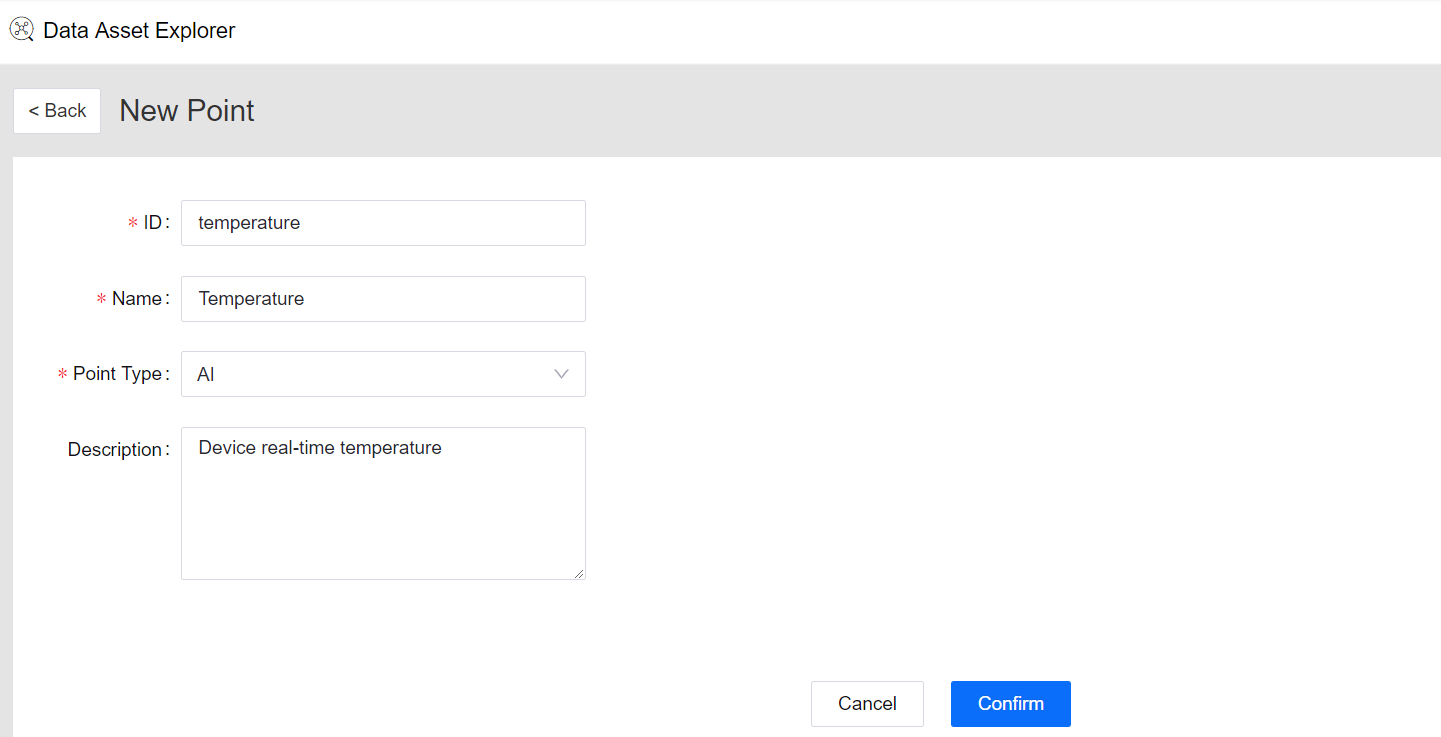
Querying Measurement Points¶
The Data Asset Catalog enables you to query the metadata of all measurement points in the OU. You can search for measurement points with the following steps.
Under the Type list on the left side of the Data Asset Catalog page, select Point.
In the search field, type the keywords to search for the measurement points.
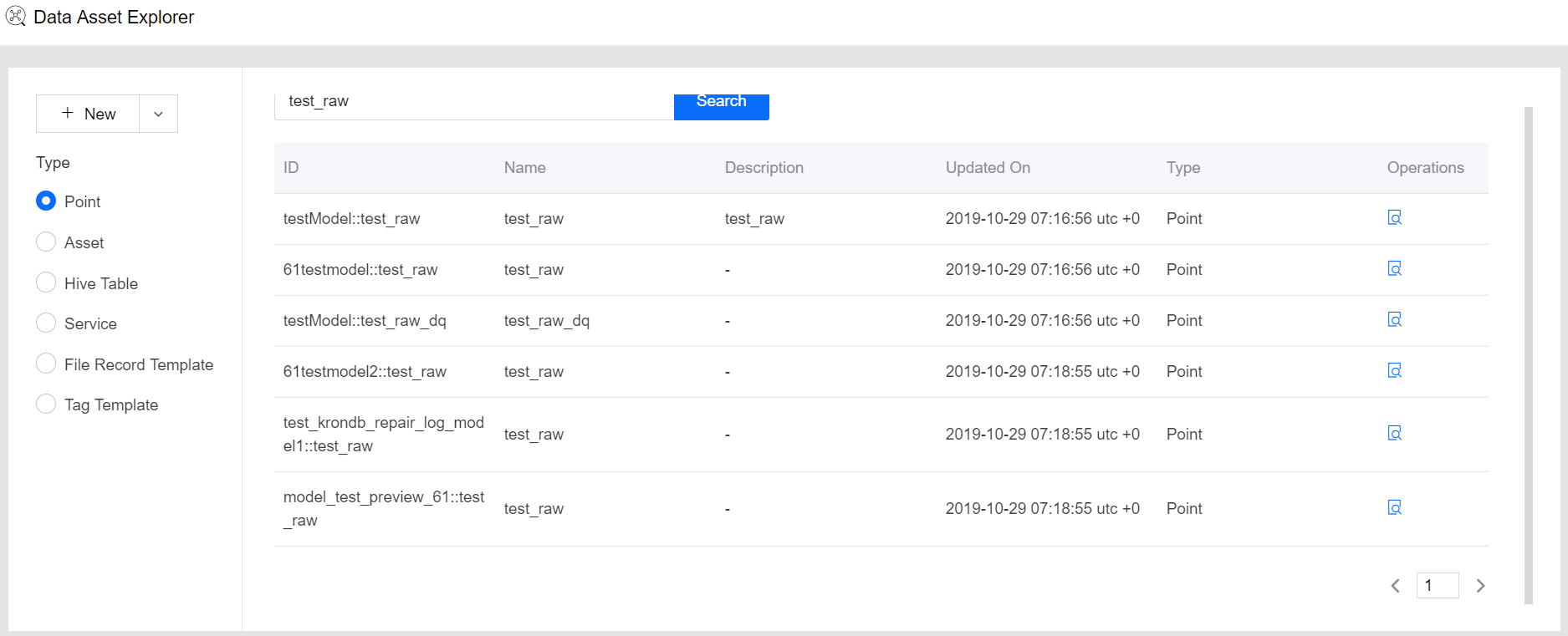
Note
The search keywords are case sensitive and can match the ID, name, and description of the measurement points.
Viewing the Search Results¶
In the measurement point search results, click the View icon in the Operations column to open and view the metadata of the measurement point at the measurement point details page.
Basic Information¶
Under the Basic tab, you can view the basic information of the measurement point, such as:
The point ID, in the format of {model identifier}::{measurement point identifier}. If the measurement point is created through the Data Asset Catalog service, the Point ID will be the text entered for the ID field during creation.
The point name and description.
The point type.
The person who created the point, and the time when the point was created and updated.
The tags attached to the measurement point.
To attach tags to the measurement point, click Attach Tags and select the pre-defined tag template in the pop-up window. Click the Edit or Delete icon to edit or delete tags that are attached to the measurement point.

TSDB Storage¶
Click the TSDB Storage tab to view the basic information of the TSDB storage policies configured for the measurement point as per the below.
Storage policy group
Data storage type
Storage time
Storage scope
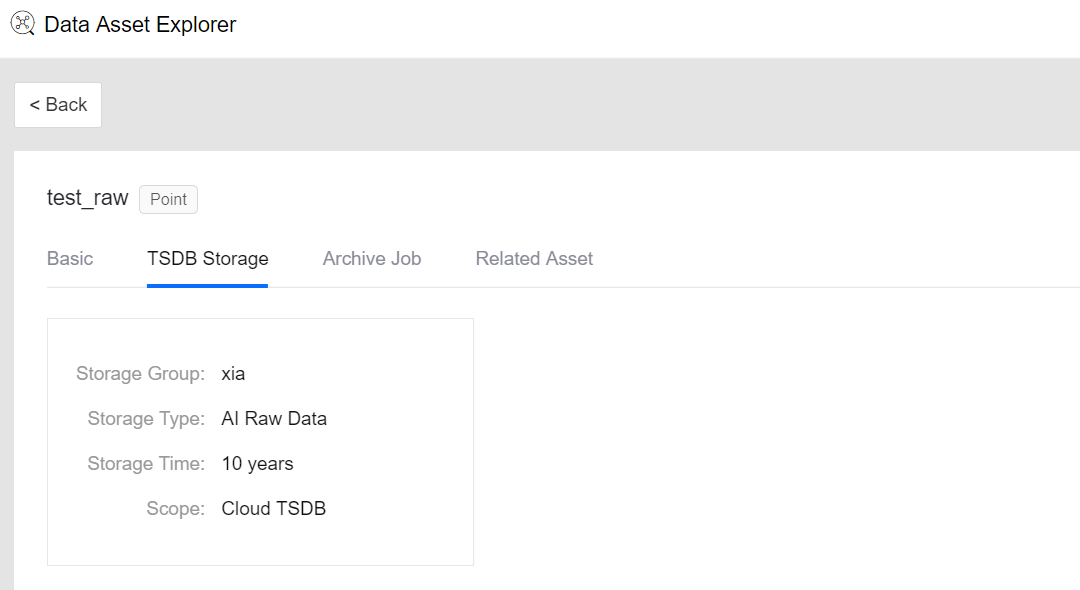
Archiving Job¶
Click the Archive Job tab to view the information of the data archiving jobs configured for the measurement point as per the below.
Name and description of the archiving job
Storage type and resource
Storage path and file name
Data archiving period