Exploring the Control Panel¶
EnOS Fleet Control provides users with a control command panel and a control log panel to issue control commands and query control logs. This page describes both panels in detail.
Control Command Panel¶
The structure of Control Command Panel is shown below.
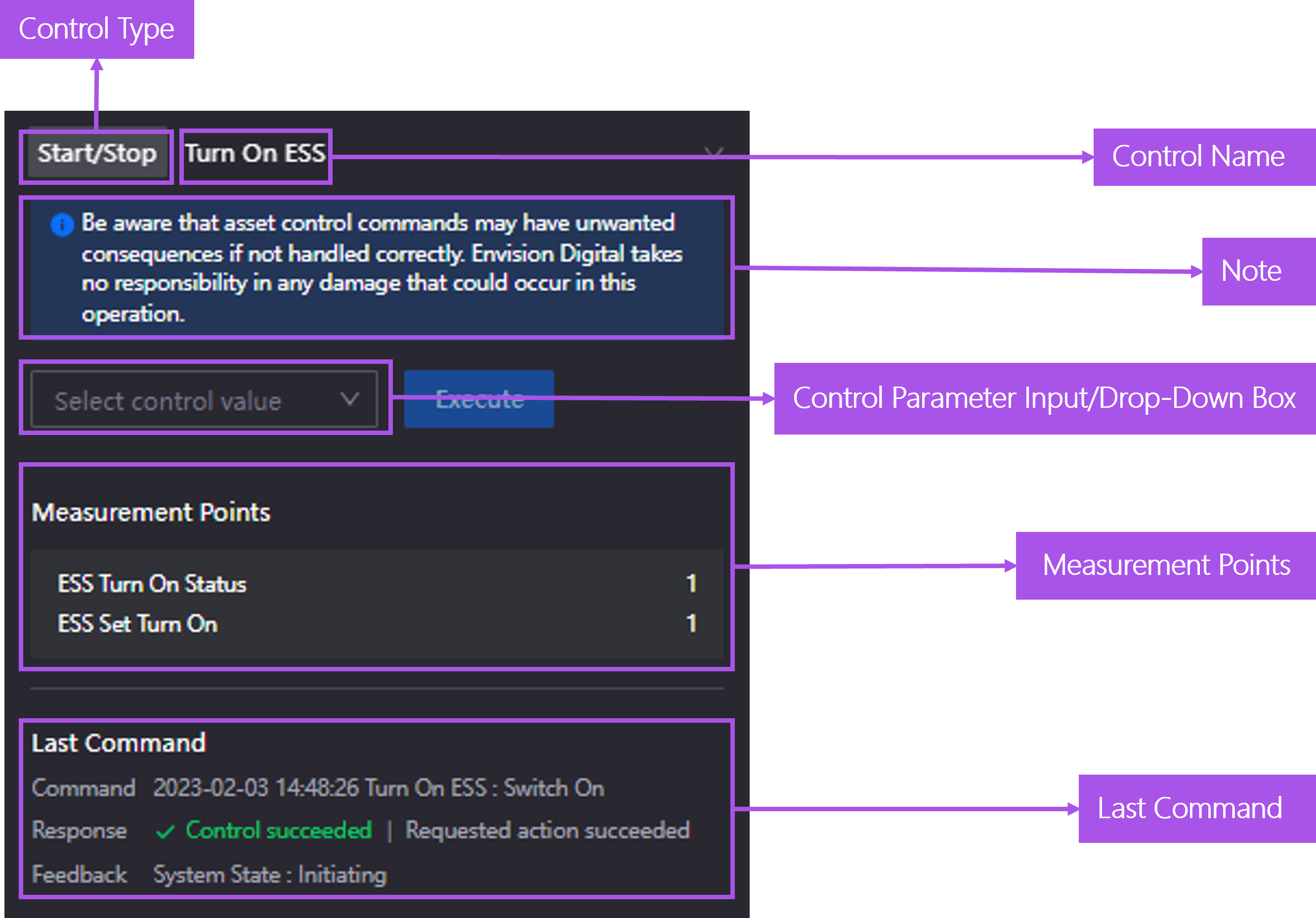
The following table describes the components of Control Command Panel.
Components |
Description |
|---|---|
Control Type |
Displays the control types configured based on the control rules. |
Control Name |
Displays the control name defined by the control rules. |
Note |
Displays the note defined based on the control rules. |
Control Parameter Input/Drop-Down Box |
|
Measurement Points |
Displays the measurement points associated with the control command. For enumeration value measurement points, the linked dimension table displays the description of the enumeration value. A maximum of 2 linked measurement points can be displayed, and are arranged in order of highest to lowest. |
Last Command |
|
Control Log Panel¶
The structure of Control Log Panel is shown below.
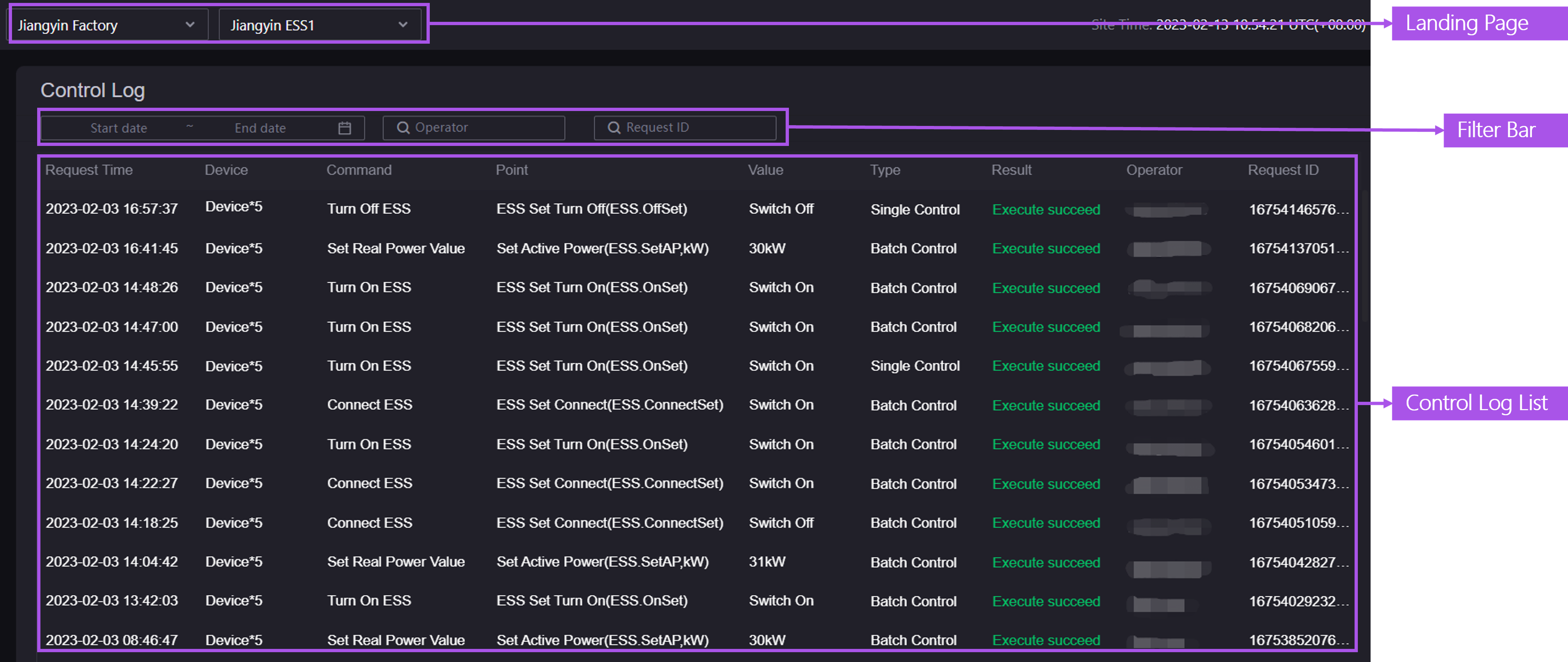
The following tables describe the components of Control Log Panel.
Components |
Description |
|---|---|
Asset Range Filter |
By filtering the target sites and devices to be controlled, the target asset information is displayed in the control log list. |
Filter Bar |
Searching for corresponding control log records by time filter or by entering the operator or control record ID. |
Control Log List |
|
Control Planning List¶
The structure of Control Planning List is shown below.
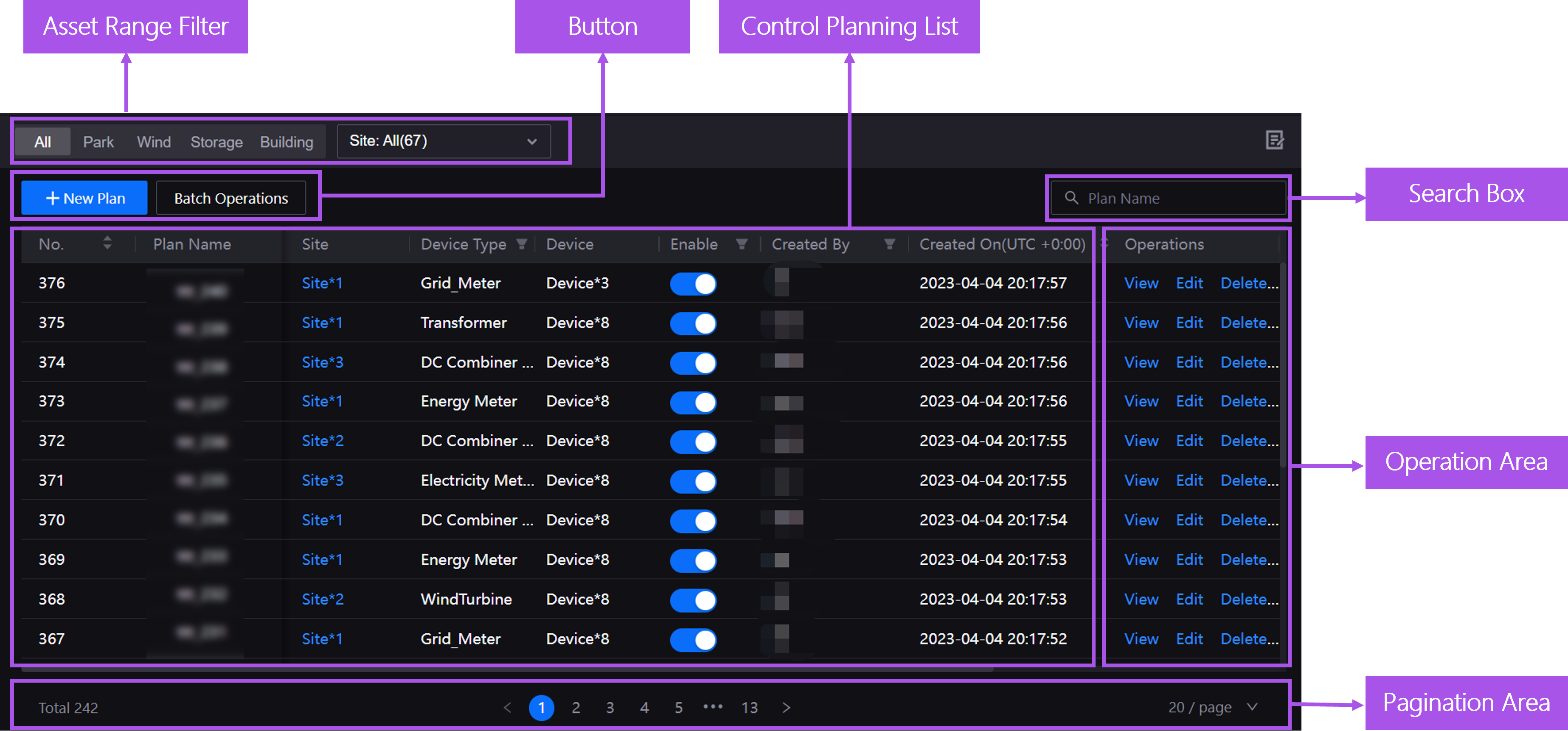
The following tables describe the components of Control Planning List.
Components |
Description |
|---|---|
Asset Range Filter |
By filtering the target site types and sites to find eligible control plans. |
Button |
|
Control Planning List |
|
Search Box |
Search a target plan with the specified plan name. |
Operation Area |
Perform operations on a plan such as view, edit, and deletion. |
Pagination Area |
Set the maximum number of items displayed on a single page of the control planning list (the default is 20) or jump to a specified page number. |