Batch Processing Overview¶
Data developers can use the Batch Processing service to process data through scheduling workflows.
Key Concepts¶
Workflow¶
A workflow is an automatic data processing flow that consists of tasks, references, and relations. A workflow is a directed acyclic graph (DAG), and it cannot be a circular workflow. A workflow can be scheduled to run only once or periodically.
Task¶
A task is the fundamental element of the workflow where it defines how to process the data. By running a task, the resource associated with the task is run. The Batch Processing service provides two types of tasks: the data synchronization task and the SHELL task.
Data synchronization task: A data synchronization task will synchronize data from an external data source to the EnOS Hive library. For more information, see Data Synchronization.
SHELL task: A task that runs SHELL script.
Reference¶
A reference is a task or workflow that is the prerequisite of its subsequent tasks. A reference must be the root node of a workflow. A workflow can have more than one reference. Regardless of the scheduling settings of a task, the task is not run until its reference is run.
Relation¶
An upstream task connects to a downstream task through relations. The relation is uni-directional.
Resource¶
A resource is the script that is run by the SHELL tasks. The supported resource formats are: sh, jar, sql, hql, xml, zip, tar, and tar.gz.
Stages of Data Development¶
The data development process has the following stages.
Configuration Stage¶
During configuration, you can create a workflow that has running tasks, and pre-run the workflow to verify whether the workflow runs as designed.
Running Stage¶
At the running stage, the workflow will run according to the scheduling parameters.
Monitoring Stage¶
At the monitoring stage, you can rerun a single task node or rerun a node and its subsequent nodes to pinpoint issues with the workflow.
The following figure shows an example workflow with a reference.
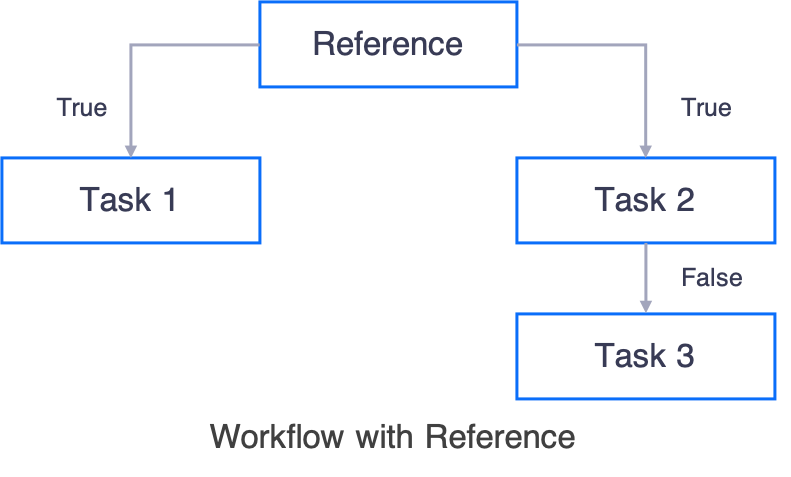
Task 1 and Task 2 will not run until the reference is run.
If the workflow is a periodic workflow, all tasks are run at each cycle as defined by the scheduling parameters.
TrueandFalseis only applicable at the monitoring stage when you rerun a task.When
True, the subsequent task is run.When
False, the subsequent task is not run.
Major Functionalities¶
Workflow Development¶
According to your business requirements, you can design a workflow that has multiple tasks, and each task performs certain actions on your data.
Job Resource¶
You can register your scripts as resources and manage the version of the resources. The resources can then be referenced by tasks in a workflow.
Typical User Scenarios for Data Development¶
Running a Built-in Script¶
EnOS provides built-in scripts for the most frequently used data processing activities, such as synchronizing the master data from HDFS to an external S3 database, or converting columns to rows. For a complete list of built-in scripts that EnOS provides, see Common Library.
The major procedure of running a built-in script is as per the below.
In Batch Processing > Data Development, browse the Common Library tree and locate the script that you want to run.
Double-click the version of the script and review the details about the script.
Click Use the Program.
Provide the workflow settings in the pop-out window.

Provide the scheduling settings. For more information, see Creating a One-time Workflow or Creating a Periodic Workflow.
Running an External Script¶
The major procedure of running an external script is as per the below.
Upload your script as a resource on EnOS. For more information, see Creating a Resource.
Create a workflow with a SHELL task that references the resource. For more information, see Creating a One-time Workflow or Creating a Periodic Workflow according to your needs.
Resource Preparation¶
Batch Processing - Container
Before configuring batch data processing tasks, ensure that your OU has requested for the Batch Processing - Container resource via the EnOS Management Console > Resource Management page. The resource specification determines the data processing capability of the tasks. For more information about requesting for the Batch Processing - Container resource, see Resource Specifications.
When you do not need to process batch data with the Batch Processing service, you can delete and release the requested resources through the Resource Management page to save costs.