Managing Application Messages¶
Through the Application Portal message center, you can view and manage the alerts and notification messages sent from the applications.
Prerequisites¶
The application developer needs to enable and configure the messaging function of an application on the application side in order for the Application Portal to display the messages from the application.
Viewing Messages¶
Log in to the Application Portal and click the bell icon at the top right corner of the page to open the Real-Time Alerts window.
In the list of applications on the right side of the window, click on an application name to see the list of messages which displays the message summary information, including the application custom tags and the time when the message occurred.
Note
The list of messages only shows the messages related to the applications and assets to which you have permission to access, and the number next to the application name indicates the number of pending messages.
Click on a message to open the application and view the details of the message, or click View all at the bottom of the page to view all the messages in the application.
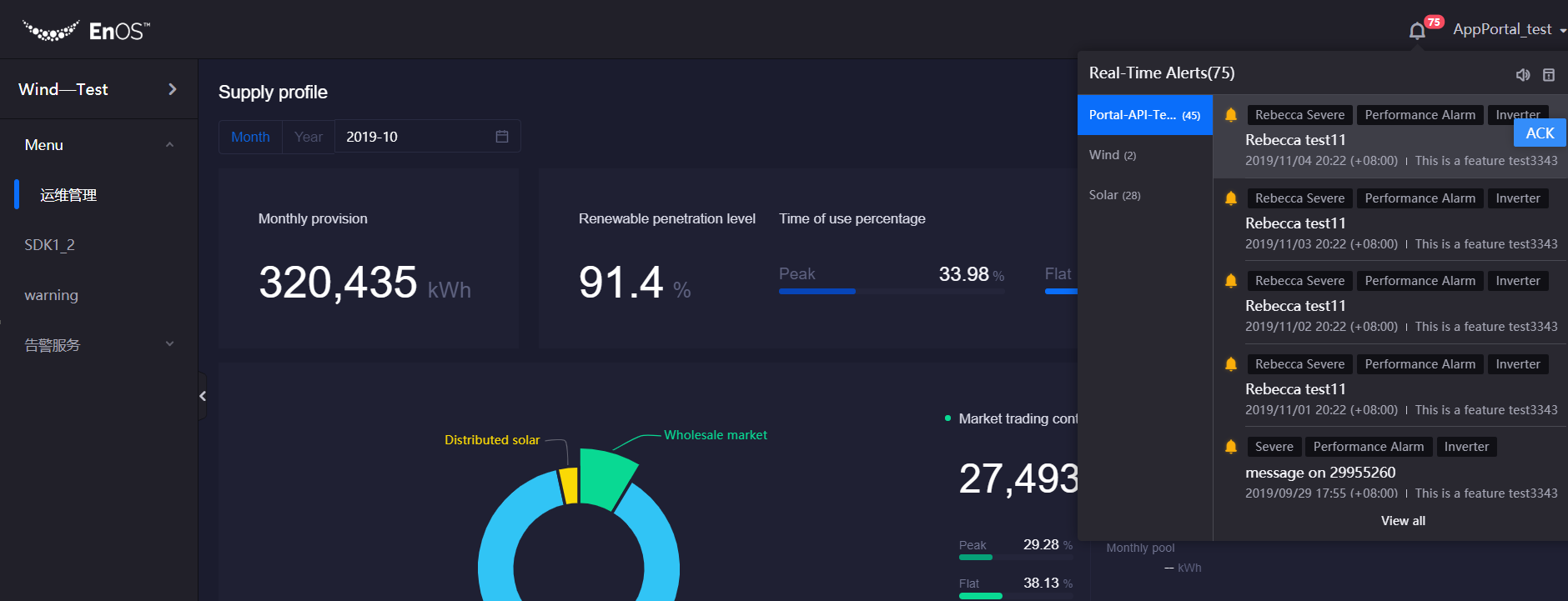
Managing Messages¶
Click on a message to open the application and view the details of the message. The message will no longer be displayed in the list of messages once it is processed in the application.
Click the blue action button next to a message to remove the message from the list.
Note
The label on the action button is defined by the application developer when developing the application.
In the Real-Time Alerts window, you can click the sound icon to turn on/off the new message prompt tone or click the pop-up dialog icon to turn on/off the new message pop-up prompt.