Assigning an OU Administrator¶
During initialization, the system administrator needs to assign an OU administrator to an enterprise or organization.
Prerequisites¶
The enterprise or organization has completed the request for OU creation in the EnOS Management Console and has obtained the OU name.
Assign OU Administrator¶
The system administrator can assign an administrator to an OU with the steps below.
Log in to the Application Portal and go to Admin Console > OU Administrator.
Enter the OU name in the search box to search for the OU, and the search results will be displayed in the list below.
Find the target OU and click the Assign Administrator icon.

Type the user’s email address to search for the user.
If a user account corresponding to the email address already exists in the system, select the user and click OK.
If the user account does not exist, click Create an administrator account.
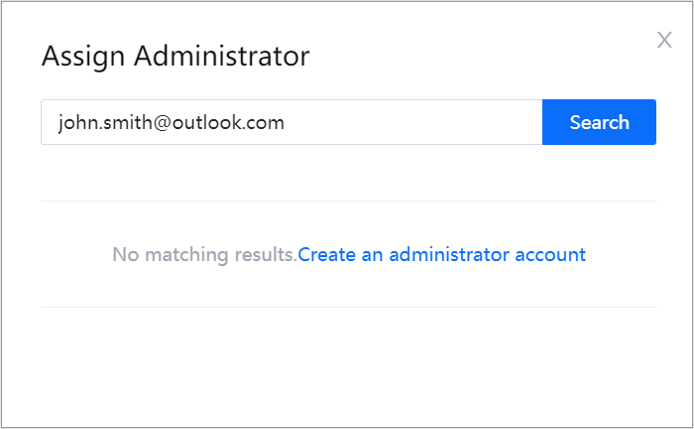
In the New User Account dialog box, edit the username if necessary, and click Submit.
The OU administrator will receive a system email indicating that the user account has been created.
Reset the Administrator Password¶
The system administrator can reset the OU administrator password with the steps below.
- In the OU administrator list, find the target OU and click the Reset Administrator Password icon.
- In the confirmation dialog box, click OK.
The system will send an email for resetting the administrator password to the OU administrator’s mailbox.