OU Configuration¶
The OU Configuration page enables you to view the basic organization information, change the OU administrator or logo, and configure the languages available for the OU.
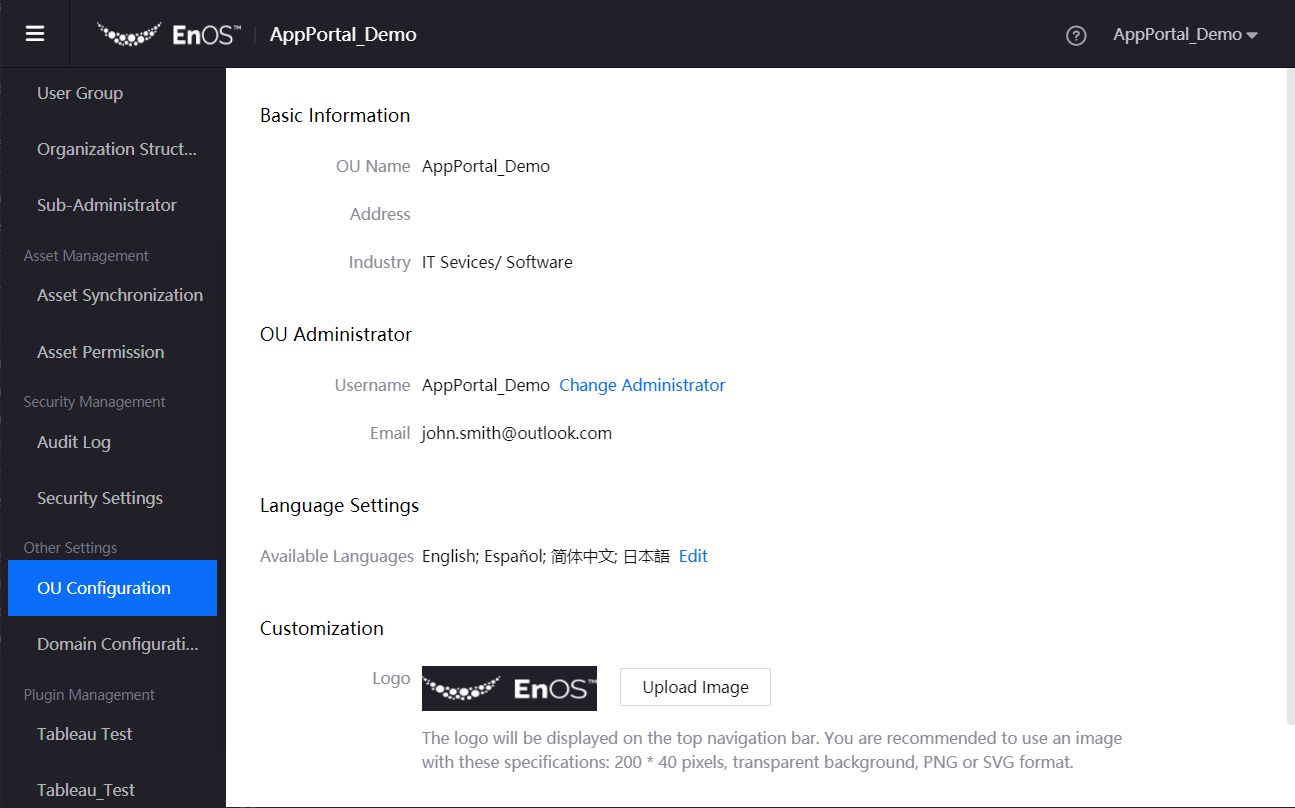
Change the OU Administrator¶
Log in to the Application Portal and go to Admin Console > OU Configuration.
Click Change Administrator to transfer the administrator role to an existing user in the enterprise or organization through the user account or user email address. After the transfer, the current OU administrator will no longer have the permissions of an administrator.
Change the OU Logo¶
Log in to the Application Portal and go to Admin Console > OU Configuration.
In the Customization section, click Upload Image to upload a new logo for the enterprise or organization.
Configure Available Languages¶
You can configure the display languages that users can select from the Switch Language menu after logging in to the Application Portal.
Log in to the Application Portal and go to Admin Console > OU Configuration.
In the Language Settings section, click Edit.
Select the languages available for the OU and click Submit.
Note
The languages available for an application depend on the application developer. If a user tries to switch to a language that is not supported by an application, the application pages will not display in the selected language.
For more information about the languages supported by the Application Portal, see Supported Languages