Security Settings¶
Based on the security requirements, the system administrator can configure the password rules for all internal account users and the login security settings for all users.
Setting the Password Rules¶
The system administrator can configure the password rules for all internal account users with the steps below.
Log in to the Application Portal and go to Admin Console > Security Settings.
Under the Password Rules tab, complete the following password rule configurations.
Select the required combination for the password: number, upper/lower case letters, and special characters.
Specify the password length. The valid range is between 8-20 characters.
Specify the limit of incorrect password retry times in 1 hour. Upon reaching the specified limit, the account will be locked for 1 hour. The valid range is between 1-10 times.
Specify the limit of password reuse cycle. The range can be set from 1 to 5.
Click Apply Changes.
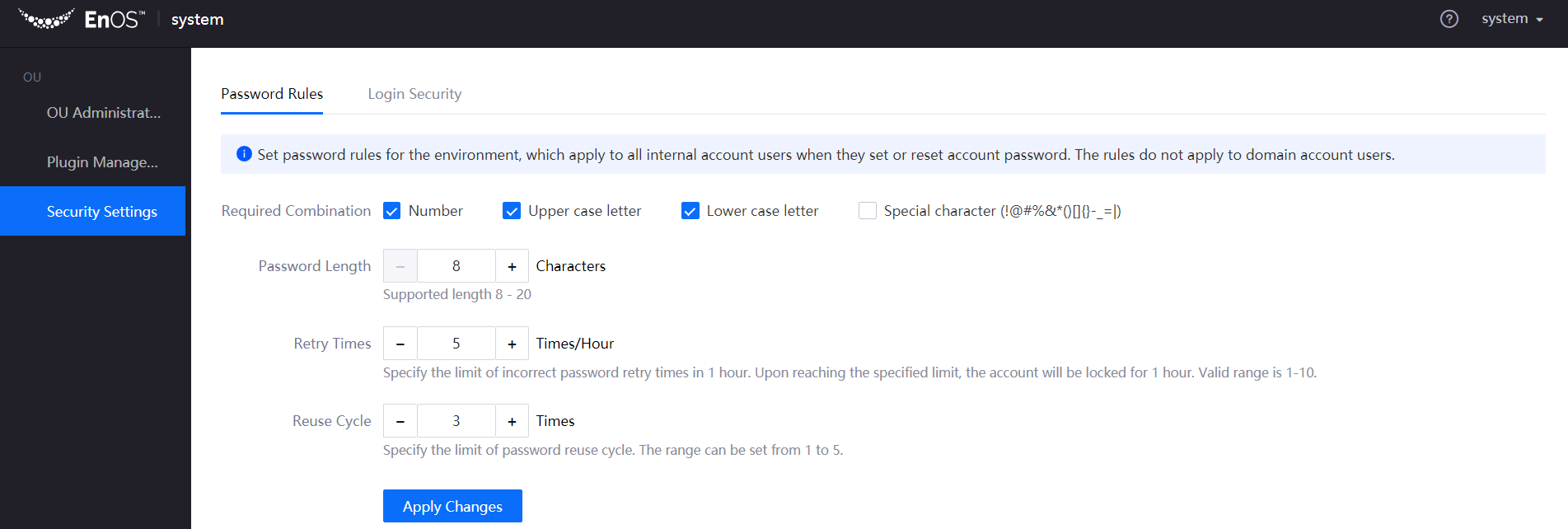
Note
After the password rule settings take effect, all internal users in the environment must comply with the rules when they set or reset the account password. The rules do not apply to domain account users.
Setting the Login Security Rules¶
The system administrator can configure the login security rules for all users in the environment with the steps below.
Log in to the Application Portal and go to Admin Console > Security Settings.
Under the Login Security tab, complete the following account login rule configurations.
Specify whether to enable multiple login sessions with a single account.
Specify the session expiring time if the logged in user is idle for too long. The supported range is between 15 – 720 minutes.
Set the IP white/black list.
Click Apply Changes.
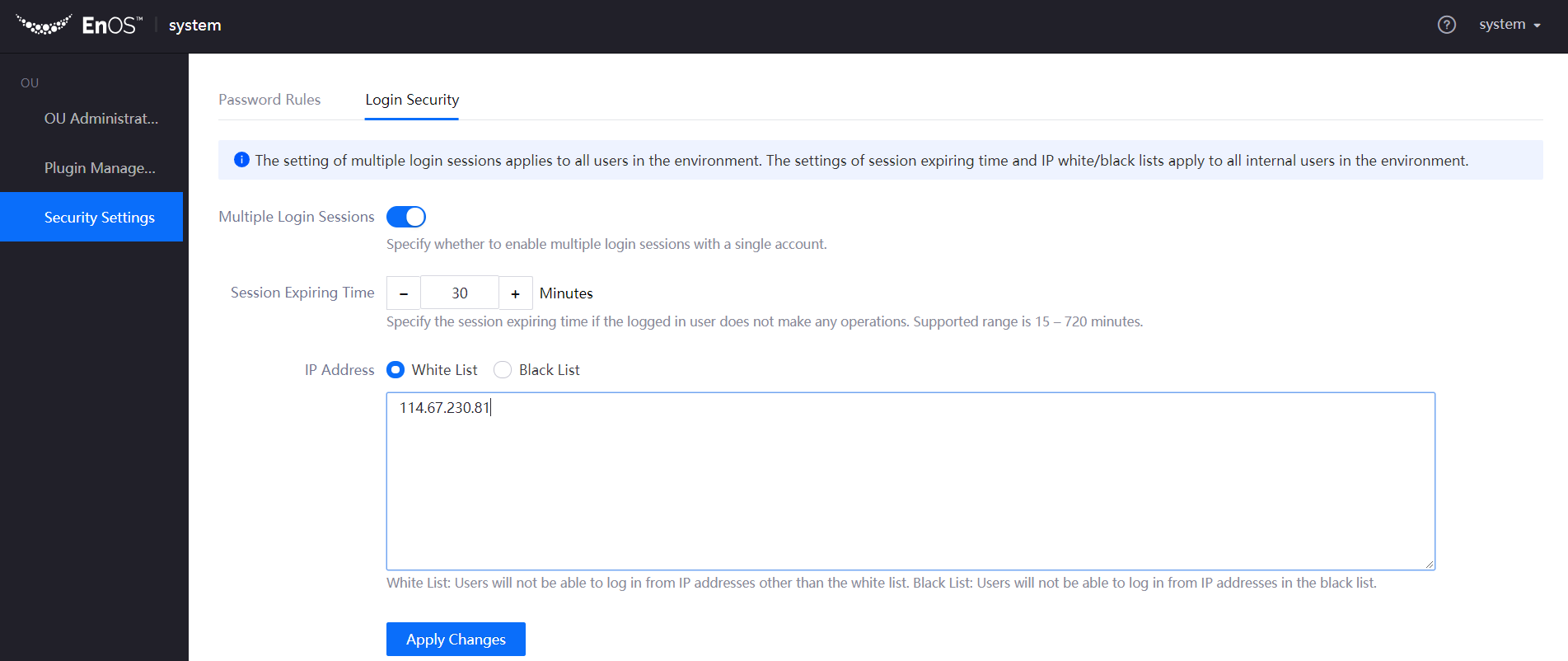
Note
The setting of multiple login sessions applies to all users in the environment. The settings of the session expiring time and IP white/black lists apply to all internal users in the environment.