Manage Model and Version Lifecycle¶
The full lifecycle of a model starts from the model development and training and ends at the model decommissioning (retire). It covers the following phases:
Phase Name |
Tag |
Description |
Actionable Operations |
|---|---|---|---|
Development & training phase |
No tag |
The model is still under continuous development in the AI Lab |
Model development |
Staging phase |
Candidate (staging) |
The model version is newly staged, which is in the candidate status and has not been deployed yet without traffic or computing resources |
Online deployment, testing and deletion |
Production phase |
In production |
The model is in production, and you can allocate traffic and computing resources as per appropriate upgrade policies |
Retiring |
Decommissioning phase |
Decommissioning (archive) |
The model is decommissioned for storage and archiving without traffic or computing resources |
Reusing and deletion |
The lifecycle of the model version is shown in the figure below:

Upgrad Model Versions¶
After the development of a new model version is completed, the new model version can be staged into the AI Hub, and then be upgraded through the specified deployment method.
For more information about upgrading model versions, see Upgrade a Model Version.
Decommission Model Versions¶
If a model version is no longer needed for production due to business reasons, it can be decommissioned, but cannot be deleted.
In the model version list, find out the target version that is in
Productionstatus and select the instance number.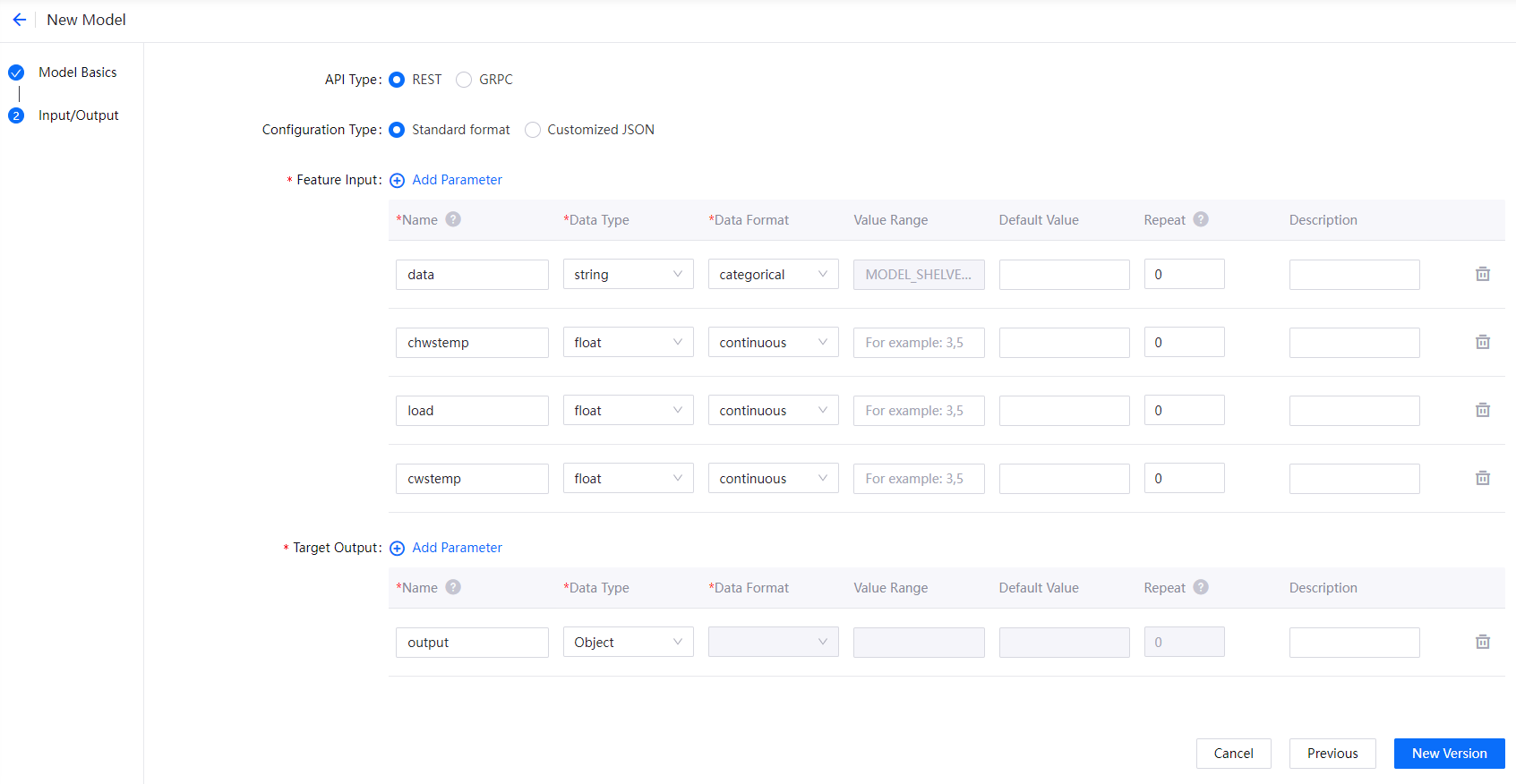
In the online instance list, select the deployment instance name to open the model deployment page.
Select Configure to open the editing canvas, select the version card to be decommissioned and select
 .
.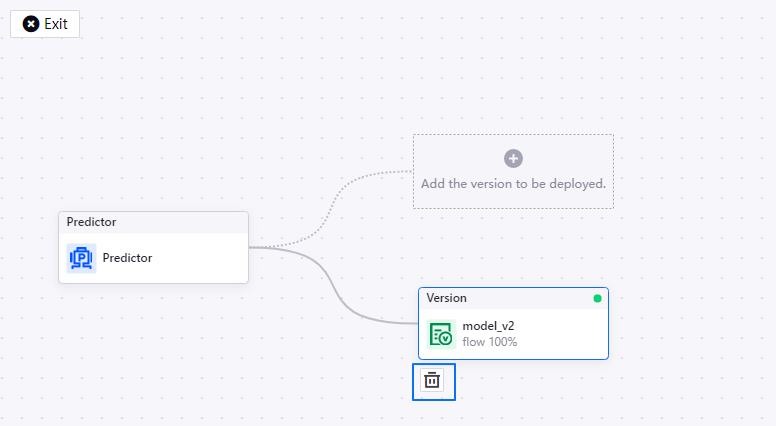
Select Deploy to deploy the updated model version, the deployment instance becomes offline after the deployment completes. If all deployment instances for a model version are offline, the model version status changes to
Retire.
Reuse Model Versions¶
If you need to reuse a retired model version, you can redeploy it online.
In the model version list, find out the target version in
Retirestatus, and select the Reuse icon in the Operations column.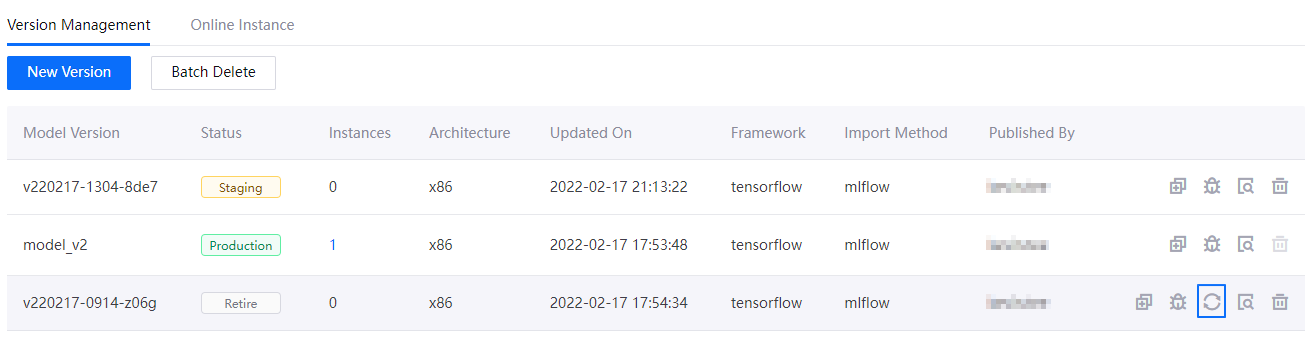
After checking that the status of the model version changes to
Staging, you can deploy the model version again.
Delete Model Versions¶
You can delete a model version in Staging or Retire status.
In the model version list, find out the target version that is in
StagingorRetirestatus and then select the Delete icon .
.(Optional) To delete model versions in batches, select Batch Delete on the Model Version Management page to select the model versions to be deleted.
Select Delete to delete the model versions. Any deleted versions cannot be restored. Please operate with caution.