Exploring Online Editor¶
Reporting Tool provides the online editor to help users design report templates with no code. The interface of the online editor is as below.
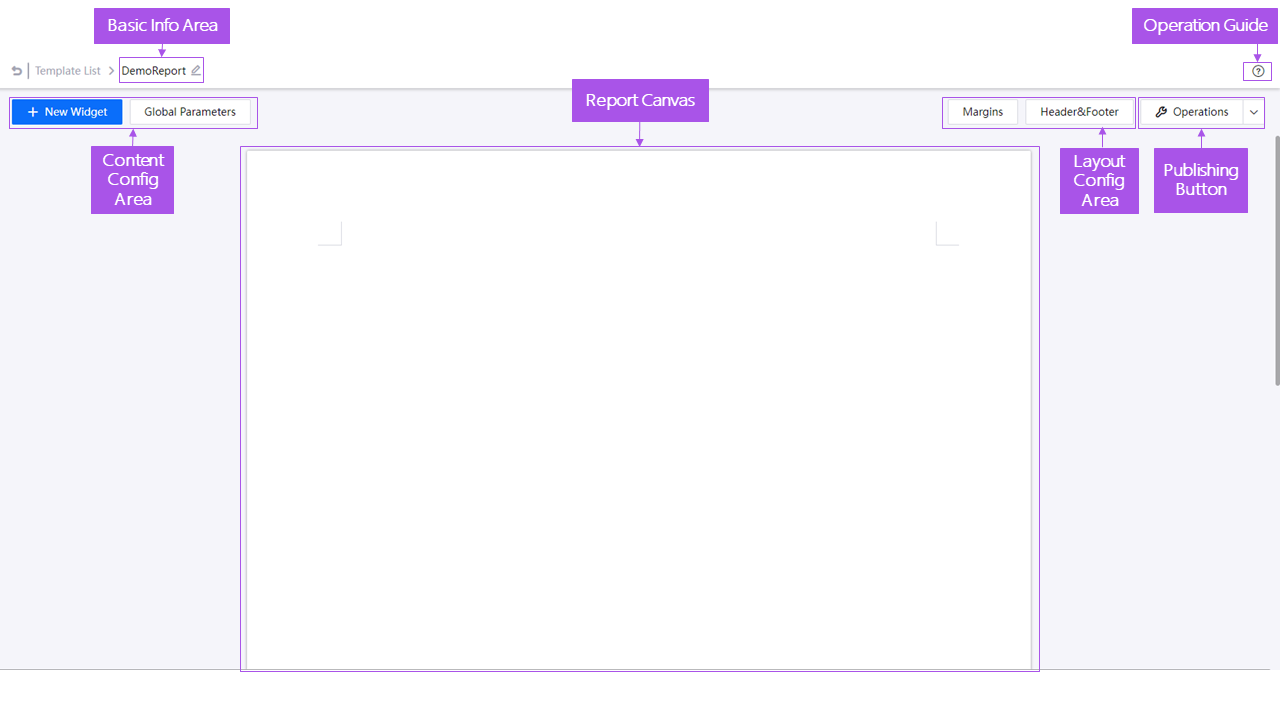
The following table describes the components of the online editor.
| Component | Description |
|---|---|
| Basic Information Area | Display the report template name. Click the pencil icon  to edit the basic information of the template including name and language. to edit the basic information of the template including name and language. |
| Operation Guide | Instruct users how to get started with the online editor. |
| Report Canvas | The report canvas is the design subject of the report template and the area where the report content is displayed. Users can preview report content and visual effects, and adjust the position and size of widgets in the A4-sized central canvas. |
| Content Configuration Area | Configure the display content of the report template, including widgets and parameters. For more information, see the Widget Configuration Page and Parameter Configuration Page sections. |
| Layout Configuration Area | Adjust the page layouts of the report template, including page margins, headers, and footers. |
| Publishing Button | Publish or save the report template. |
Widget Configuration Page¶
Content Configuration Area provides the New Widget button for users to configure widgets as the visual elements of a report template. The page to configure a widget is as below.
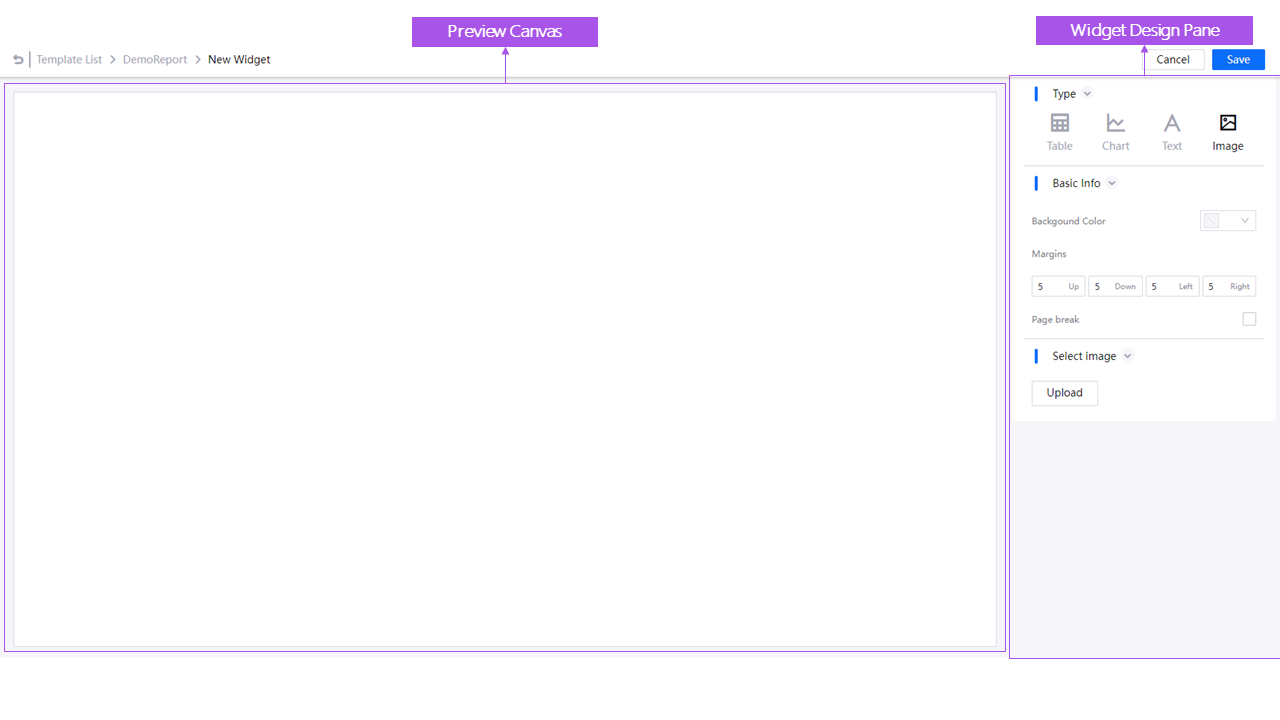
The following table describes the components of the widget configuration page.
| Component | Description |
|---|---|
| Widget Design Pane | Customize configurations of various types of widgets, including basic information, widget data, parameters, and widget styles. |
| Preview Canvas | Preview the design effect of widgets in real time. |
Parameter Configuration Page¶
Content Configuration Area provides the Global Parameters button for users to configure default and custom parameters as report content. For the difference between default and custom parameters, see Default/Custom Parameters.
The page to configure a parameter is as below.
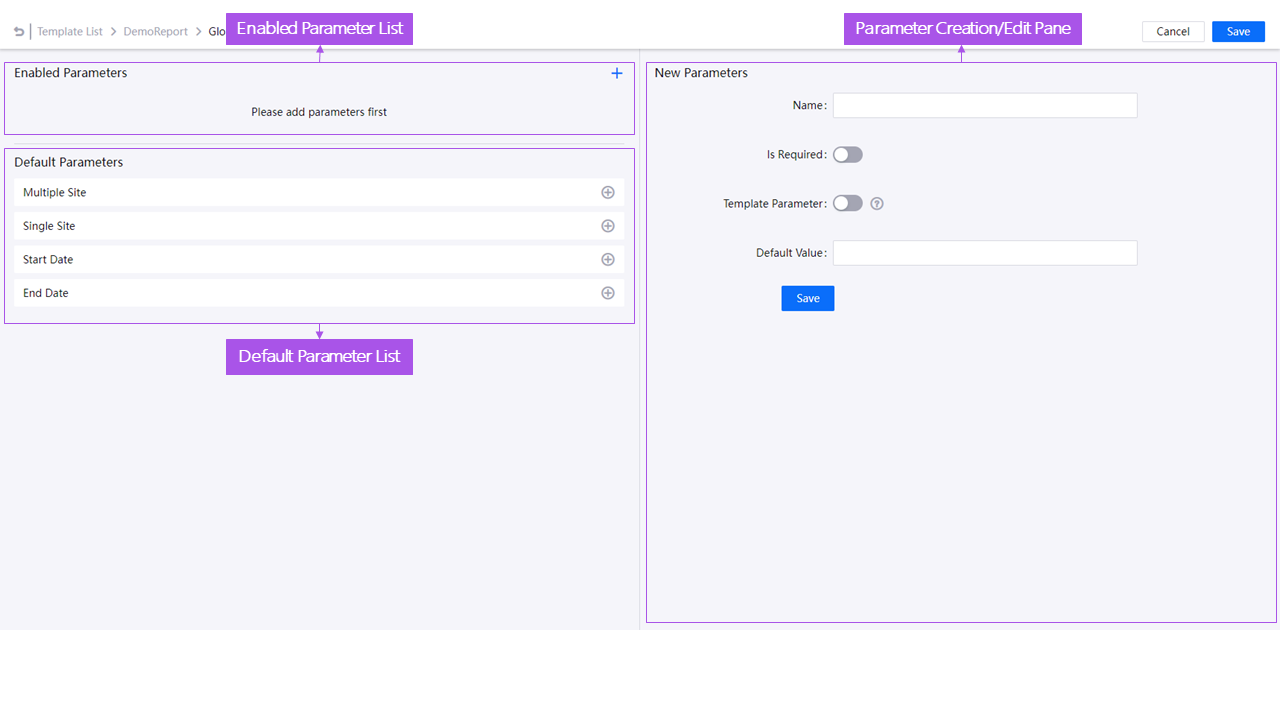
The following table describes the components of the parameter configuration page.
| Component | Description |
|---|---|
| Enabled Parameter List | Display all enabled parameters. Click a parameter in the list to edit it in Parameter Edit Pane. Click Add Custom Parameters  to add a custom parameter in Parameter Creation Pane. to add a custom parameter in Parameter Creation Pane. |
| Parameter Creation/Edit Pane | Add custom parameters or edit enabled default/custom parameters. For default parameters, users can only edit their default values. For custom parameters, all configurations are customizable. |
| Default Parameter List | Display all default parameters provided by Reporting Tool. Click the plus icon  to enable a default parameter. to enable a default parameter. |