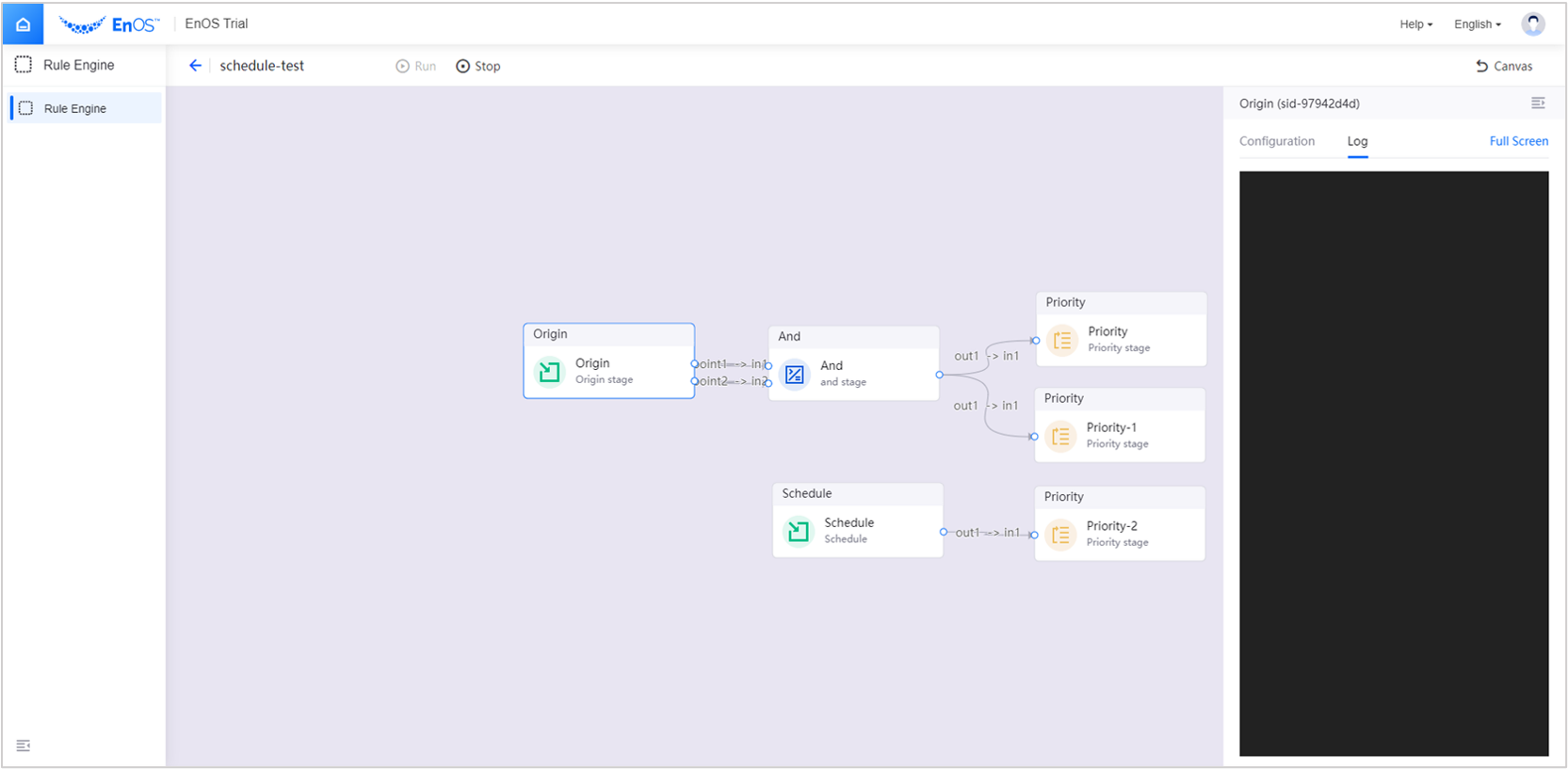Rule Engine¶
Modern buildings basically contain HVAC, lighting, water supply and drainage, elevators, fire protection and other mechanical and electrical equipment systems. The main users of these equipment systems are generally engineering team in the building. They have similar management requirements, which can be roughly classified into the following major contents: real-time equipment status monitoring, device start-stop control, alarm notification, and schedule management, etc.
The rule engine allows engineers to set corresponding computing and control rules for devices connected. After the conditions specified by the rule are met, Edge will trigger appropriate actions to satisfy the user needs.
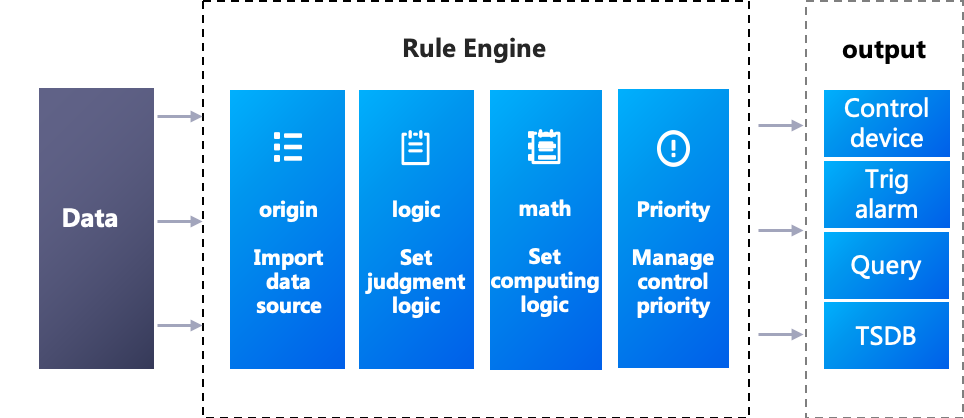
Application¶
The rule engine service provids the ability to generate business logic with no/low code, and support engineers to realize complex and changeable business rules through “drag & drop” operators to build pipelines.
Features¶
The rule engine greatly alleviates the disasters caused by frequent demand changes to the business system, helps users separate business rules from the program code, arranges business rules by combining predefined function operators, and executes corresponding operations according to business rules. The front-end is based on the workflow framework, and the back-end is based on the streamset for secondary development, providing a complete set of operators, supporting drag-and-drop operators, associating measurement points, forming a pipeline, and implementing business logic.
Provide rich operators (highly in line with the needs of building industry)
Support drag and drop to generate business logic
Support batch devices control according to business rules
Consider internal and 3rd app. as two input sources to set schedules to trigger events
Support setting alarms wusing output results
Use Path¶
Edit Rules¶
Log in to the EnOS Management Console, select EnOS Edge> Rule Engine> New Rule; fill in the rule name. Or select the rule to be edited in the list, click to enter the rule engine interface, drag the operator to edit the rule. After editing, click Publish to publish the rule.
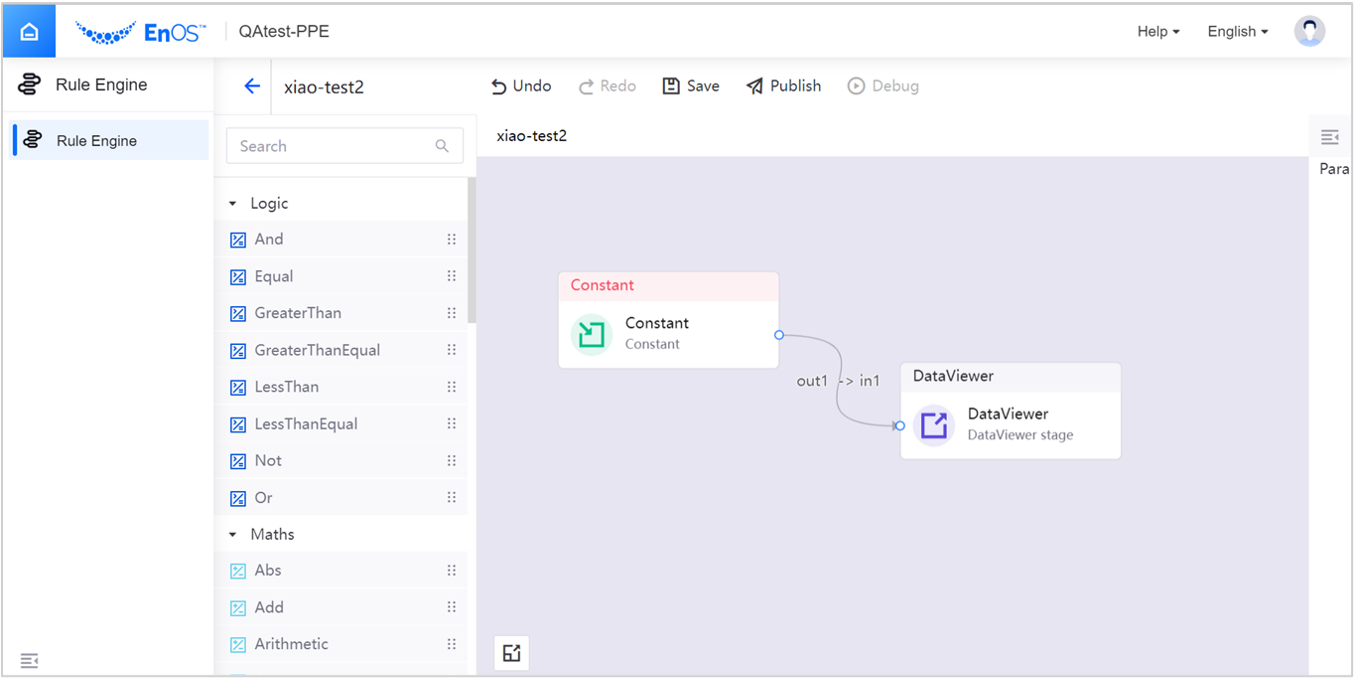
Associate Edge¶
After creating a new rule and publishing it, you need to associate it with a specific Edge (enter the Edge details page and add a rule).
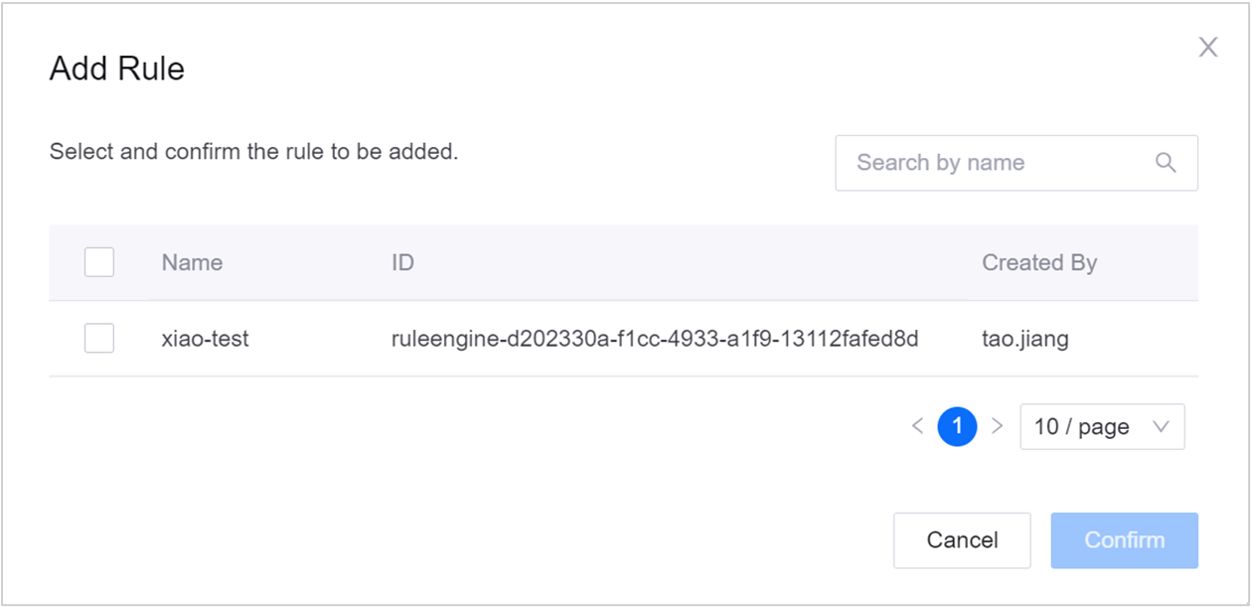
Debug Function¶
The system supports online debugging function, you can view the value of input, output, and intermediate variables. Since the configuration center and the Edge device run separately, the rule engine configuration center cannot obtain the Edge data in real time. Therefore, when the user is debugging, enter “Debug” and temporarily open the debugging channel (MQTT) between the configuration center and the Edge device. In the debugging state, the rule can call the real data source of the device. Exit the Debug state, the debug channel is closed.