Button¶
By clicking a button to trigger a link jump or linked with other widgets.
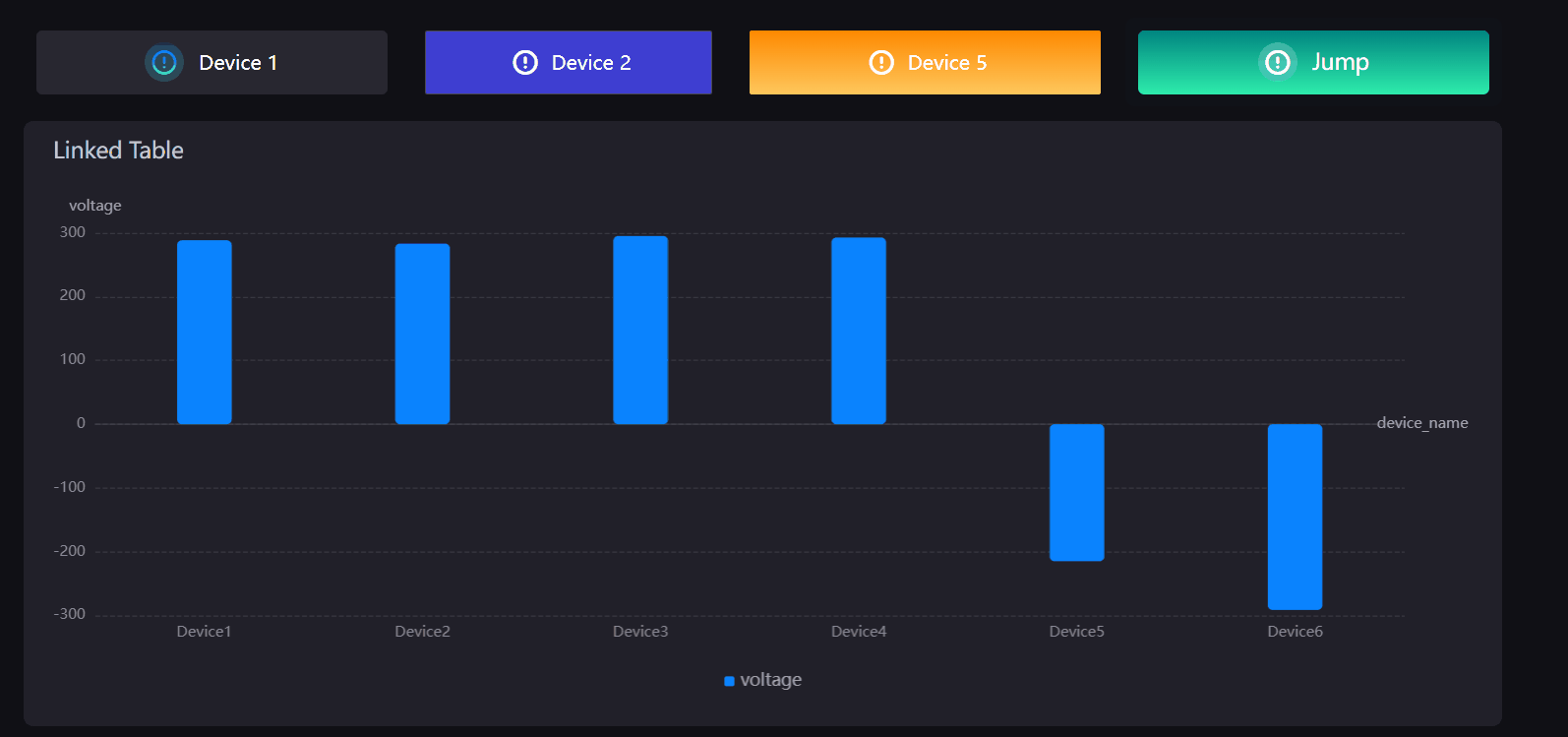
Data Fields¶
The data fields required are:
Field |
Quantity |
|---|---|
Dimension |
0 - 1 |
Note
If the action taken by the button is a link jump, no data item needs to be added.
If the action taken by the button is a widget link, it will return the first data of the data item added by default. You can add a calculated field if the first data is not the required filter field. For example, if the data item to be linked is device_name, and the button needs to link the data of Device2, you need to take the value of device_name first, and then specify the return value as Device2 directly.
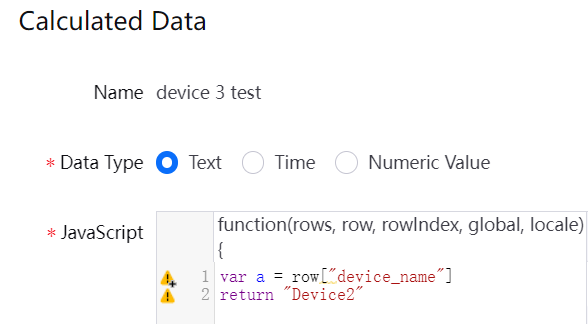
Chart Style¶
Set the action and style of the button.
Field |
Description |
|---|---|
Action |
Configure buttons for link jump or widget link. |
Jump Configuration |
If the action selects link jump, the jump configuration button will appear, select to enter the pop-up window for jump configuration. |
Icon |
Select an icon to be displayed beside the button text. |
Icon Color |
Select a background color for the icon. |
Icon Size |
Specify the icon size to be shown in button. |
Icon Position |
Specify the position of the icon and button text. |
Icon-Text Spacing |
Specify the spacing size between the icon and the text. |
Button Text |
Configure the content displayed in the button. |
Font |
Style the button text. |
Background Color |
Select a background color for the button. |
Border Color |
Select a color for button borders. |
Border Width |
Set the border width of the button. |
Rounded Corners |
Set the size of the rounded corners of the button border. |
Related Information¶
For widget links, after configuring the button, you need to additionally configure the widget link. For more information, see Configuring Widget Links.