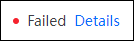Reusing Panels, Elements, and Widgets¶
You can port DTM panels, elements, or widgets between different workspaces by exporting and importing them.
Prerequisites¶
You need to be assigned the required asset permission and operation permission, and a menu group containing the DTV Tools > Import and DTV Tools > Export menus. If not assigned, contact the application administrator.
Exporting Panels, Elements, and Widgets¶
Select DTV Tools > Import & Export > Import from the left navigation pane.
In the Exported Version section, select the version in which exported contents can be used.
In the Content to Export section, select the panels, elements, or widgets you wish to export accordingly:
If you want to export all the files in a DTM directory, check the checkbox beside the name of the directory.
If you want to export only some panels, elements, or widgets, select the arrow beside the checkbox. A list of contents inside the directory is displayed. Select the pages you wish to export.
Select Export button to download the ZIP file containing the selected resources.
Note
Any Tag will retain even after importing.
Do not unzip or modify the contents of the zip file. The package cannot be imported to DTV if it was modified.
Importing Panels, Elements, and Widgets¶
Select DTV Tools > Import & Export > Import from the left navigation pane.
Select Choose File and select the previously exported zip file from your local computer.
Select Import button.
You can view the details and status of the import by selecting the DTV Tools > Import Log page:
Successful: A green dot followed by Success will appear.

Unsuccessful: A red dot followed by Failed and Details will appear. Select Details and a pop-up window will display the reason for failure.