Subflow¶
Subflow nodes are integration flows that can be added to other integration flows. You can design subflows the same way as integration flows by dragging and dropping nodes to the canvas and connecting them together to form a flow.
A subflow cannot be published, and is added to the node library to be shared within the OU where other integration flows can use the subflow as a node.
Note
A main flow can contain multiple subflows but a subflow cannot contain another subflow.
If a subflow is used by flows that are currently running and there are changes to it, the flows that are using the subflow must be saved and published again for the changes to take effect.
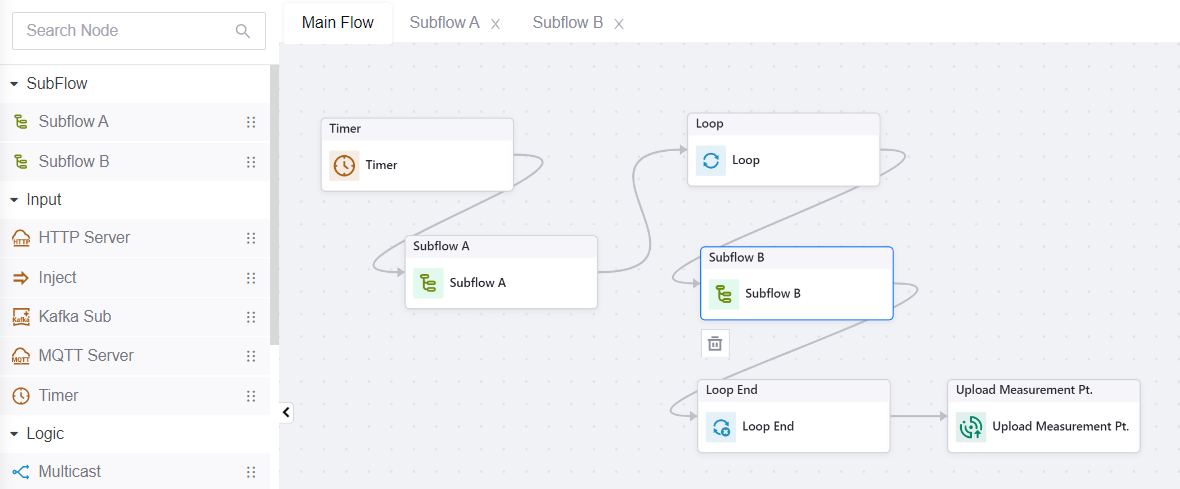
Creating Subflows¶
In the design canvas, click the New Subflow icon
 .
.Enter a name and description for the subflow in the pop-up window. Subflow names must be unique.
The subflow will be added to the node library on the left, its settings will be shown on the right, its name will appear as a tab at the top, and you can proceed to design the subflow by adding nodes from the node library and connecting them to together in the canvas under the subflow name. For more information on designing flows, see Design the Flow.
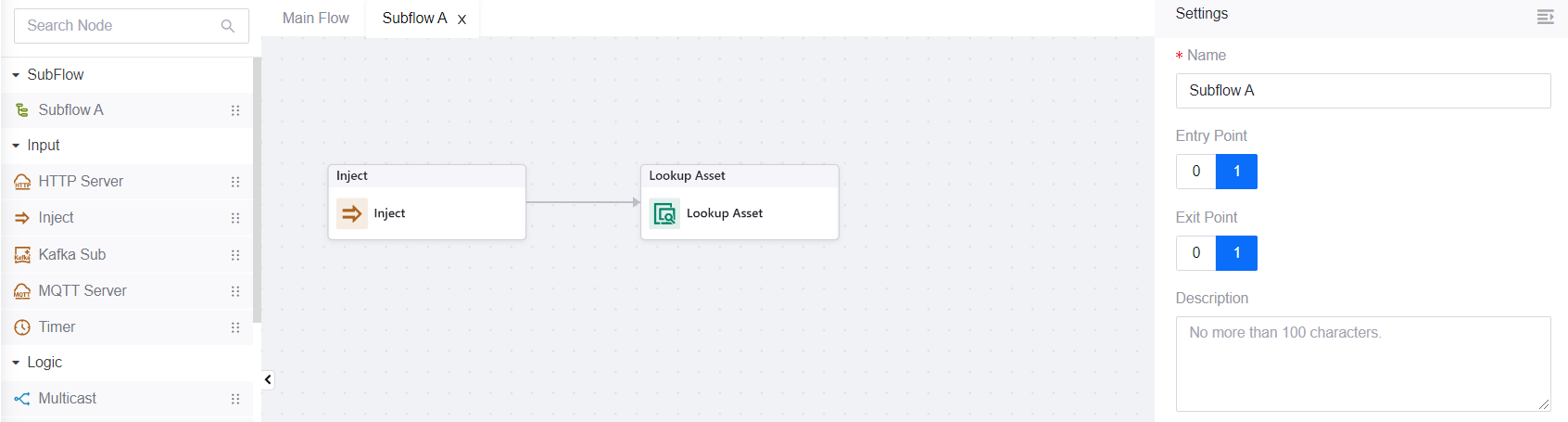
Subflow Settings¶
In Settings, you can:
Change the subflow name.
Set the entry and exit points for the subflow (when used as a node).
Entry Point: Select 0 to use the Subflow as an Input node with 0 entry points. Select 1 to use it as a non-Input node with multiple entry points (maximum 100).
Exit Point: Only supports 0 or 1 exit point.
Enter a description for the subflow.
Accessing the Subflow Design Canvas¶
You can switch between the main flow and other subflows by clicking the tab that has the corresponding flow name to access the respective flow’s canvas.
If the subflow tab is missing, double click the subflow node in the node library to open its design canvas.
To close the subflow canvas, click the [X] beside the flow name.
Deleting Subflows¶
Mouseover the subflow in the node library and click the delete icon ![]() to delete it.
to delete it.
Note
Subflows cannot be deleted if they are used as a node in other flows.
Deleted subflows cannot be recovered.
Limitations¶
Maximum node entry points: 100
Maximum node exit points: 1
A subflow cannot contain other subflows.