Custom Nodes¶
Device Integration Service provides a range of standard nodes that can satisfy the construction of most integration flows, as well as provide users the ability to upload customized nodes and design flows according to business needs and usage scenarios.
You can design and create custom nodes according to your needs, upload them in Flow Designer or Integration Agent, and use them in your flows. Once uploaded, the custom nodes can be used in the entire organization (OU).
For how to create custom nodes, see Uploading Customized Nodes.
Form Elements¶
There are various form elements that are available for your use when customizing nodes. The YAML code samples for each form element are as per the below.
Input¶
Use the Input form element for text fields.
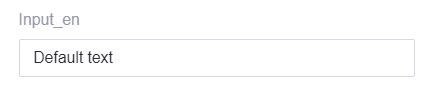
- id: input
title:
defaultValue: Input
i18nValue:
en_US: Input_en
zh_CN: 输入框
type: string
formElement: Input
formElementConfigs:
placeholder: Placeholder text
defaultValue: Default text
maxLength: 30
minLength: 5
Select¶
Use the Select form element for drop-downs.
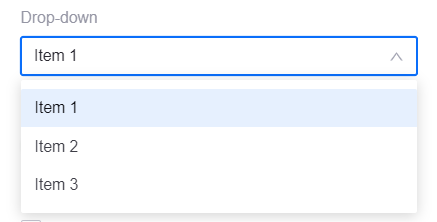
- id: select
title:
defaultValue: Drop-down
i18nValue:
en_US: Drop-down
zh_CN: 下拉框
type: number
formElement: Select
formElementConfigs:
placeholder: Placeholder text
enumItems:
- label: Item 1
value: 0
- label: Item 2
value: 1
- label: Item 3
value: 2
Switch¶
Use the Switch form element for toggle switches.
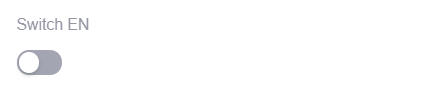
- id: Switch
title:
defaultValue: Switch
i18nValue:
en_US: Switch EN
zh_CN: 开关
type: boolean
formElement: Switch
Checkbox¶
Use the Checkbox form element for checkboxes.

- id: checkbox
title:
defaultValue: Checkbox
i18nValue:
en_US: Checkbox
zh_CN: 多选框
type: boolean
formElement: Checkbox
formElementConfigs:
children: Checkbox Item
defaultValue: false
TextArea¶
Use the TextArea form element for multi-line text fields.
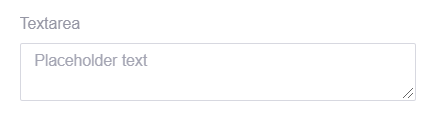
- id: textarea
title:
defaultValue: Textarea
i18nValue:
en_US: Textarea
zh_CN: 文本框
type: string
formElement: TextArea
formElementConfigs:
placeholder: Placeholder text
rows: 2
InputNumber¶
Use the InputNumber form element for number fields.
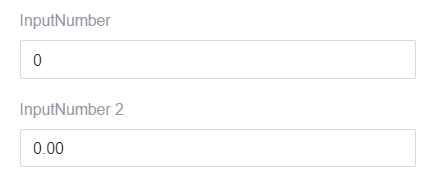
- id: inputNumber
title:
defaultValue: InputNumber
i18nValue:
en_US: InputNumber
zh_CN: 输入整数
type: number
formElement: InputNumber
formElementConfigs:
placeholder: Placeholder text
precision: 0
min: -100
max: 23
style: {width: '100%'}
defaultValue: 0
- id: inputNumber2
title:
defaultValue: InputNumber2
i18nValue:
en_US: InputNumber 2
zh_CN: 输入小数
type: number
formElement: InputNumber
formElementConfigs:
placeholder: Placeholder text
precision: 2
min: -123.05
max: 23.25
style: {width: '100%'}
defaultValue: 0
Password¶
Use the Password form element for password fields.
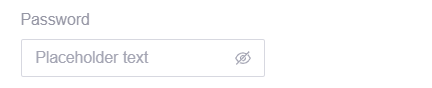
- id: password
title:
defaultValue: Password
i18nValue:
en_US: Password
zh_CN: 密码
type: string
formElement: Password
formElementConfigs:
placeholder: Placeholder text
style: {width: '100%'}
RangePicker¶
Use the RangePicker form element for selecting a time range.

- id: rangePicker
title:
defaultValue: RangePicker
i18nValue:
en_US: RangePicker
zh_CN: RangePicker
type: array
formElement: RangePicker
formElementConfigs:
placeholder: ['Start Time', 'End Time']
format: YYYY-MM-DD HH:mm:ss
showTime: true
allowClear: false
defaultValue: ['2020-11-11 10:10:00', '2020-11-11 10:59:59']
TimePicker¶
Use the TimePicker form element for selecting a specific time.
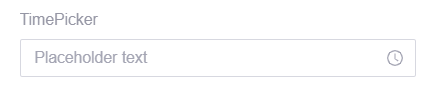
- id: timePicker
title:
defaultValue: TimePicker
i18nValue:
en_US: TimePicker
zh_CN: TimePicker
type: string
formElement: TimePicker
formElementConfigs:
placeholder: Placeholder text
format: HH:mm
style: {width: '100%'}