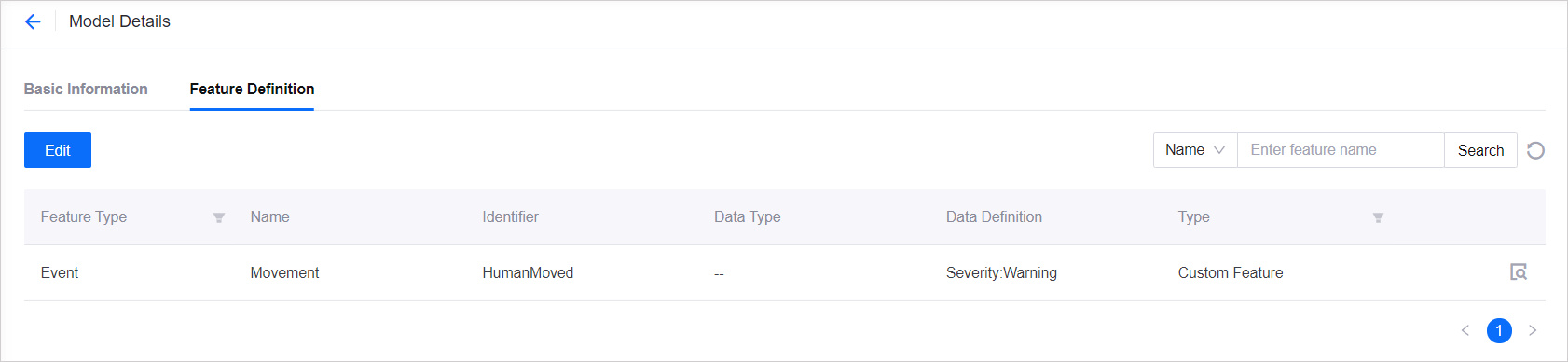Unit 1: Registering Device to EnOS¶
Before connecting devices to EnOS, you need to register the devices on EnOS Management Console, which includes defining the device model, creating a product, and registering the device.
Step 1: Defining a Model¶
A model is the abstraction of the features of an object that is connected to the Device Connectivity & Management. In EnOS, the device model defines the features of a device, including its attributes, measurement points, services, and events. For more information about models, see Device Modeling.
This step assumes that there is no existing device model to be reused on EnOS. Follow the below to create a model named Human Sensor Model and define the required features. For details about how to create a model, see Creating a Model.
In EnOS Management Console, click Models from the left navigation menu.
Click New Model, and enter the following in the New Model window.
Identifier: HumanSensorModel
Model Name: Human Sensor Model
Category: None
Created From: No
Source Model: No
Description: Model for human sensor
Click OK to save the basic information of the model.
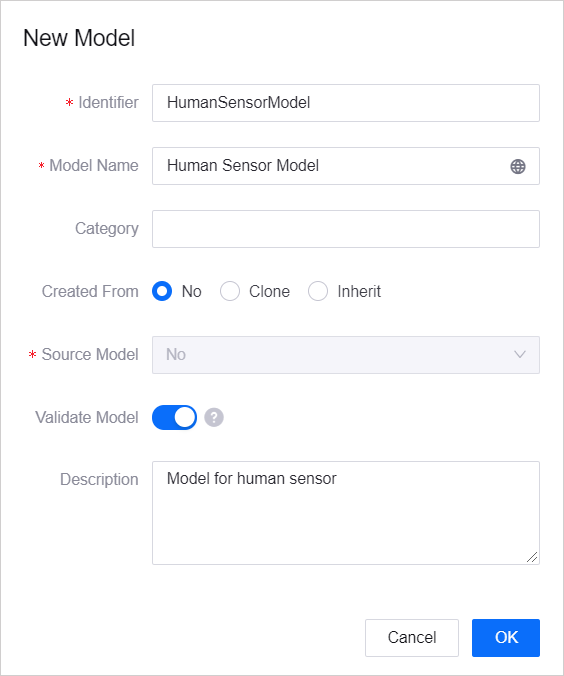
From the list of created models, click
 for the human sensor model you created, and click the Feature Definition tab at the Model Details screen.
for the human sensor model you created, and click the Feature Definition tab at the Model Details screen.Click Edit > Add > Create Custom Feature and create the following feature in the Add Feature window.
Feature Type |
Name |
Identifier |
Severity |
Output Parameter |
Description |
|---|---|---|---|---|---|
Event |
Movement |
HumanMoved |
Warning |
|
Human sensor event |
6. Click the Publish button to save the feature you have added above.
Step 2: Creating a Product¶
A product is a collection of devices with the same features. Using the device model as a base, a product further defines the communication specifications for the device.
In this step, create a Human Sensor Product. For details about the configuration of a product, see Creating a Device Collection (Product).
In EnOS Management Console, select Device Management > Products.
Click New Product, and enter the following in the New Product window.
Product Name: Human Sensor Product
Asset Type: Device
Model: Human Sensor Model
Onboarding Method: EnOS IoT and Custom
Protocol Gateway: Disabled
Certificate-Based Authentication: Disabled
Description: Product for human sensor
Click OK to save the configuration.
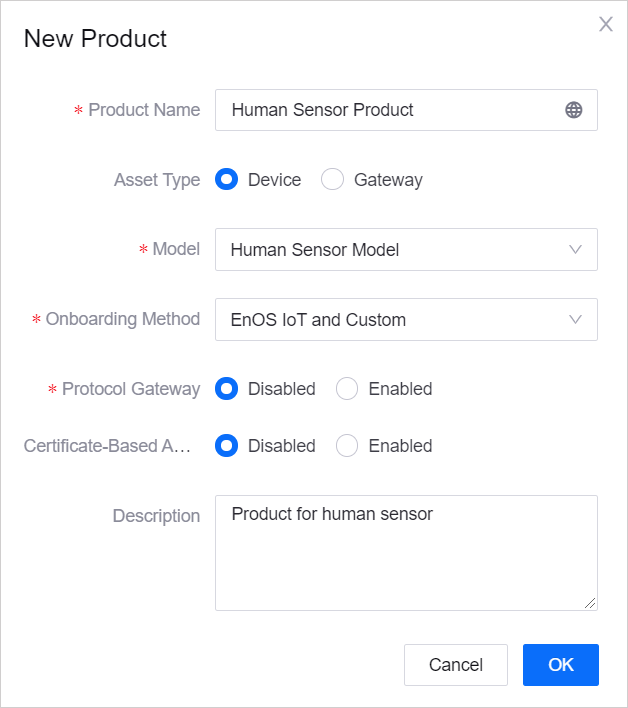
Step 3: Registering a Device¶
A device is the instance of a product. It is created from a product so that it inherits not only the basic features of the model, but also the communication features of the product (for example, the device key-secret pair and device certificate used for secure communication).
In this step, create a Human Sensor device, which belongs to the Human Sensor Product created in the previous step.
For details about device settings, see Registering a Device.
In EnOS Management Console, select Device Management > Device Assets.
Click New Device, and enter the following in the New Device window.
Product: Human Sensor Product
Device Name: Human Sensor
Device Key: Optional (it can be generated automatically by the system)
Timezone/City: UTC+08:00
Use DST: No
Click OK to save the configuration.
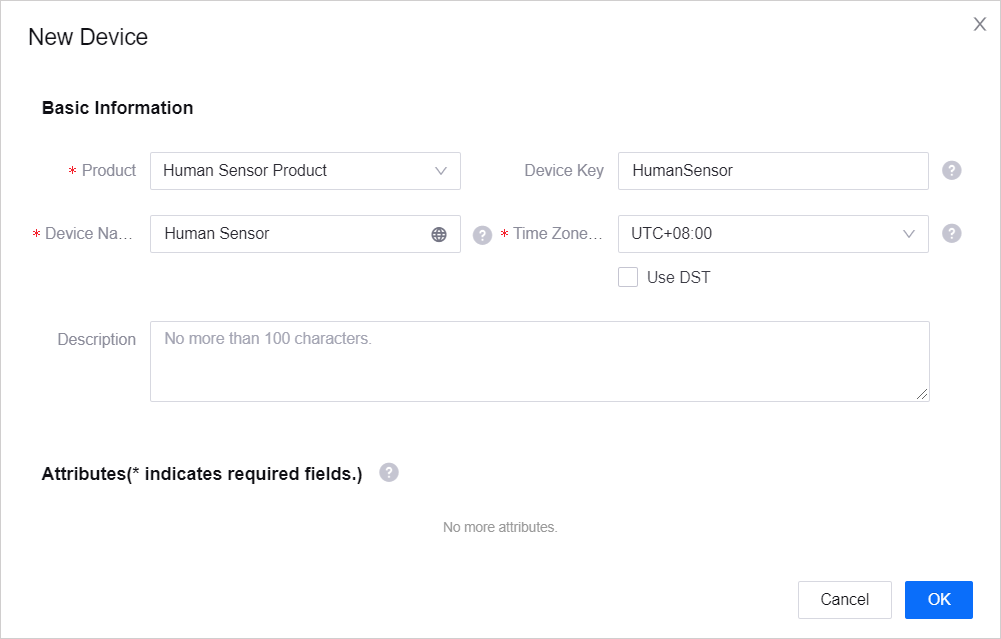
After you complete the device registration, find the registered device from the device list, click  to open the Device Details page. You can get the device triple values (Product Key, Device Key, and Device Secret) from there, which will be used to connect the device to EnOS.
to open the Device Details page. You can get the device triple values (Product Key, Device Key, and Device Secret) from there, which will be used to connect the device to EnOS.