Subrule¶
Rules that have a lot of nodes can be cluttered and difficult to navigate around. Subrule nodes are rules that can be added to other rules, which can help to reduce the clutter and increase efficiency in the editing and configuring of rules.
You can design subrules the same way as normal rules by dragging and dropping nodes to the canvas and connecting them together to form a subrule.
A subrule cannot be published, and is added to the node library to be shared within the OU where other rules can use the subrule as a node.
Note
A main rule can contain multiple subrules but a subrule cannot contain another subrule.
If a subrule is used by rules that are currently running and there are changes to it, the rules that are using the subrule must be saved and published again for the changes to take effect.
A subrule will always start with a Sub Rule Entry node which cannot be edited.
Creating Subrules¶
In the design canvas, click the New Subrule icon
 .
.Enter a name and description for the subrule in the pop-up window. Subrule names must be unique.
You will enter the design canvas for the created subrule, where you can proceed to design the subrule by adding nodes from the node library and connecting them to together. For more information on designing rules, see Design the Rule.
Clicking the back arrow beside the rule name on the top left corner will bring you back to the main rule and the subrule will be added to the node library on the left where you can drag and drop it to the design canvas and connect it to other nodes.
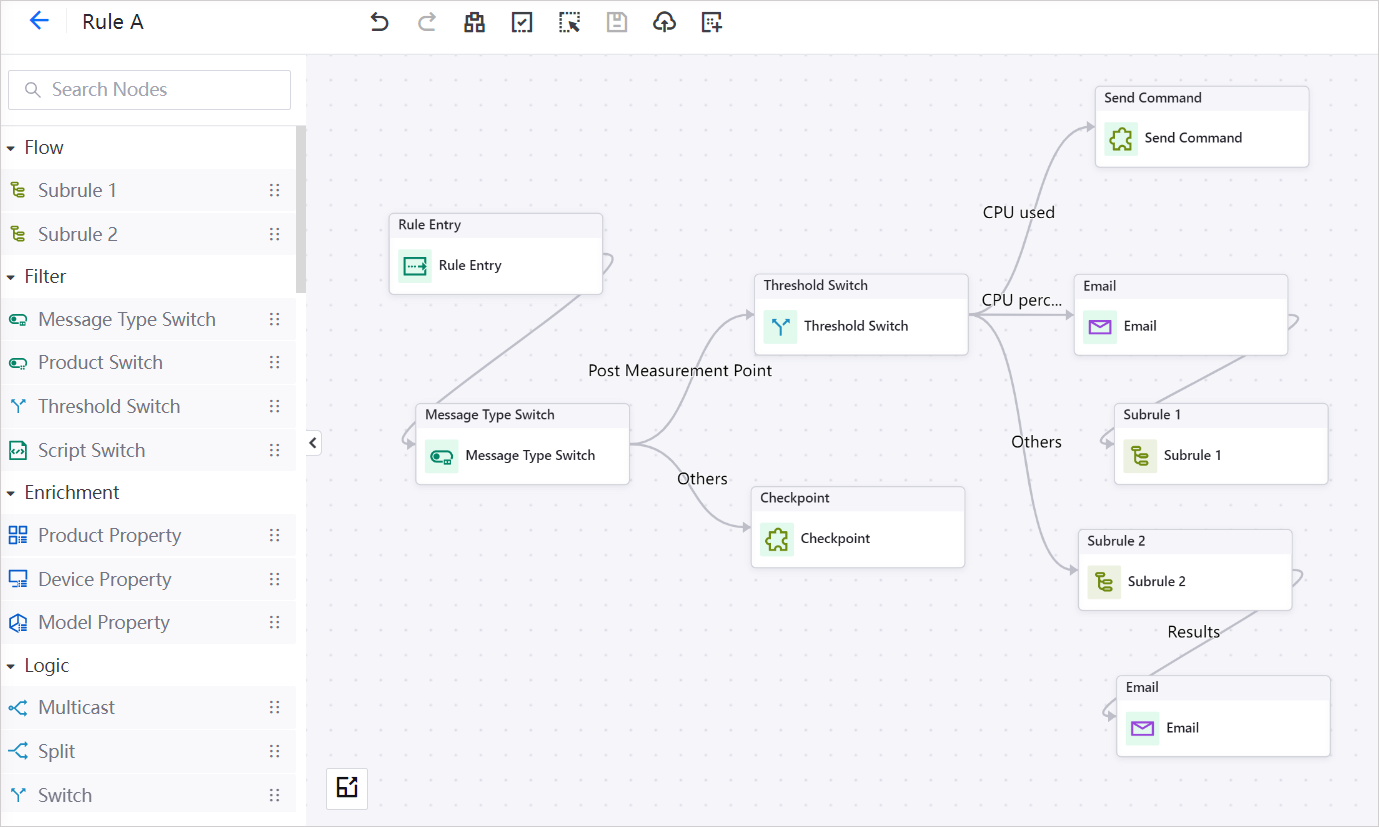
Input and Output Ability¶
This node has 1 entry point and can have 0 or multiple exit points. The number of exit points depends on the number of Output nodes in the subrule. If there are no Output nodes in the subrule, there will be 0 exit points available.
Subrule Settings¶
In Settings, you can:
Change the subflow name.
Click Edit Subrule to enter the subrule design canvas.
Enter a description for the subflow.
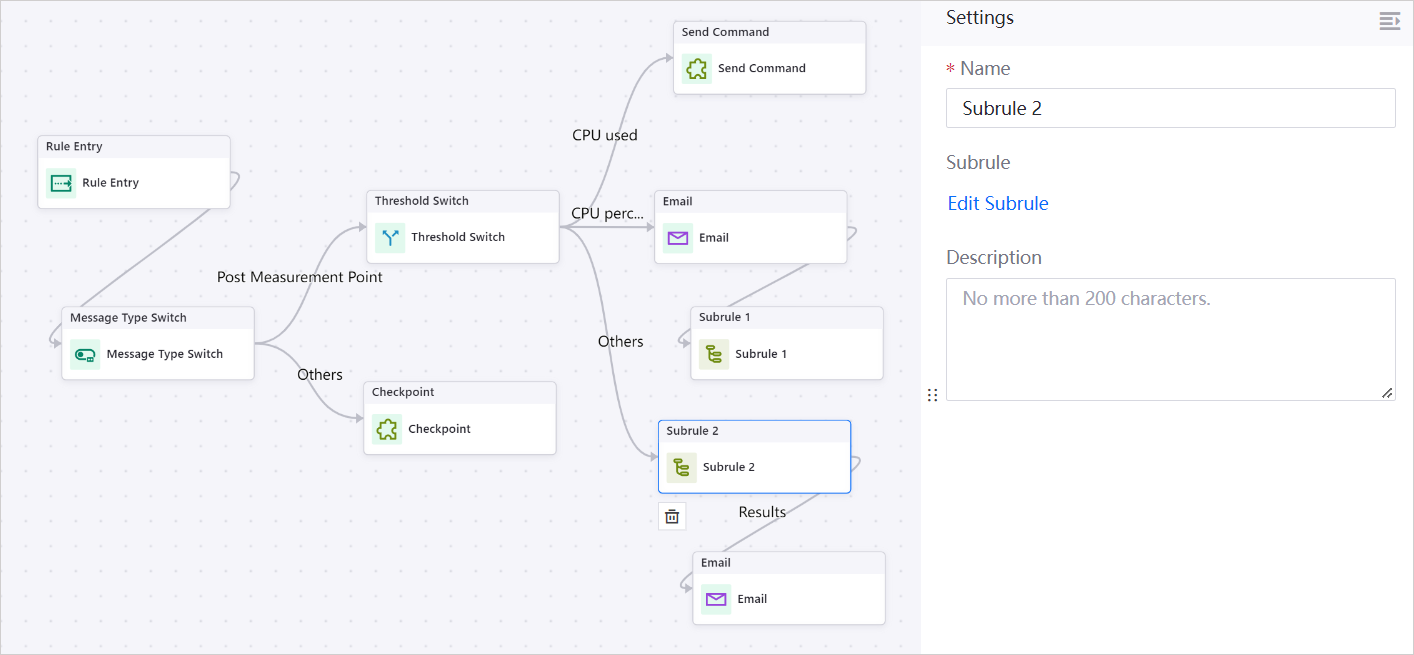
Deleting Subrules¶
Mouseover the subrule in the node library and click the delete icon ![]() to delete it.
to delete it.
Note
Subrules cannot be deleted if they are used as a node in other rules.
Deleted subrules cannot be recovered.
Limitations¶
Maximum node entry points: 1
A subrule cannot contain other subrules.