Managing Asset Files¶
After a device measurement point reports file-type information to the cloud, EnOS receives the device files based on the HTTP protocol. You can view, download, and delete files uploaded by the device to the cloud within the application portal.
Prerequisites¶
Ensure you have the Developer role to access the developer console in the application portal. If you don’t have this role, contact the OU administrator to add it.
Procedure¶
Log in to EnOS Application Portal > Developer Console and select Device Management > Device Assets or Device Management > Logical Assets.
Click the
 button for any device asset or logical asset to enter its details page.
button for any device asset or logical asset to enter its details page.On the details page, select the File tab.
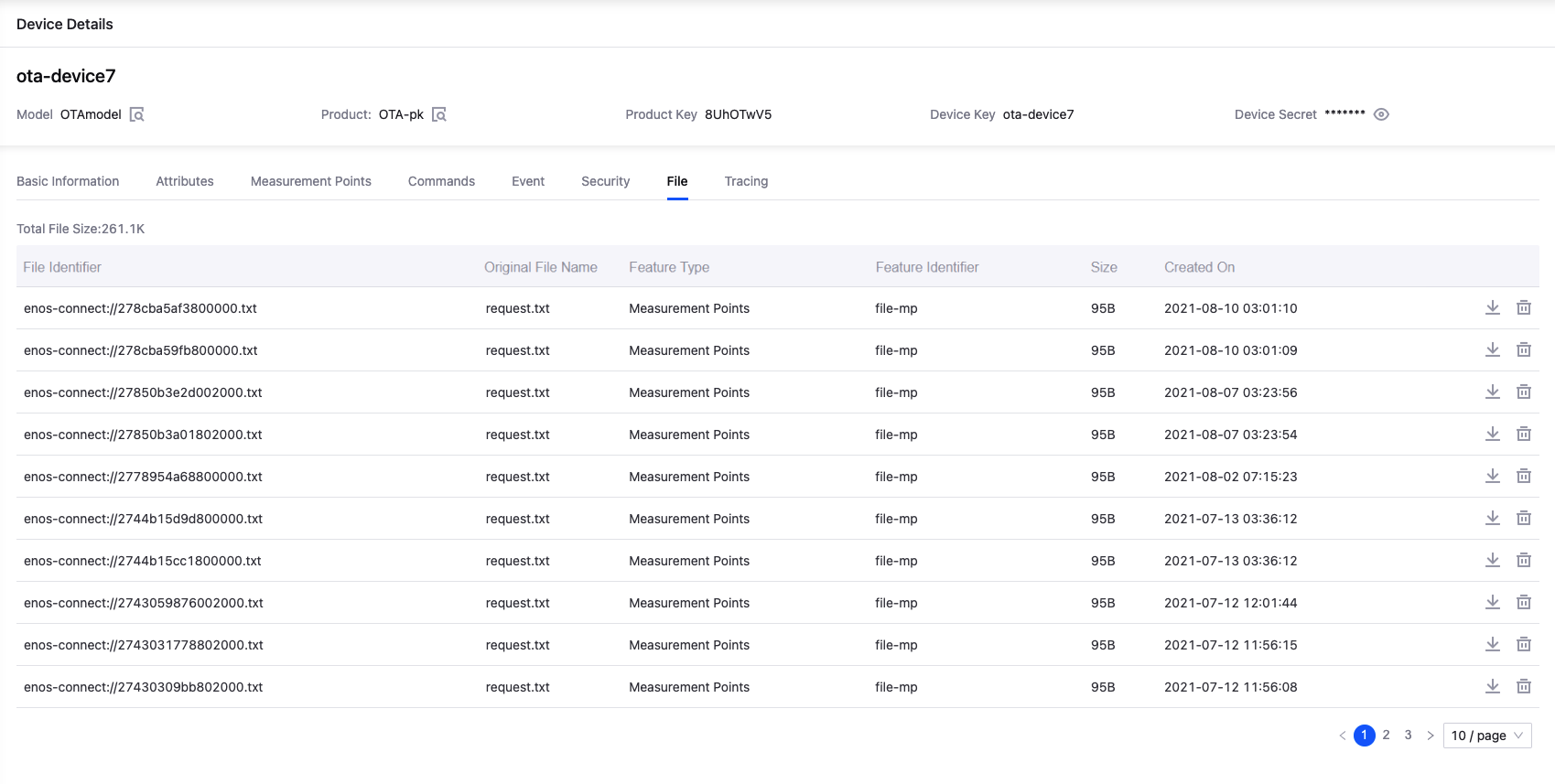
Under this tab, you can view the files already uploaded by the device and download or delete specified files.