Unit 1: Registering Devices on EnOS Management Console¶
Before connecting devices to EnOS, you need to register the devices on EnOS Management Console, which includes defining the device model, creating a product, registering the devices, and creating an asset tree for the devices.
This tutorial uses a battery device as an example to show how to register a smart device that connects directly to EnOS Cloud.
Step 1: Defining a Model¶
A model is the abstraction of the features of an object that is connected to the Device Connectivity & Management. In EnOS, the device model defines the features of a device, including its attributes, measurement points, services, and events. For more information about models, see Device Modeling.
This step assumes that there is no existing device model to be reused on EnOS. Take the following steps to create a model named battery and define the required features. For details about how to create a model, see Creating a Model.
In EnOS Management Console, click Models from the left navigation menu.
Click New Model, and enter the following in the New Model window.
Identifier: battery
Model Name: battery
Category: None
Created From: No
Source Model: No
Description: Model for battery
Click OK to save the basic information of the model.
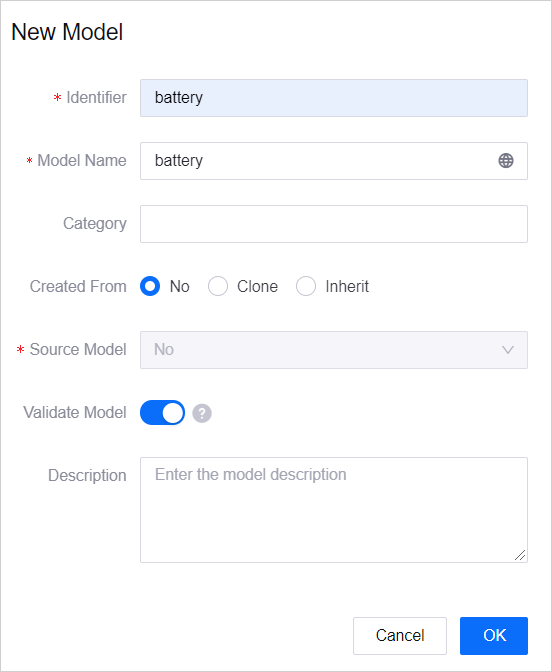
From the list of created models, click
 for the battery model you created, and click the Feature Definition tab at the Model Details screen.
for the battery model you created, and click the Feature Definition tab at the Model Details screen.Click Edit > Add > Create Custom Feature and create the following features in the Add Feature window.
Create an attribute
Feature Type
Name
Identifier
Data Type
String Length
Description
Attributes
brand
brand
string
64 Chars
Brand information of the device
Create a measurement point
Feature Type
Name
Identifier
Point Type
Data Type
Unit
Description
Measurement Points
temperature
temperature
AI
double
Temperature: degree Celsius | °C
Point to ingest the device temperature data
Create a service
Feature Type
Name
Identifier
Description
Service
start_charging
start_charging
Service that controls the charging status of the device
Input/output parameters
Parameter Type
Name
Identifier
Data Type
Input
result
result
Int
Output
point1
point1
Int
Click the Publish button to save the features you have added above.

Step 2: Creating a Product¶
A product is a collection of devices with the same features. Using the device model as a base, a product further defines the communication specifications for the device.
In this step, create a product called Battery_Product. It is assumed that a device of this product model sends data in JSON format and that the data transmission is not encrypted using the CA certificate.
In EnOS Management Console, select Device Management > Products.
Click New Product, and enter the following in the New Product window.
Product Name: Battery_Product
Asset Type: Device
Model: battery
Onboarding Method: Only EnOS IoT
Certificate-Based Authentication: Disabled
Description: Computer Battery
Click OK to save the configuration.
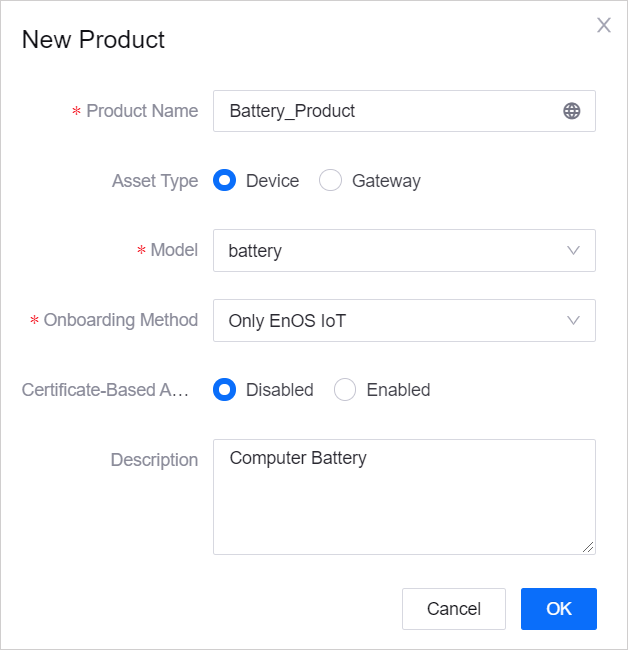
For details about the configuration of a product, see Creating a Device Collection (Product).
Step 3: Registering a Device¶
A device is the instance of a product. It is created from a product so that it inherits not only the basic features of the model, but also the communication features of the product (for example, the device key-secret pair and device certificate used for secure communication).
In this step, create a device named battery1, which belongs to the Battery_Product created in the previous step.
In EnOS Management Console, select Device Management > Device Assets.
Click New Device, and enter the following in the New Device window.
Product: Battery_Product
Device Name: battery1
Device Key: Optional (it can be generated automatically by the system)
Timezone/City: UTC+08:00
Use DST: No
brand: Enter the brand information of the battery (an attribute defined for the model)
Click OK to save the configuration.
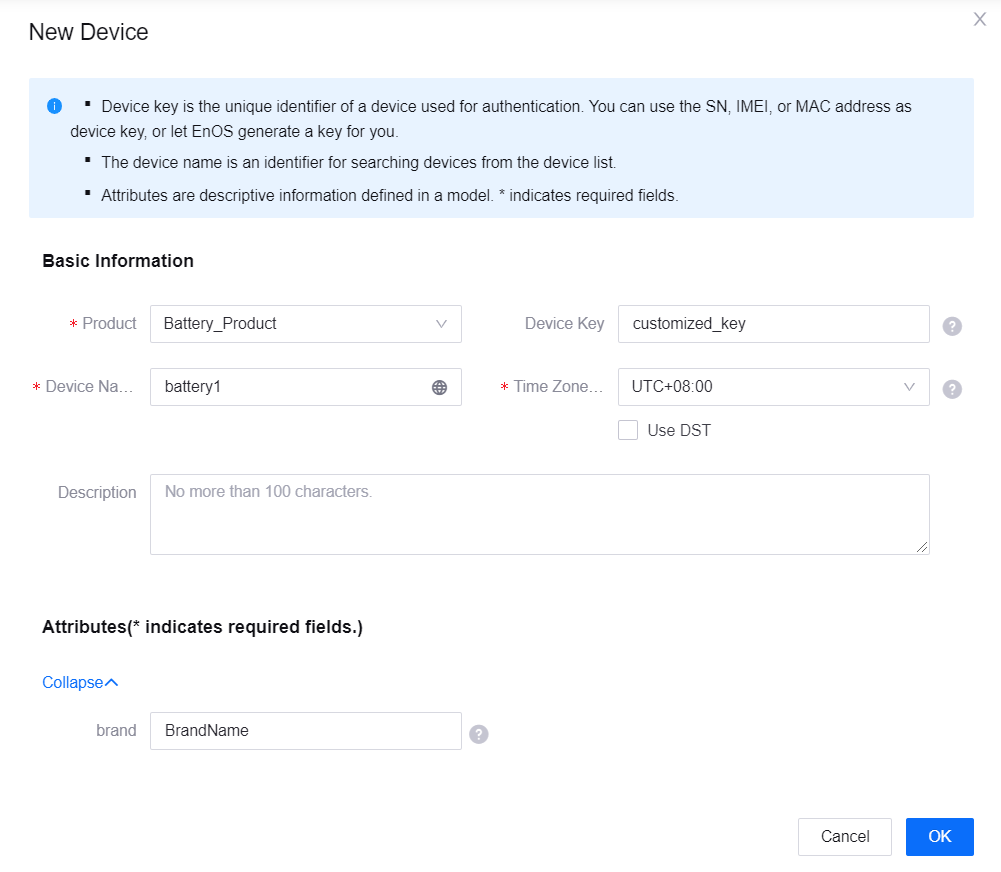
For details about device settings, see Registering a Device.
After you complete the device registration, find the registered device from the device list, and click  in the Operations column to open the Device Details page. You can get the device triple values (Product Key, Device Key, and Device Secret) from there, which will be used to connect the device to EnOS.
in the Operations column to open the Device Details page. You can get the device triple values (Product Key, Device Key, and Device Secret) from there, which will be used to connect the device to EnOS.
