Designing Models¶
The first step for connecting assets to EnOS for application use is to create a model, which covers the basic information and features (measurement points, attributes, services and events) of the model.
Model Analysis¶
Before creating a model, it is recommended for domain model experts to design the features of the model and identify the logical and device assets that need to be created, where the logical assets are designed together with the asset tree function.
Using a smart building project as an example, the device assets would be the electric meters, water meters, and fire alarm probes, while the logical assets would be the rooms, floors, and buildings. After identifying and abstracting the different types of devices, their features can then be designed respectively.
Models in EnOS¶
There are two types of models in EnOS: private and public.
Public Models¶
Public models in EnOS are models that are accumlated by EnOS for key domains where you can use it as the model for your device. In EnOS Management Console, click Models and navigate to the Public tab to view the public models provided by EnOS.
Private Models¶
Private models are models that you create from scratch. When creating a private model, you can create custom features for it or choose from a list of standard features from the model feature library provided by EnOS. For more details about the library, see Model Feature Library.
Designing and Creating Models¶
You can refer to the steps below when designing and creating models.
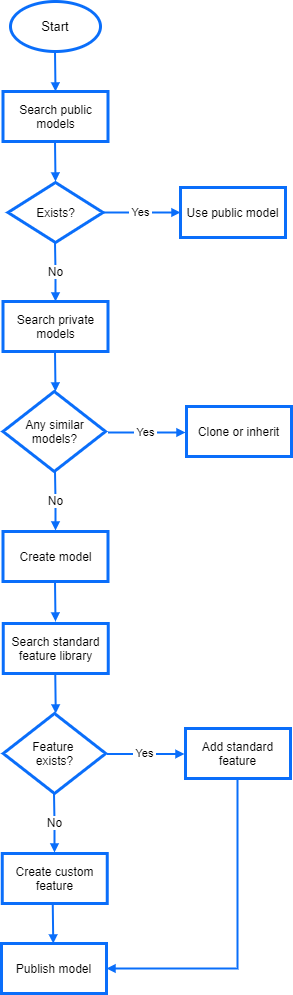
Search for corresponding models in list of public models in EnOs. If it exists, you can go ahead and use the public when creating the products and devices.
Search for similar models in the list of private models in EnOS. If it exists, you can clone or inherit it when creating your model.
Search for similar features in the model standard feature library during model creation. If they exist, add the standard features to your model. If not, add custom features for your model.
Publish the model.
For details about how to manage the model feature library, see Managing the Model Feature Library.