Managing Models¶
This section shows how to edit and migrate models, and delete those that are no longer needed.
Before You Start¶
You need to have the proper permissions to view and manage models. Contact your OU administrator for access. For more information, see Policies, Roles, and Permissions.
Editing Models¶
You can edit the model details directly via the EnOS Management Console or you can export the model and edit the details before importing it. For more information on exporting and importing models, see Exporting and Importing Models.
In the EnOS Management Console, go to Models, and click the Edit icon
 for the model you wish to edit.
for the model you wish to edit.You can edit basic information such as the model’s name, description, and tags at the Basic Information tab or the model’s feature definitions such as its attributes, measurement points, etc. in the Feature Definition tab.
In the Feature Definition tab, click the Edit button.
To add more feature definitions, click the Add button.
To edit an exisiting feature definition, click its Edit icon
 .
.To delete a feature definition, click its Delete icon
 .
.
Click Publish when you are done editing the feature definitions.
Migrating Models¶
You can migrate private models to another OU by sharing it.
When shared, the model will appear in the target OU’s list of models, and the target OU will be given read access to the model: its basic information and existing feature definitions cannot be edited, nor can any new feature definitions be added.
Any changes to the model in the original OU will be reflected in the target OU. Deleting the model in the original OU will delete it in the target OU as well.
In the EnOS Management Console, go to Models, and click the Migrate icon
 for the model you wish to migrate.
for the model you wish to migrate.Select Share for Action.
Enter the OU ID for the OU you wish to share the model to.
Click Get Code. A verification code will be sent via SMS to the owner of the target OU.
Enter the verification code and click OK.
A pop-up window to confirm the migration will appear. Click OK to proceed.
The model will appear in the target OU’s list of models.
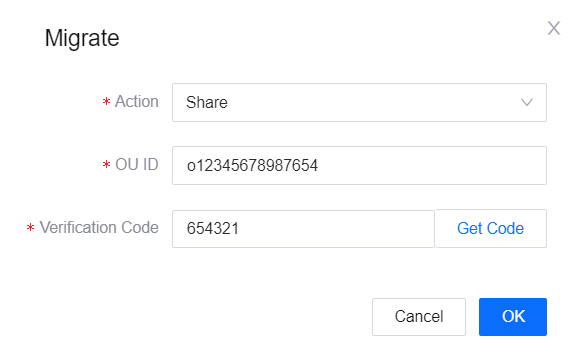
Deleting Models¶
Before deleting a model, ensure that you have deleted the products, device, and logical assets created based on the model. Otherwise the model cannot be deleted. Once that is done, you can click the Delete icon  of the model you wish to delete to delete it.
of the model you wish to delete to delete it.
Note
If the a model measurement point data has entered into the time series database through the configured storage strategy, you can view the measurement point data in Time Series Data Management > Data Insights. At this time, you cannot change the measurement point data type, delete the measurement point, or the model. If you wish to do the above, you must first clear the measurement point in Time Series Data Management.