Developing Data Subscription Jobs¶
The EnOS Data Asset Management provides the Data Subscription Service to improve the performance of API calls with the active push of subscribed data, which supports the subscription of asset time series data, asset alert data, and asset event data. With this service, applications do not need to call APIs repeatedly and frequently to get asset data. Instead, applications can call APIs only when there is pushed data, thus improving API call performance and reducing costs.
Data Subscription Workflow¶
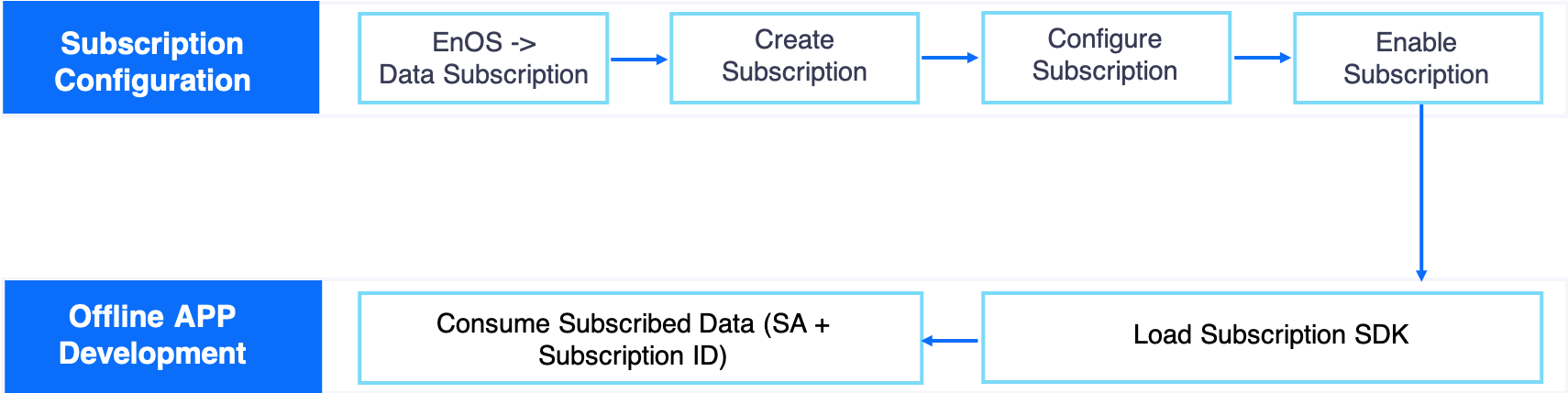
Creating a Subscription Job¶
Log in to the EnOS Management Console and select the Data Subscription module. On the Data Subscription page, click the New Subscription button to open the subscription configuration page.
Note
An organization can have at most 15 data subscription jobs.
Select the data subscription type, which determines the data source to be subscribed to. EnOS data subscription service supports the following data sources:
Time Series Data: Time series data that is ingested from assets or generated after calculation (including real-time and offline data).
Alert Data: Alert data is generated according to specific alert rules defined for real-time data.
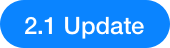 Event Data: Event data is about events happened within the EnOS IoT Hub service, such as device registration, deletion, topology relationship changes, OTA firmware upgrade, etc.
Event Data: Event data is about events happened within the EnOS IoT Hub service, such as device registration, deletion, topology relationship changes, OTA firmware upgrade, etc.
In the ID field, enter an ID for the subscription job or click Generate to use the system-generated ID. The subscription ID is a mandatory parameter for consuming subscribed data.
From the SA drop down list, select the SA (service account) that is used for client and data authentication. Each subscription topic must have an associated SA and the system will detect the validity of the SA dynamically. When an SA is deleted, the data subscription configuration will be automatically disabled.
Note
The SA account associated with the data subscription job must be authorized to access the asset data. Otherwise, the data subscription job will fail because of authentication failure. For more information about authorizing the SA account, see Managing Service Accounts.
For time series data subscription job, select the message channel of the data to be subscribed to:
Real-Time message channel: Subscribes to real-time data that is ingested from devices or generated by the stream processing engine.
Offline message channel: Subscribes to history data that is integrated from the offline message channel.
In the Description field, enter a short description of the data subscription job.
For the Clients section, choose the clients whose data you want to subscribe to based on the data access permission of the selected SA (associated with purchased applications).
Note
When a client revokes the data access authorization of an SA, the related subscription to the client’s data will be stopped automatically.
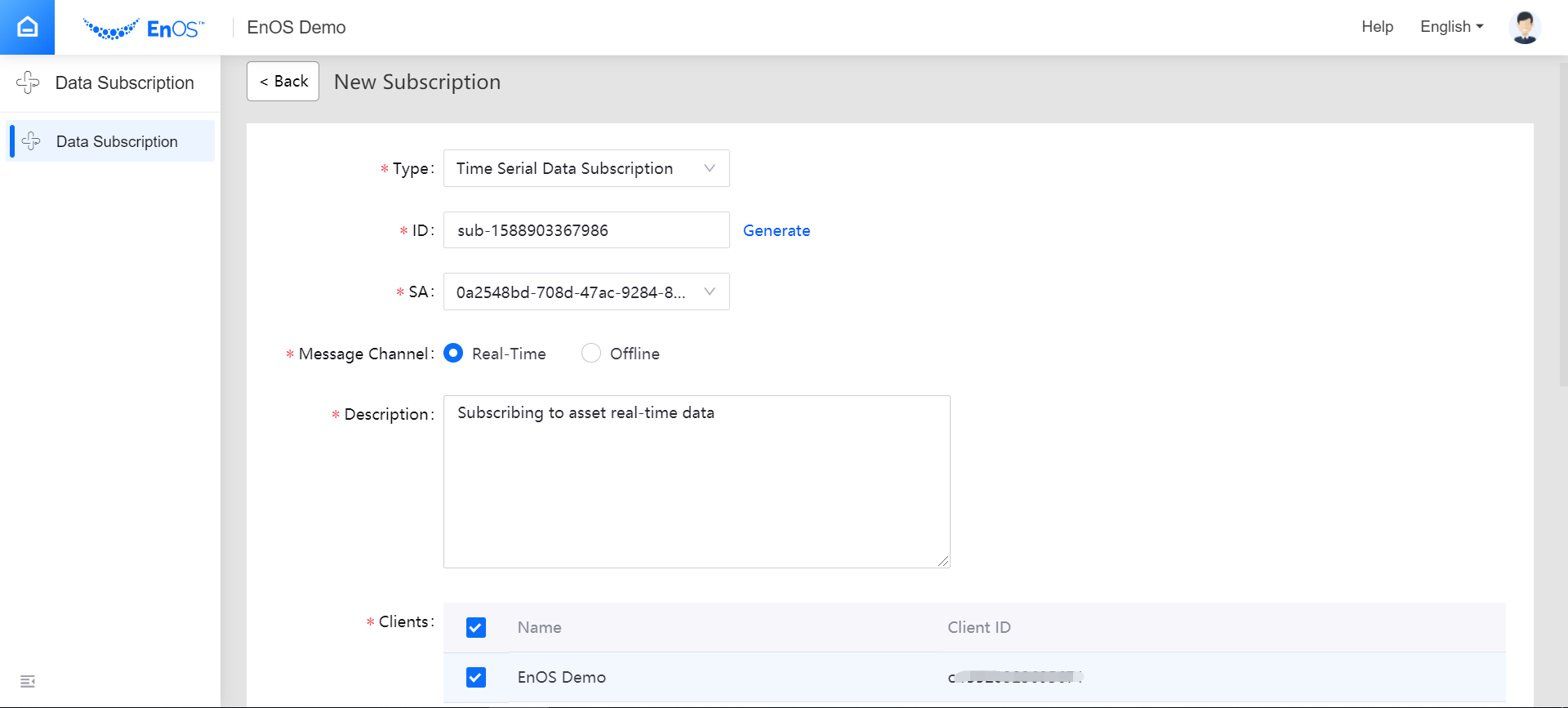
For Time Series Data Subscription, complete the following data filtering configurations:
By models and measurement points: (subscribing to the real-time data of specific measurement points)
Optionally by device tags: (subscribing to the real-time data of specific devices)
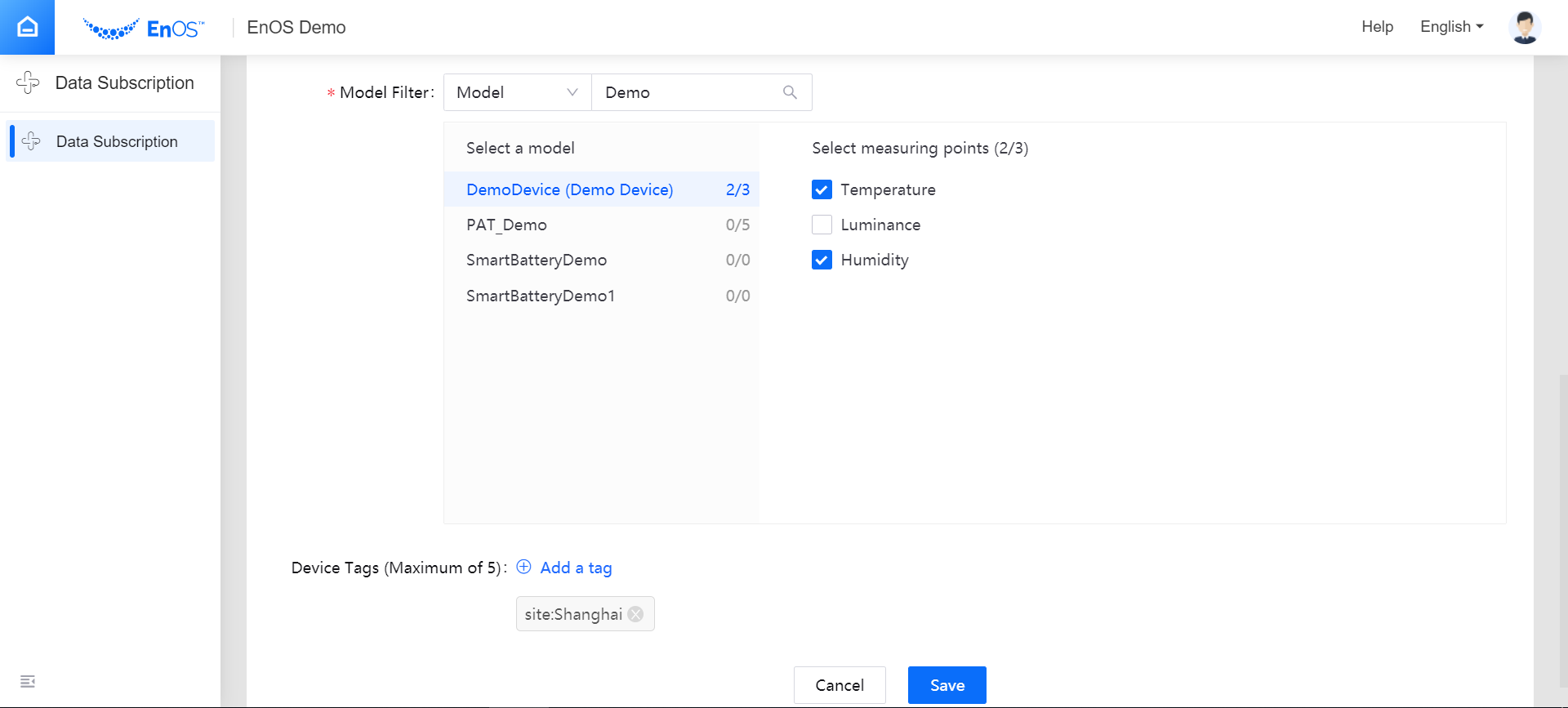
For Alert Data Subscription, complete the following data filtering configurations:
By models and measurement points: (subscribing to the alert data of specific measurement points)
Optionally by device tags: (subscribing to the alert data of specific devices)
Optionally by asset tree tags (subscribing to the alert data of specific asset trees)
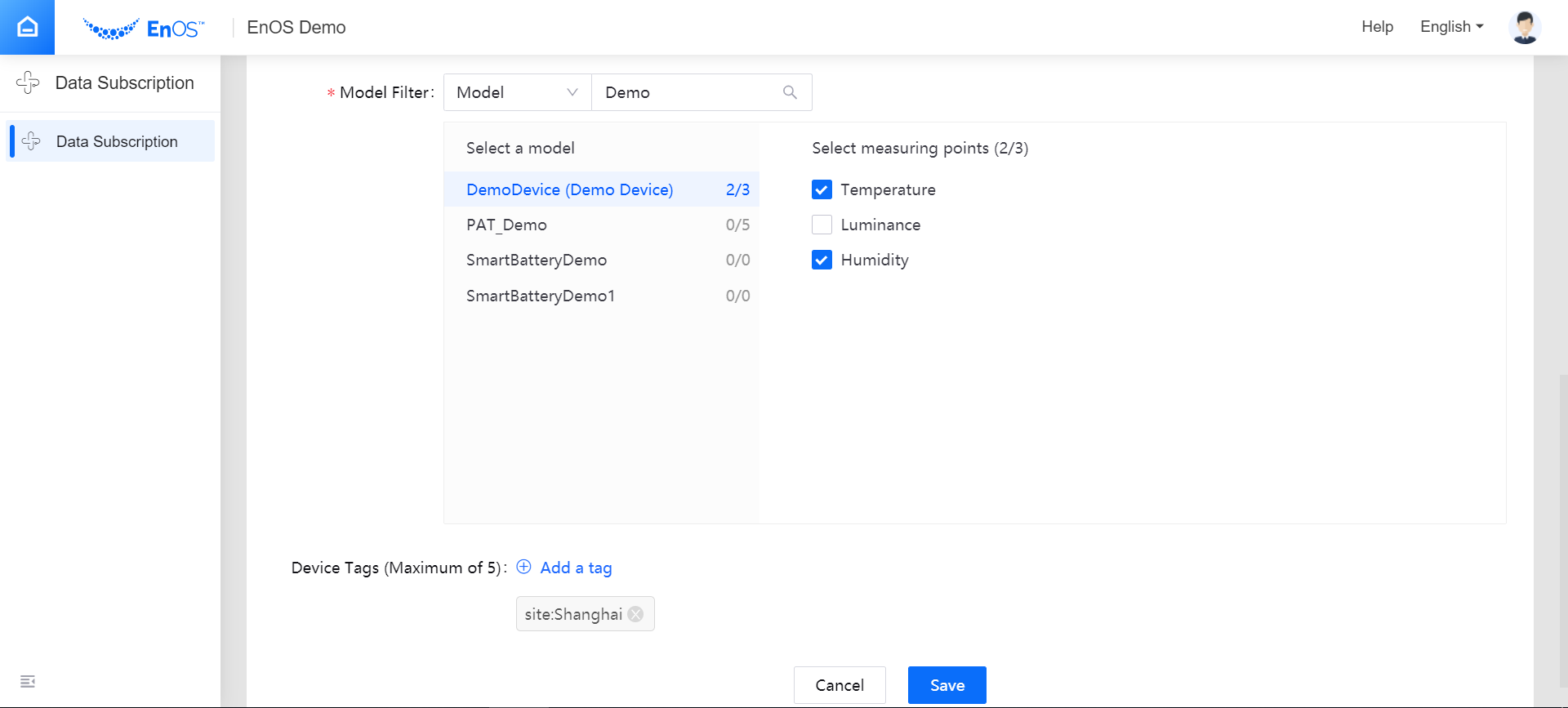
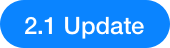 For Event Data Subscription, complete the following data filtering configurations:
For Event Data Subscription, complete the following data filtering configurations:By event types: (subscribing to specific types of events)
Optionally by device tags: (subscribing to the event data of specific devices)
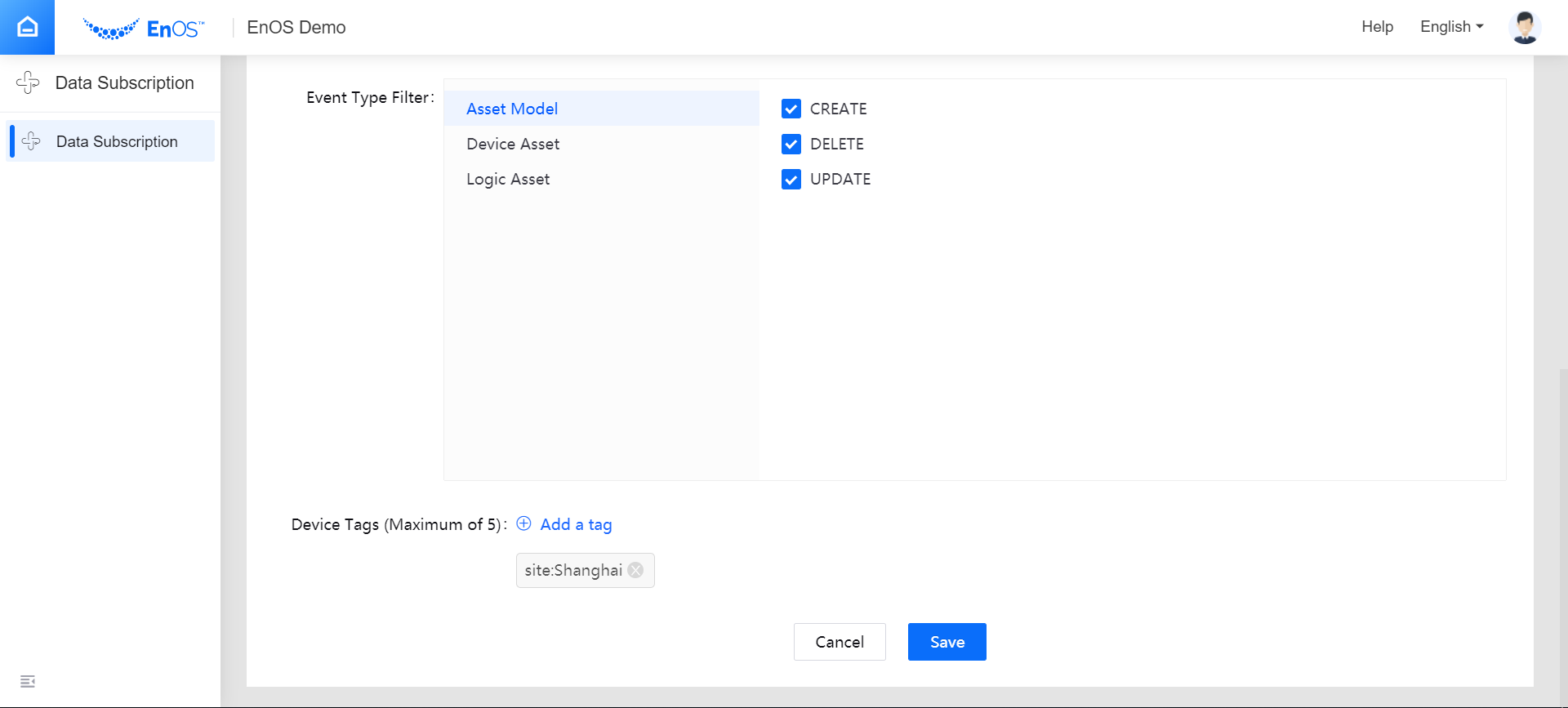
Click Save to save the data subscription configuration.
Note
When a subscribed data source (model or measurement point) is deleted, the system will keep the data subscription configuration, but an error message will be displayed, reporting that the configured data source is an unknown object.
Enabling the Subscription Job¶
After the subscription job is configured, find the saved topic on the Data Subscription page, and click the Enable icon to run the subscription job. The data producer will start writing data to the topic.
Deleting the Subscription Job¶
You can choose to delete a subscription job on the Data Subscription page. Note that jobs in running status cannot be deleted and that deleted jobs cannot be restored.