Unit 1: Registering and Connecting Wind Turbines to EnOS Cloud¶
In this unit, we will first create models, products, devices, and device trees for the wind turbines and wind farms (sites).
Creating a model for wind turbines¶
Take the following steps to create a model for wind turbines and defining features:
Step 1. Create a model for wind turbines with the following basic settings:
Identifier: eos_turbine
Model Name: eos_turbine
Created From: No
Source Model: No
Description: Model for wind turbines
Step 2. Define the following measurement points for the eos_turbine model:
Feature Type |
Name |
Identifier |
Point Type |
Description |
|---|---|---|---|---|
Measurement Point |
ammeter |
ammeter |
AI |
Meter reading data of energy production |
Measurement Point |
production_daily |
production_daily |
PI |
Daily energy production data of the wind turbine |
Creating a model for wind farms¶
Take the following steps to create a model for wind farms (sites) and defining features:
Step 1. Create a model for wind farms with the following basic settings:
Identifier: eos_site
Model Name: eos_site
Category: N/A
Created From: No
Source Model: No
Description: Model for wind farms
Step 2. Define the following attribute for the eos_site model:
Feature Type |
Name |
Identifier |
Data Type |
Default Value |
Description |
|---|---|---|---|---|---|
Attributes |
carbon.reduction.param |
carbon.reduction.param |
double |
0.997 |
Parameter for calculating carbon reduction data of the wind farm |
Step 3. Define the following measurement points for the eos_site model:
Feature Type |
Name |
Identifier |
Point Type |
Description |
|---|---|---|---|---|
Measurement Point |
carbon.reduction |
carbon.reduction |
AI |
Calculated carbon reduction data of the wind farm |
Measurement Point |
carbon.reduction.daily |
carbon.reduction.daily |
AI |
Calculated daily carbon reduction data of the wind farm |
Measurement Point |
production_day |
production_day |
PI |
Daily energy production data of the wind farm |
See the following example of created models:
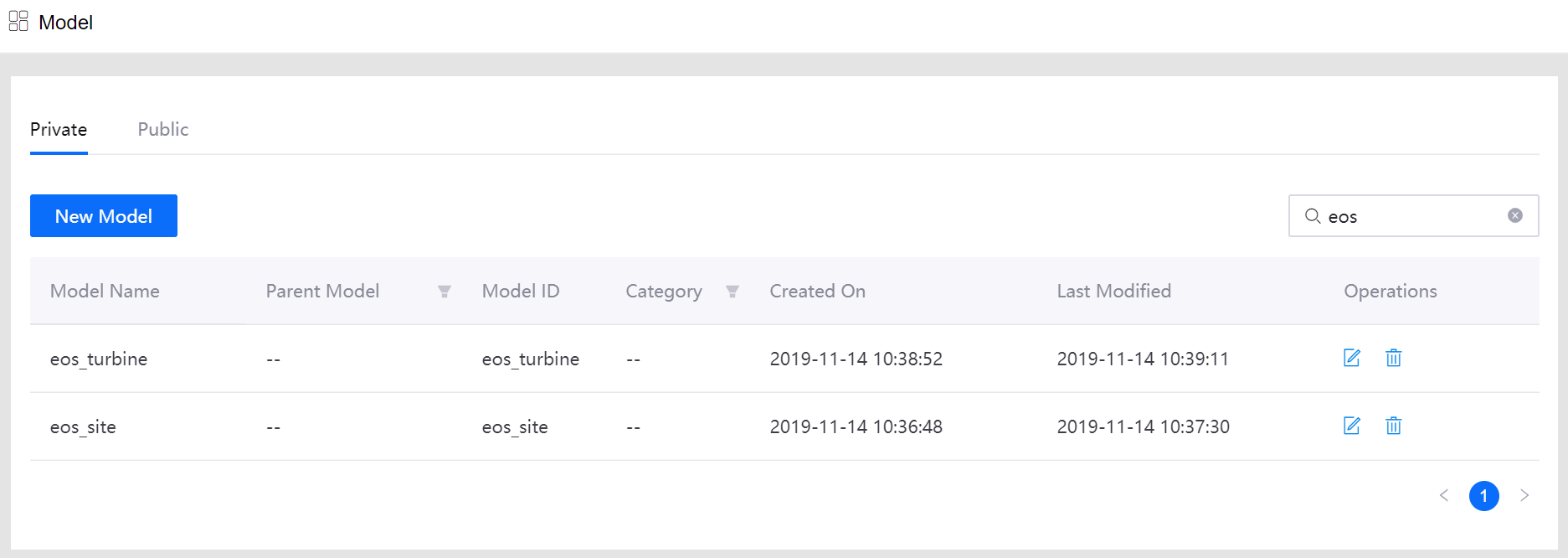
Creating a product for wind turbines¶
Step 1. Create a product for wind turbines with the following basic settings:
Product Name: product_eos_turbine
Asset Type: Device
Model: eos_turbine
Data Type: JSON
Certificate-Based Authentication: Disabled
Description: Wind turbine product
Step 2. Create a product for wind farms with the following basic settings:
Product Name: product_eos_site
Asset Type: Device
Model: eos_site
Data Type: JSON
Certificate-Based Authentication: Disabled
Description: Wind farm product
See the following example of created products:
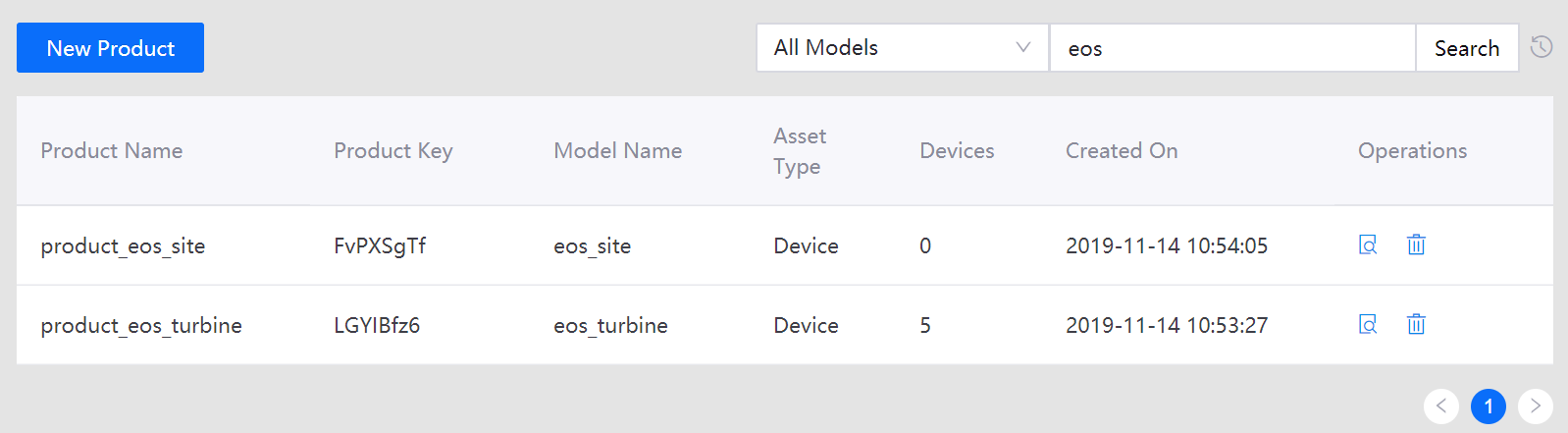
Creating devices¶
Create 5 wind turbine devices with the following basic settings:
Product: product_eos_turbine
Device Name: 1101, 1102, 1103, 2201, 2202
Time Zone/City: UTC+08:00
Use DST: No
Device Key: Generated automatically by the system
See the following example of created devices:
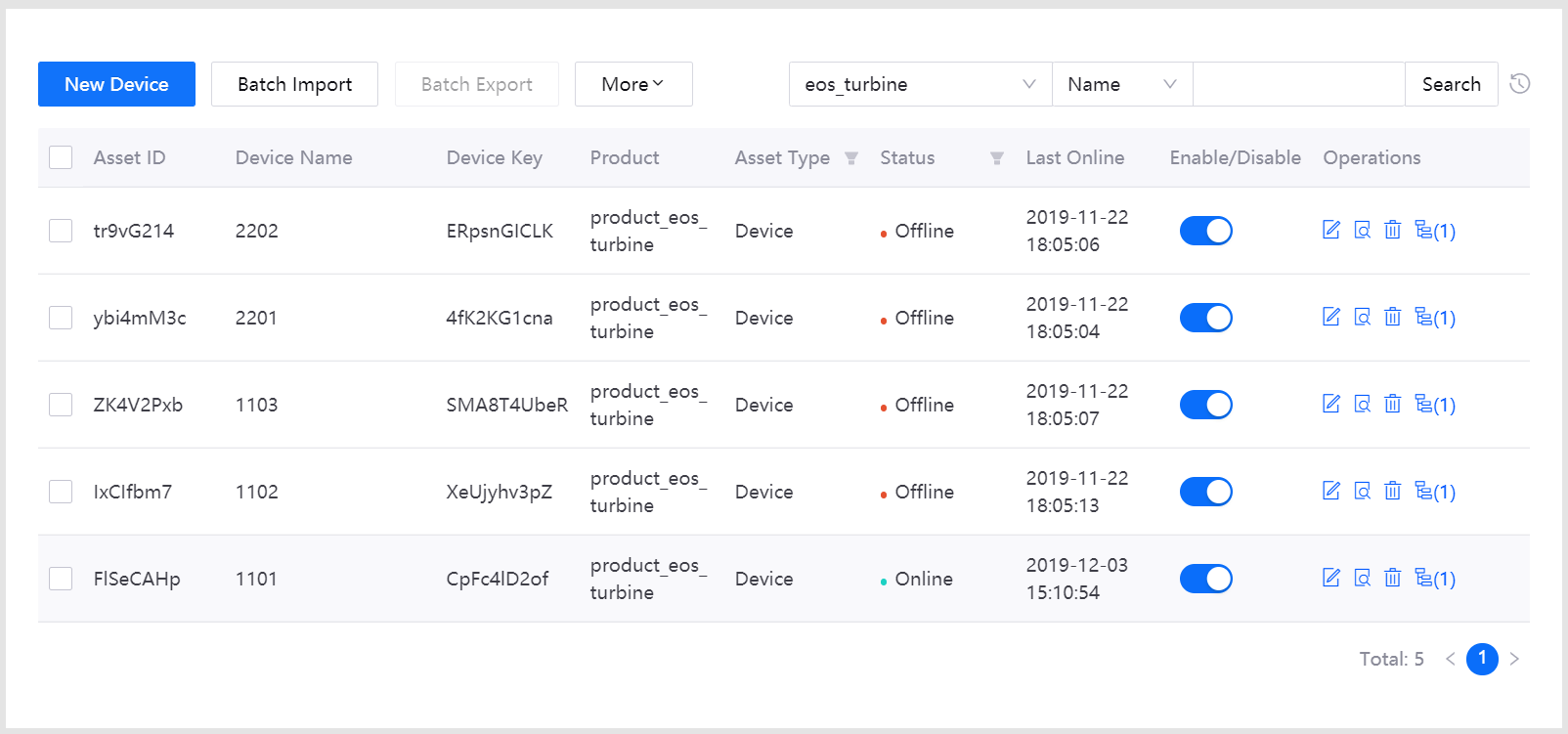
Creating an asset tree¶
Step 1. Create an asset tree for 2 wind farms and the created wind turbine devices with the following basic settings:
Name: eos_tree
Asset Tree Tag:
eos_tree:trueModel: None
Time Zone/City: UTC+08:00
See the following example of created devices:
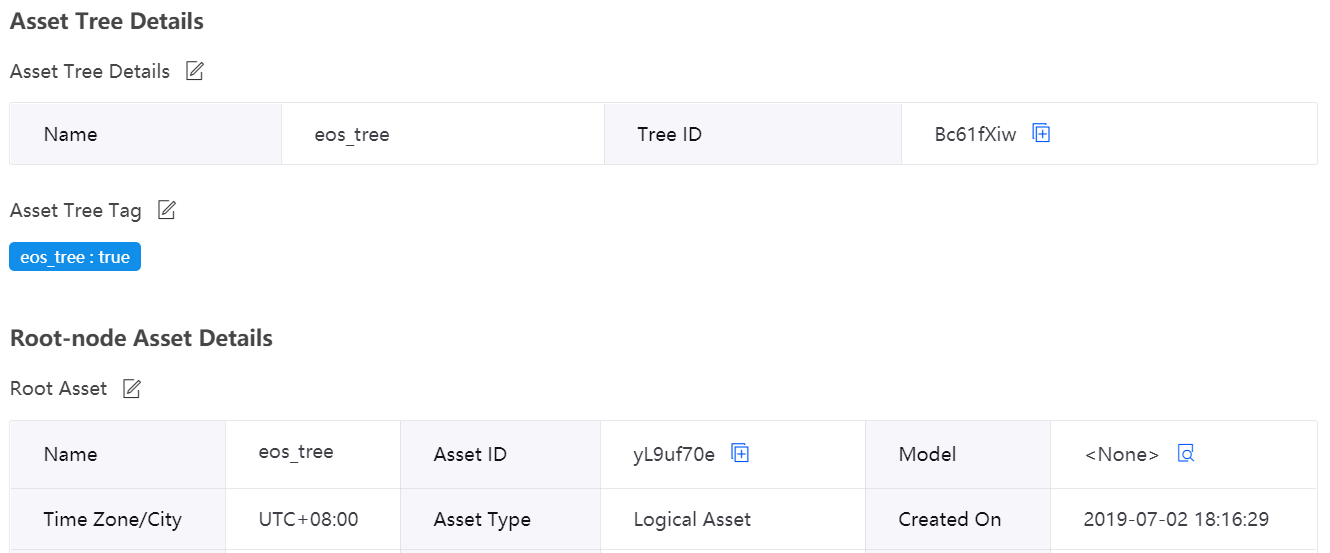
Step 2. Add the following sub nodes (sites, logical asset) 1 by 1 to the created asset tree:
Name: site_01, site_02
Model: eos_site
Time Zone/City: UTC+08:00
See the following example of configuration for site_01:
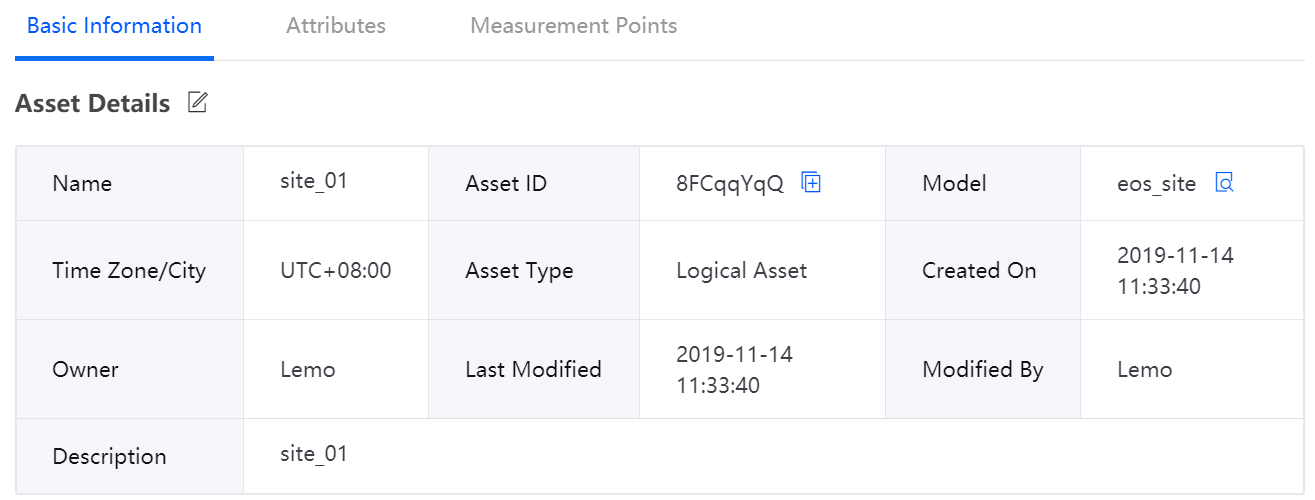
Step 3. Add the following sub nodes (wind turbine devices) below site_01:
Name: 1101, 1102, 1103
Model: eos_turbine
Time Zone/City: UTC+08:00
Asset Type: Device Asset
Step 4. Add the following sub nodes (wind turbine devices) below site_02:
Name: 2201, 2202
Model: eos_turbine
Time Zone/City: UTC+08:00
Asset Type: Device Asset
See the following example of completed configuration for the asset tree:
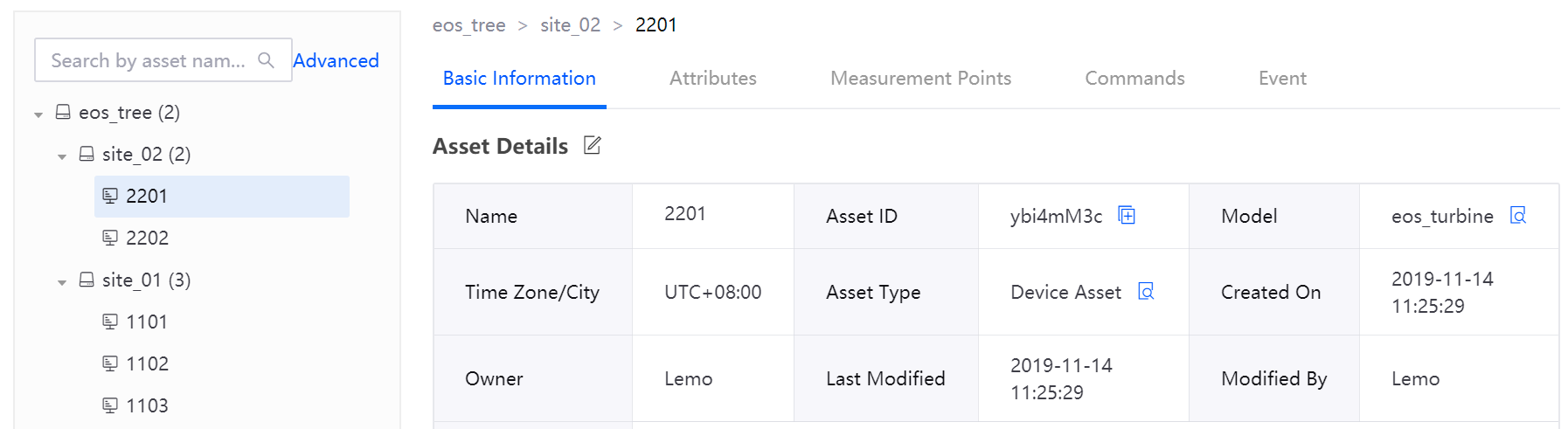
Next Unit¶
Configuring Storage Policy for the Original and Calculated Data