Unit 2: Tag Management¶
Step 1: Tag Group Creation¶
Log in to the EnOS Management Console and select Data Catalog from the left navigation bar.
In the left navigation bar of the Data Catalog, click Tag Management.
In the tag group list on the left side of the Tag Management function homepage, click New Group
 on the upper right to create a new group.
on the upper right to create a new group.On the Create Tag Group page, enter the following information:
Tag Group ID: enter
MyHaystackName: enter
MyHaystack
Click OK to create the tag group.
Step 2: Tag Creation¶
co2 Tag Creation¶
On the Tag Management function homepage, select the MyHaystack tag group.
Click New/Import Tag > New Tag.
On the New Tag page, enter the following information:
Tag ID: enter
co2Name: enter
co2Description: enter
Building co2 tag
Click OK to complete co2 tag creation.
zone Tag Creation¶
On the Tag Management function homepage, select the MyHaystack tag group.
Click New/Import Tag > New Tag.
On the New Tag page, enter the following information:
Tag ID: enter
zoneName: enter
zoneDescription: enter
Building zone tagTag Attribute: Click Add Attribute, then enter or select the following information:
Attribute Name: enter
floorType: select
int
Click OK to complete zone tag creation.
sensor Tag Creation¶
On the Tag Management function homepage, select the MyHaystack tag group.
Click New/Import Tag > New Tag.
On the New Tag page, enter the following information:
Tag ID: enter
sensorName: enter
sensorDescription: enter
Building sensor tag
Click OK to complete sensor tag creation.
Step 3: Tag Association¶
Using the Data Asset Explorer feature, locate Test_SGBuilding::ZoneCO2.
For more on retrieving data objects, see Exploring Data Asset.
Click View
 or ID Test_SGBuilding::ZoneCO2 at the end of the row to enter the object details page.
or ID Test_SGBuilding::ZoneCO2 at the end of the row to enter the object details page.Note
measurement points synchronized from the IoT Hub will automatically have the tag DcmModel:Test_SGBuilding, and under the Asset Association tab, the devices under the model are automatically associated
Building_DeviceA.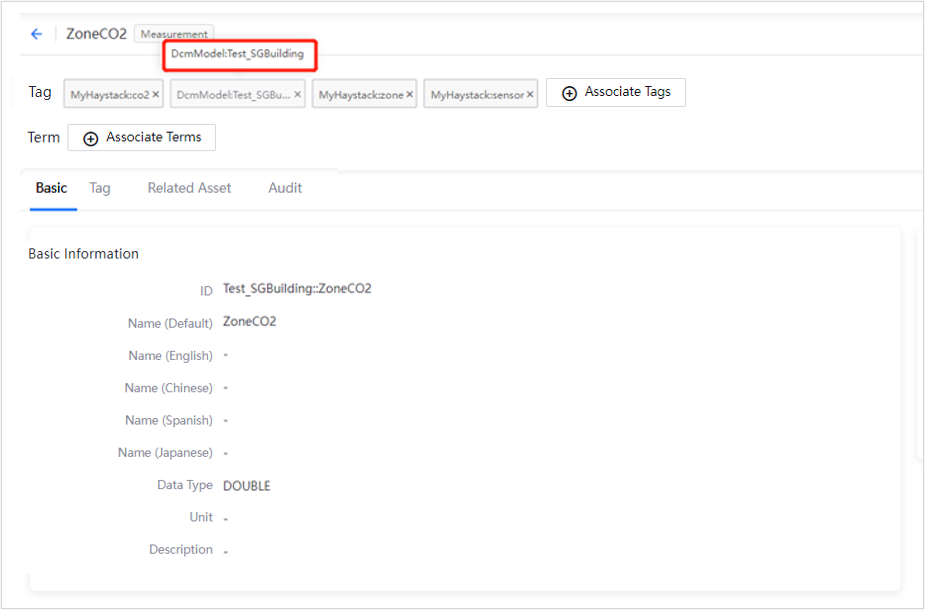
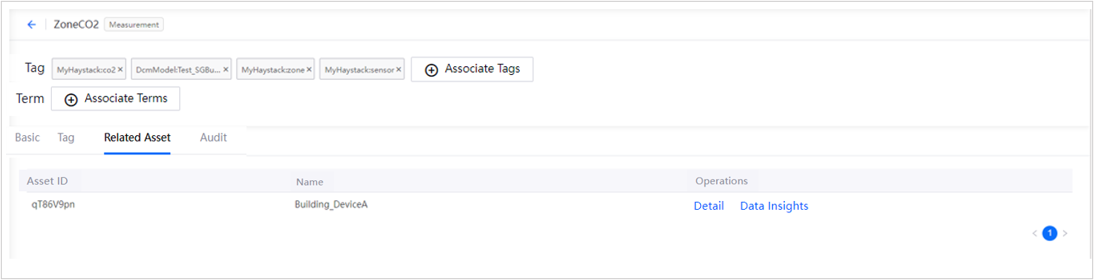
At the top of the object details page, click Associate Tags to make the Associate Tagsn window pop up.
In the drop-down, select the MyHaystack tag group.
Expand the MyHaystack tag group, then select the tags co2, zone, and sensor.
Expand the zone tag attribute information, and then in the Value column, enter
2.Click OK to complete tag association.