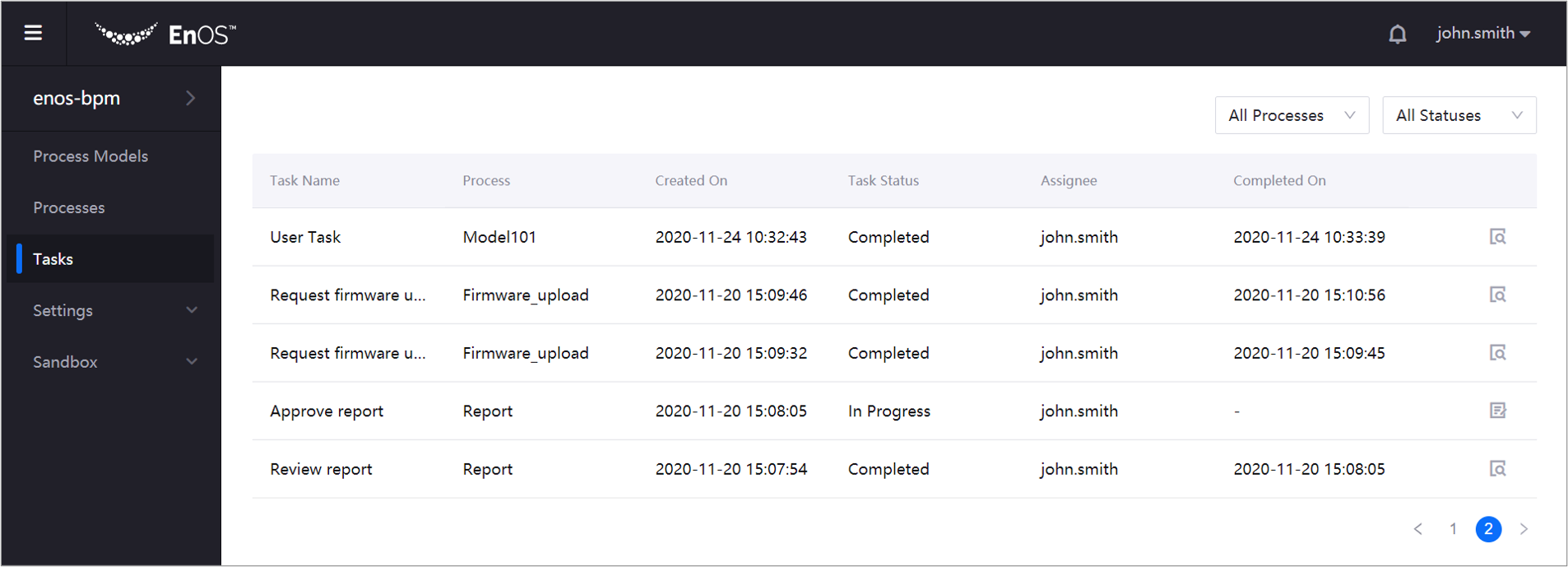Managing Tasks¶
You can view, claim, or execute tasks from the Tasks page. If you want to execute an unclaimed task, you must claim it first before you can execute the task. A task can be claimed only once by any candidate users or members of a candidate group.
Before You Start¶
You must be an assignee, a candidate user, or be a member of a candidate group for at least one task. Contact the process owner to obtain the necessary permissions.
View Task Details¶
Claim Tasks¶
Note
This procedure is required only for tasks that have no specific assignee.
In the navigation pane, select Tasks.
Next to the task that you want to claim, click Manage.
The process details page appears.Locate the task that you want to claim and click Claim Task.
The task is now assigned to you.
Execute Tasks¶
In the navigation pane, select Tasks.
Next to the task that you want to execute, click Manage.
The process details page appears.Locate the task that you want to execute and click Execute Task.
The task form appears.Provide the information required and select the appropriate button.
The task status is updated accordingly.