Monitoring Workflow Instances¶
You can perform the following monitoring actions for a workflow instance.
View details and logs of the instance.
Rerun the instance.
Stop the instance.
Note
Workflow Operation supports viewing workflow instances in the past 90 days.
Viewing Details and Logs of a Workflow Instance¶
In the EnOS Management Console and click Workflow Operation > Manual Instance or Workflow Operation > Periodic Instance. A table of all instances that are generated in the last 24 hours will be displayed.
(Optional) From the Owner drop-down list above the table, select an owner to filter the instances in the table.
From the date-time widget above the table, select the scheduled running date or creating date to filter the instances in the table.
(Optional) In the search field above the table, enter the instance ID or name to filter the instances in the table.
Click the name of an instance to view its details. A workflow instance panel will be shown.
You can click each task node in the workflow to view the following details.
Attribute: The task settings defined during task design.
Scheduling Log: The scheduling log of the instance, where you can download the log for analysis.
Task Content: The content running in the task. The information in the Task Content tab will vary according to the task type.
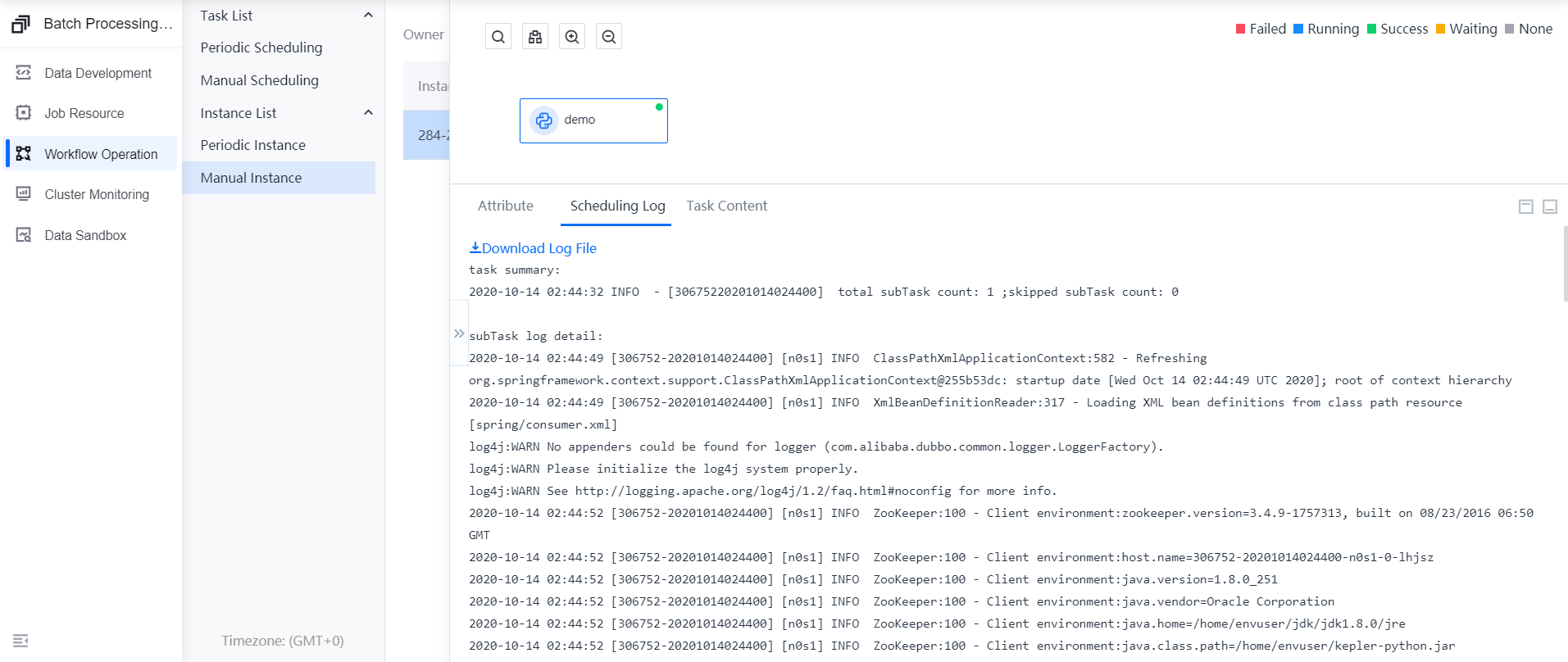
Rerunning an Instance¶
An instance can be rerun when its running status is Success, Failed, Cancelled, or Skipped. Click Rerun to rerun the current task flow instance and its downstream nodes.
Stopping an Instance¶
If the running status of the instance is Initializing or Running, you can click Stop to stop running the current instance immediately. Note that instances already submitted for batch data processing cannot be stopped.
As long as one node fails to run in a workflow instance, the status of the entire workflow instance fails. However, the workflow instance might not have been completed. In this case, you can stop it manually.