Viewing Pod Information¶
This article introduces how application developers can view the Pod information of applications in a given environment and cluster. Pod, the smallest unit for resource scheduling, runs one or more closely related business containers in each Pod This article introduces how application developers can view the Pod information of applications in a given environment and cluster.
Procedure¶
View the details of the Pods in the cluster by following these steps.
In the left navigation bar, select Containers > Pod.
From the selection box at the top of the page, select Environment, Cluster, and Application Name to filter the Pods of the target application and view basic information about the Pods. Refer to the following example.
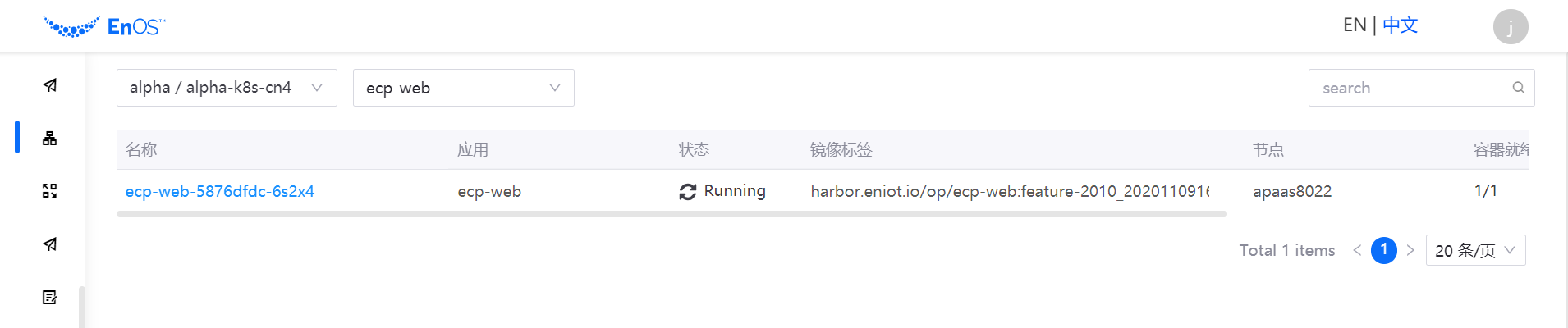
Click the Pod name to view the Pod details and see how the Pod is running.
Details: View Pod’s operational status and container configuration information
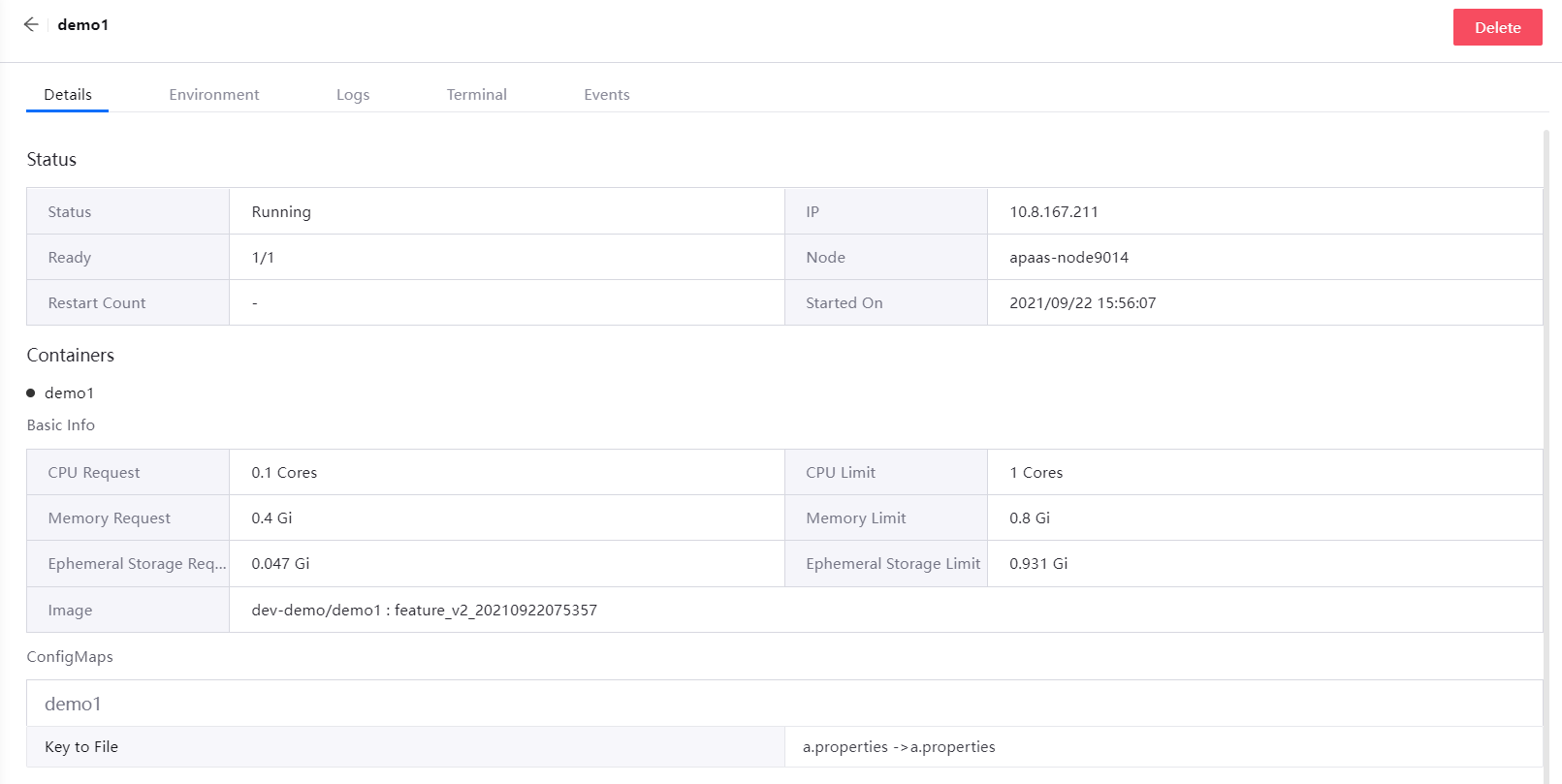
Environment: View information about environment variables in the application deployment
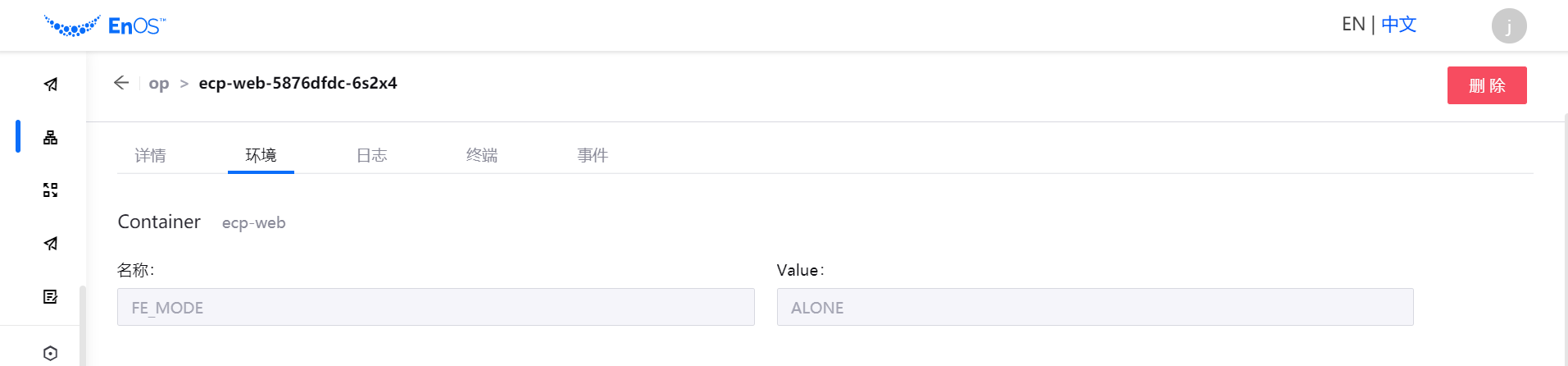
Log: View the log information of Pod operation
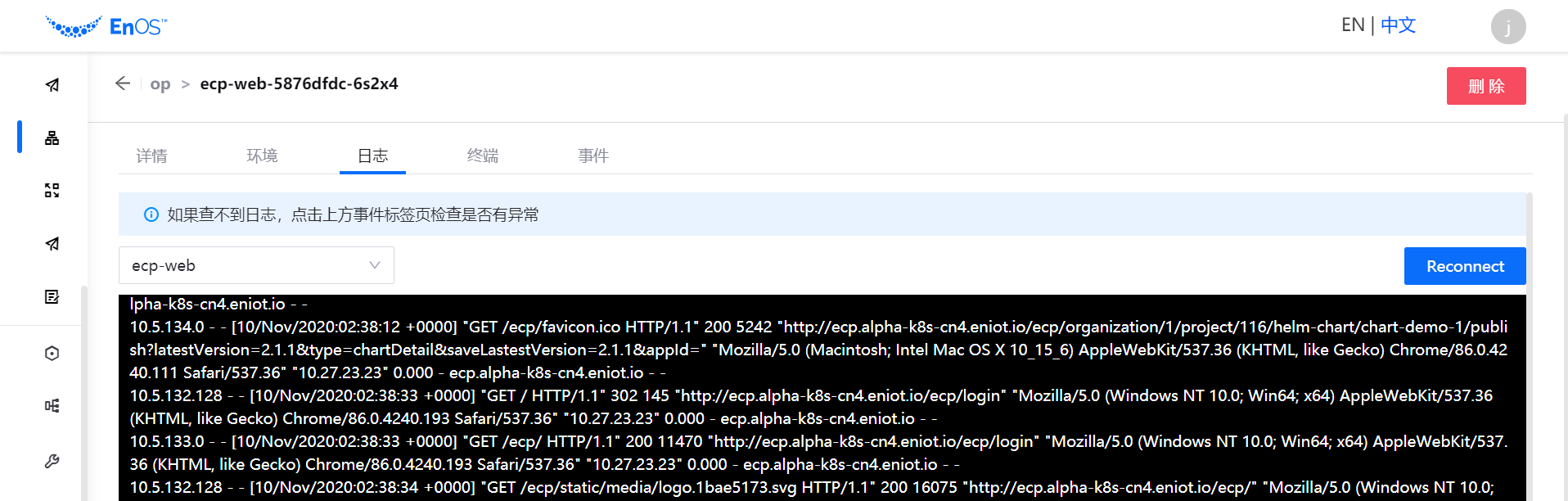
Terminal: connect to the Pod terminal and access the container (if you need access to the terminal, you can contact the project manager to add permissions)
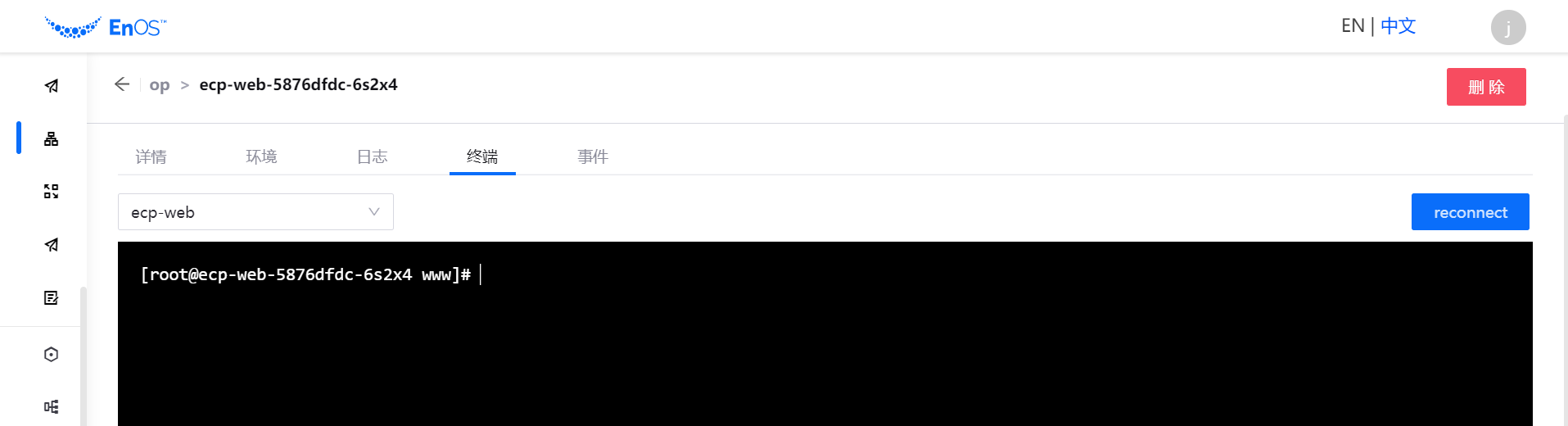
Events: Query event information for container resources (supports the last 7 days).
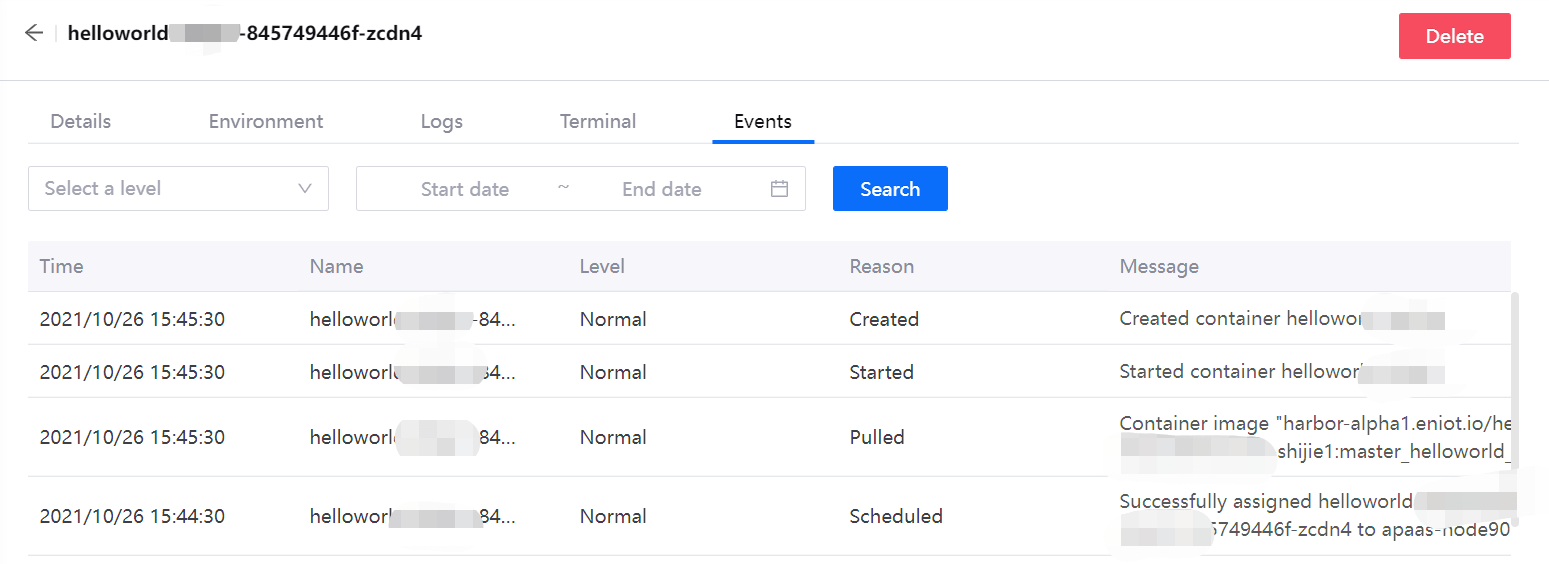
Deleting Pods¶
If the business no longer needs to run Pod, you can click Delete and confirm. Pod will not be restored after deletion, so please be careful.