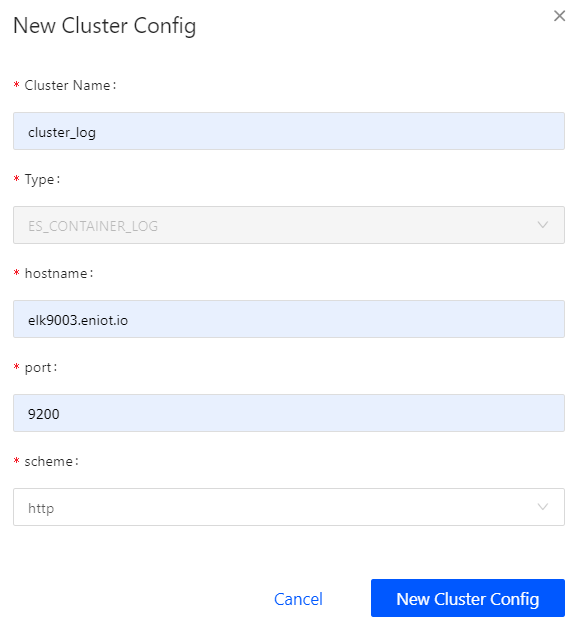Configuring the Log Service¶
The EnOS ECP log service aggregates and centralizes the management of application deployment and release logs, helping application development and operation and maintenance to quickly troubleshoot problems.
Configuring the Log Service for Cluster¶
In the EnOS Management Console, navigate to Enterprise Container Platform and select Logs > Cluster Configuration.
Click the New Cluster Config button and provide details for the following.
Click the New Cluster Config button to save the configuration.
Configuring the Log Service for Applications¶
In the EnOS Management Console, navigate to Enterprise Container Platform and select Logs > Application Configuration.
Click the New Application Config button and provide details for the following.
Application Config Name: Enter the name for the log service configuration.
Application Name: Select the application name to be configured with the log service.
Cluster: Select the configured cluster log service.
Indices format: Enter the indices format of the application search log.
Timestamp Field: Enter a timestamp, which will be used to filter data by time.
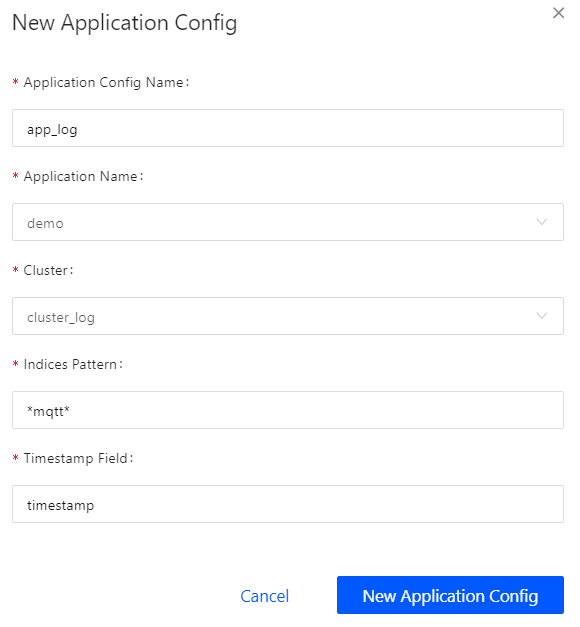
Click the New Application Config button to save the configuration.
Querying the Logs¶
In the EnOS Management Console, navigate to Enterprise Container Platform and select Logs > Log.
Select the name of the application to be queried as well as the start and end time for the log query.
Enter the filter criteria and click the Search button. The log information that matches the query criteria are displayed on the page.
Click View Context of each log to view the selected log and other sequential logs before and after the selected one.